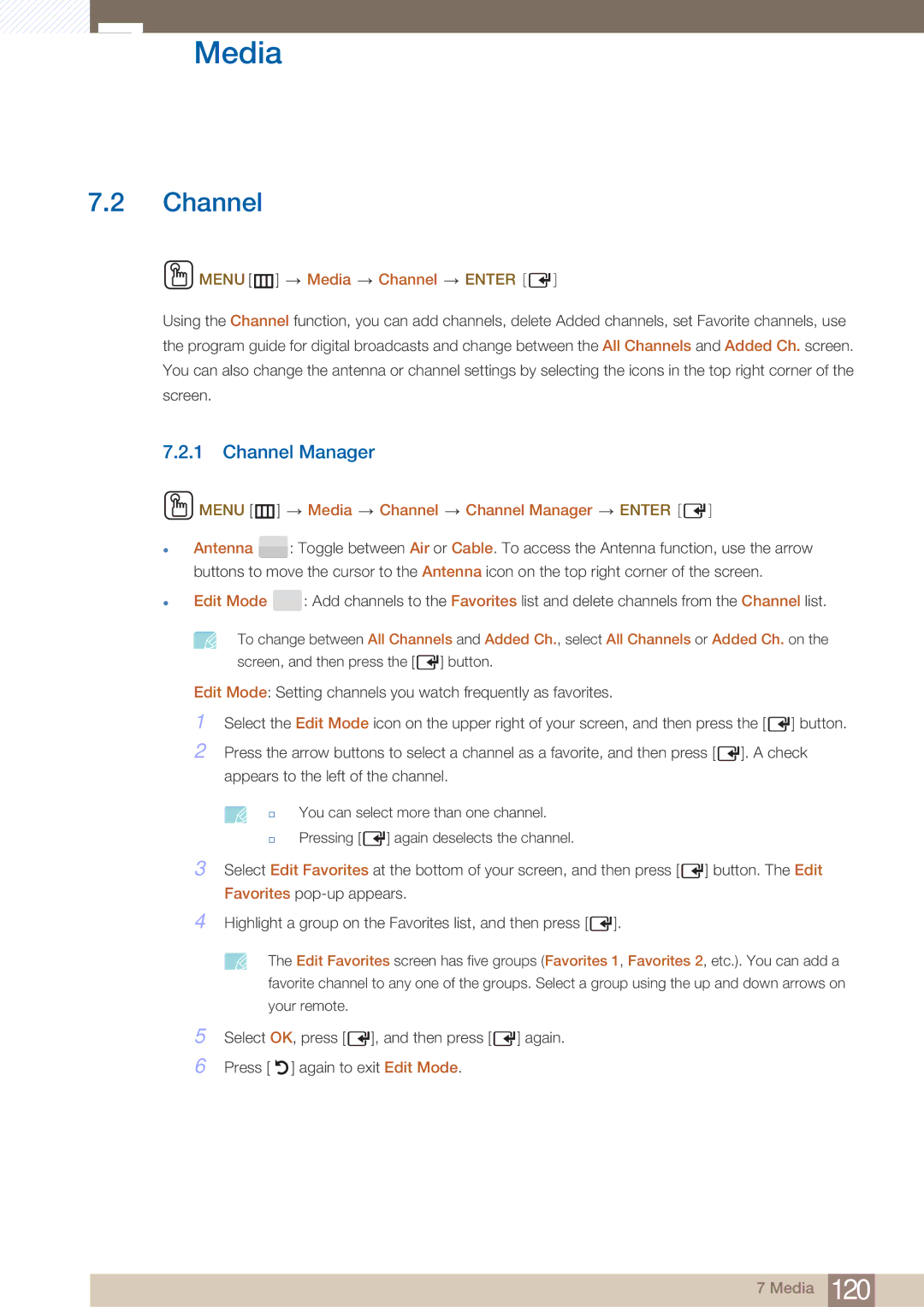7Media
7.2Channel
 MENU [m]
MENU [m]  Media
Media  Channel
Channel  ENTER [
ENTER [ ]
]
Using the Channel function, you can add channels, delete Added channels, set Favorite channels, use the program guide for digital broadcasts and change between the All Channels and Added Ch. screen. You can also change the antenna or channel settings by selecting the icons in the top right corner of the screen.
7.2.1Channel Manager
z
z
MENU [m]  Media
Media  Channel
Channel  Channel Manager
Channel Manager  ENTER [
ENTER [ ]
]
Antenna ![]() : Toggle between Air or Cable. To access the Antenna function, use the arrow buttons to move the cursor to the Antenna icon on the top right corner of the screen.
: Toggle between Air or Cable. To access the Antenna function, use the arrow buttons to move the cursor to the Antenna icon on the top right corner of the screen.
Edit Mode ![]() : Add channels to the Favorites list and delete channels from the Channel list.
: Add channels to the Favorites list and delete channels from the Channel list.
To change between All Channels and Added Ch., select All Channels or Added Ch. on the
screen, and then press the [ ![]() ] button.
] button.
Edit Mode: Setting channels you watch frequently as favorites.
1Select the Edit Mode icon on the upper right of your screen, and then press the [ ![]() ] button.
] button.
2Press the arrow buttons to select a channel as a favorite, and then press [ ![]() ]. A check appears to the left of the channel.
]. A check appears to the left of the channel.
You can select more than one channel.
Pressing [ ![]() ] again deselects the channel.
] again deselects the channel.
3Select Edit Favorites at the bottom of your screen, and then press [ ![]() ] button. The Edit Favorites
] button. The Edit Favorites
4Highlight a group on the Favorites list, and then press [ ![]() ].
].
5
6
The Edit Favorites screen has five groups (Favorites 1, Favorites 2, etc.). You can add a favorite channel to any one of the groups. Select a group using the up and down arrows on your remote.
Select OK, press [ ![]() ], and then press [
], and then press [ ![]() ] again.
] again.
Press [ ![]() ] again to exit Edit Mode.
] again to exit Edit Mode.
7 Media 120