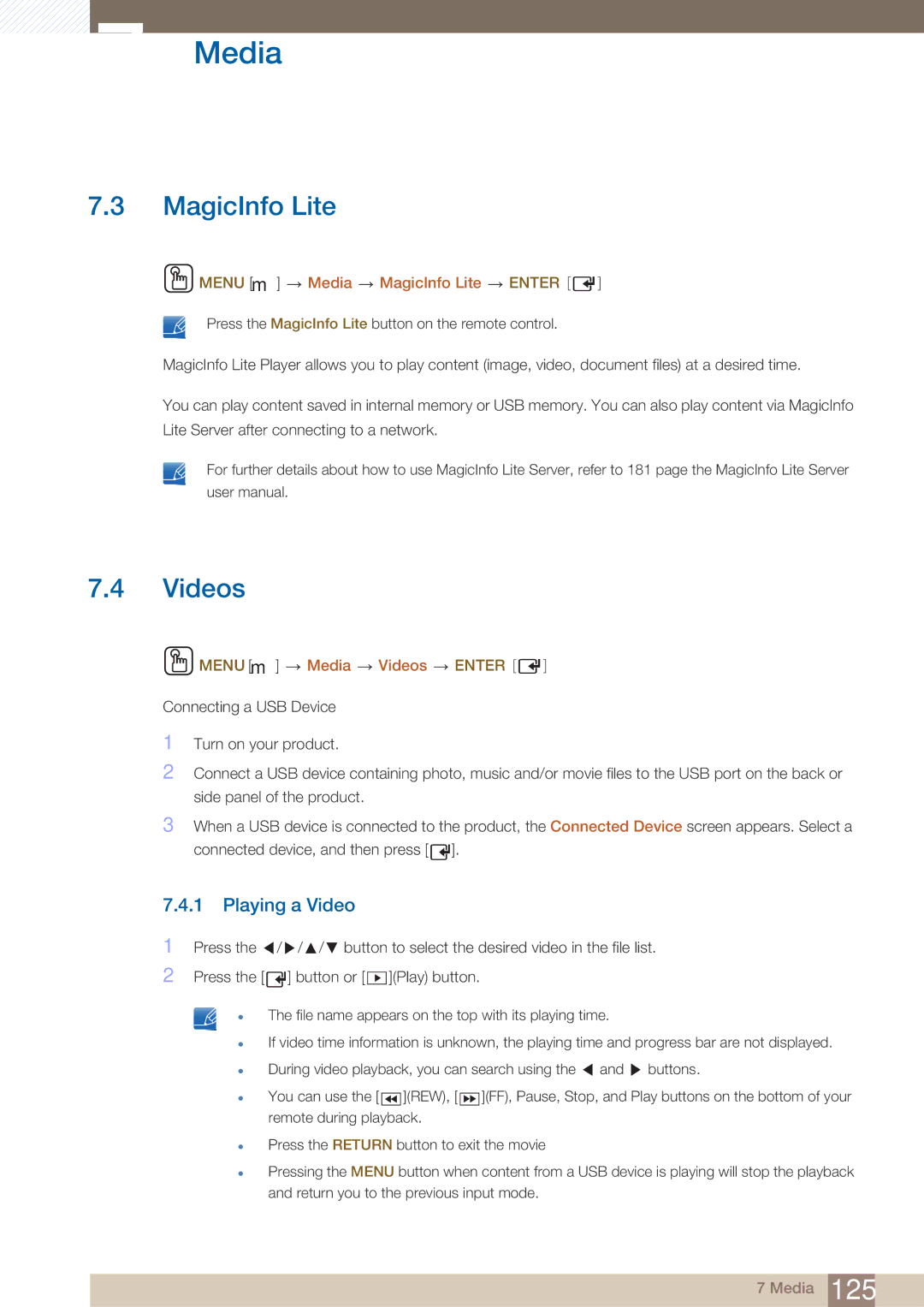7Media
7.3MagicInfo Lite
 MENU [m]
MENU [m]  Media
Media  MagicInfo Lite
MagicInfo Lite  ENTER [
ENTER [ ]
]
Press the MagicInfo Lite button on the remote control.
MagicInfo Lite Player allows you to play content (image, video, document files) at a desired time.
You can play content saved in internal memory or USB memory. You can also play content via MagicInfo Lite Server after connecting to a network.
For further details about how to use MagicInfo Lite Server, refer to 181 page the MagicInfo Lite Server
user manual.
7.4Videos
 MENU [m]
MENU [m]  Media
Media  Videos
Videos  ENTER [
ENTER [ ]
]
Connecting a USB Device
1Turn on your product.
2Connect a USB device containing photo, music and/or movie files to the USB port on the back or side panel of the product.
3When a USB device is connected to the product, the Connected Device screen appears. Select a connected device, and then press [ ![]() ].
].
7.4.1Playing a Video
1
2
Press the / ![]() /
/ ![]() / button to select the desired video in the file list.
/ button to select the desired video in the file list.
Press the [ ![]() ] button or [ ▶ ](Play) button.
] button or [ ▶ ](Play) button.
z The file name appears on the top with its playing time.
zIf video time information is unknown, the playing time and progress bar are not displayed.
z | During video playback, you can search using the | and | buttons. |
zYou can use the [ ◀◀ ](REW), [ ◀◀ ](FF), Pause, Stop, and Play buttons on the bottom of your remote during playback.
zPress the RETURN button to exit the movie
zPressing the MENU button when content from a USB device is playing will stop the playback
and return you to the previous input mode.
7 Media 125