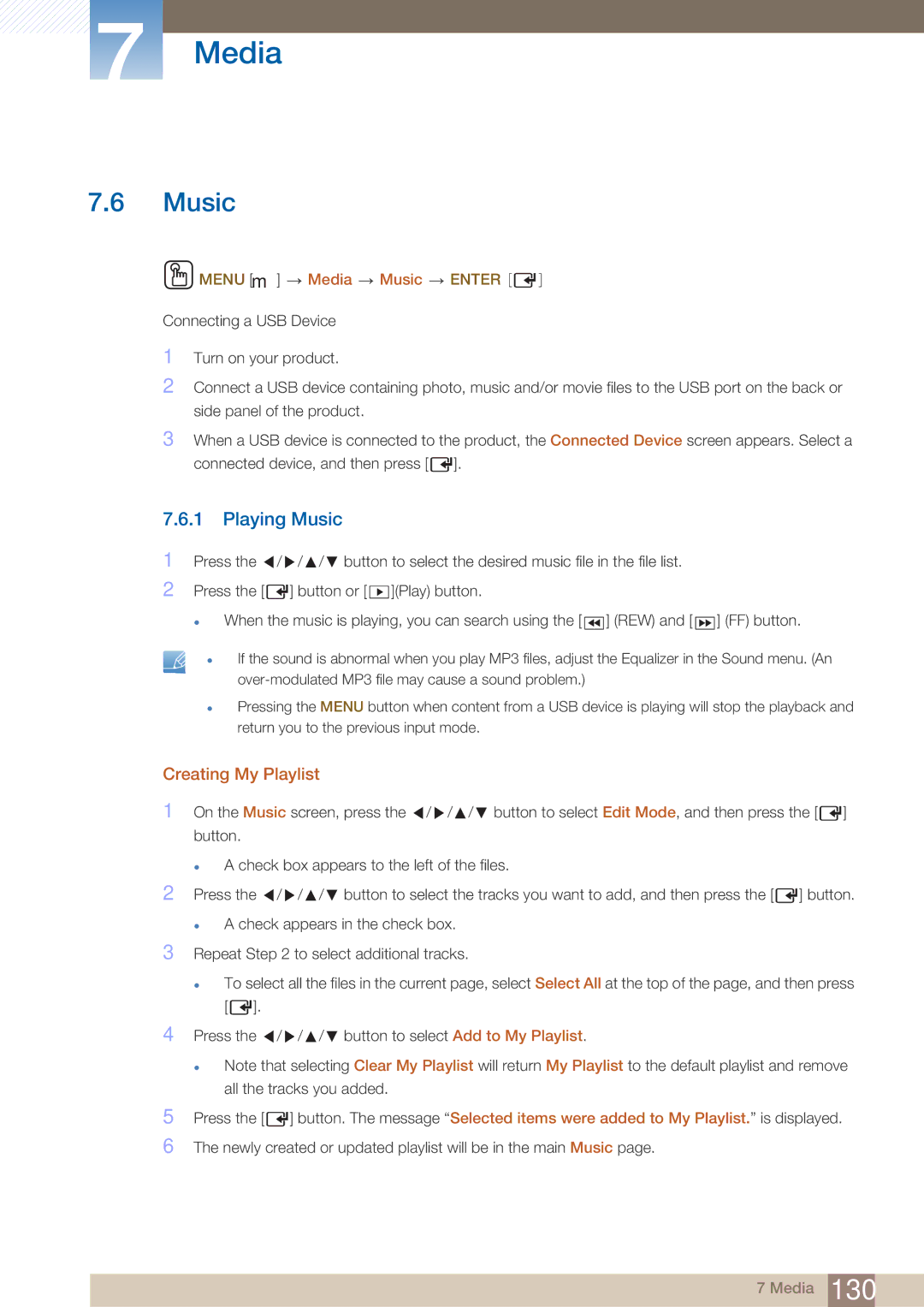7Media
7.6Music
 MENU [m]
MENU [m]  Media
Media  Music
Music  ENTER [
ENTER [ ]
]
Connecting a USB Device
1Turn on your product.
2Connect a USB device containing photo, music and/or movie files to the USB port on the back or side panel of the product.
3When a USB device is connected to the product, the Connected Device screen appears. Select a connected device, and then press [ ![]() ].
].
7.6.1 Playing Music
1
2
Press the / ![]() /
/ ![]() / button to select the desired music file in the file list.
/ button to select the desired music file in the file list.
Press the [ ![]() ] button or [ ▶ ](Play) button.
] button or [ ▶ ](Play) button.
z When the music is playing, you can search using the [ ◀◀ ] (REW) and [ ◀◀ ] (FF) button.
zIf the sound is abnormal when you play MP3 files, adjust the Equalizer in the Sound menu. (An
zPressing the MENU button when content from a USB device is playing will stop the playback and return you to the previous input mode.
Creating My Playlist
1 On the Music screen, press the / ![]() /
/ ![]() / button to select Edit Mode, and then press the [
/ button to select Edit Mode, and then press the [ ![]() ] button.
] button.
zA check box appears to the left of the files.
2 Press the / / / button to select the tracks you want to add, and then press the [ | ] button. |
zA check appears in the check box.
3Repeat Step 2 to select additional tracks.
zTo select all the files in the current page, select Select All at the top of the page, and then press [ ![]() ].
].
4 Press the / ![]() /
/ ![]() / button to select Add to My Playlist.
/ button to select Add to My Playlist.
zNote that selecting Clear My Playlist will return My Playlist to the default playlist and remove all the tracks you added.
5Press the [ ![]() ] button. The message “Selected items were added to My Playlist.” is displayed.
] button. The message “Selected items were added to My Playlist.” is displayed.
6The newly created or updated playlist will be in the main Music page.
7 Media 130