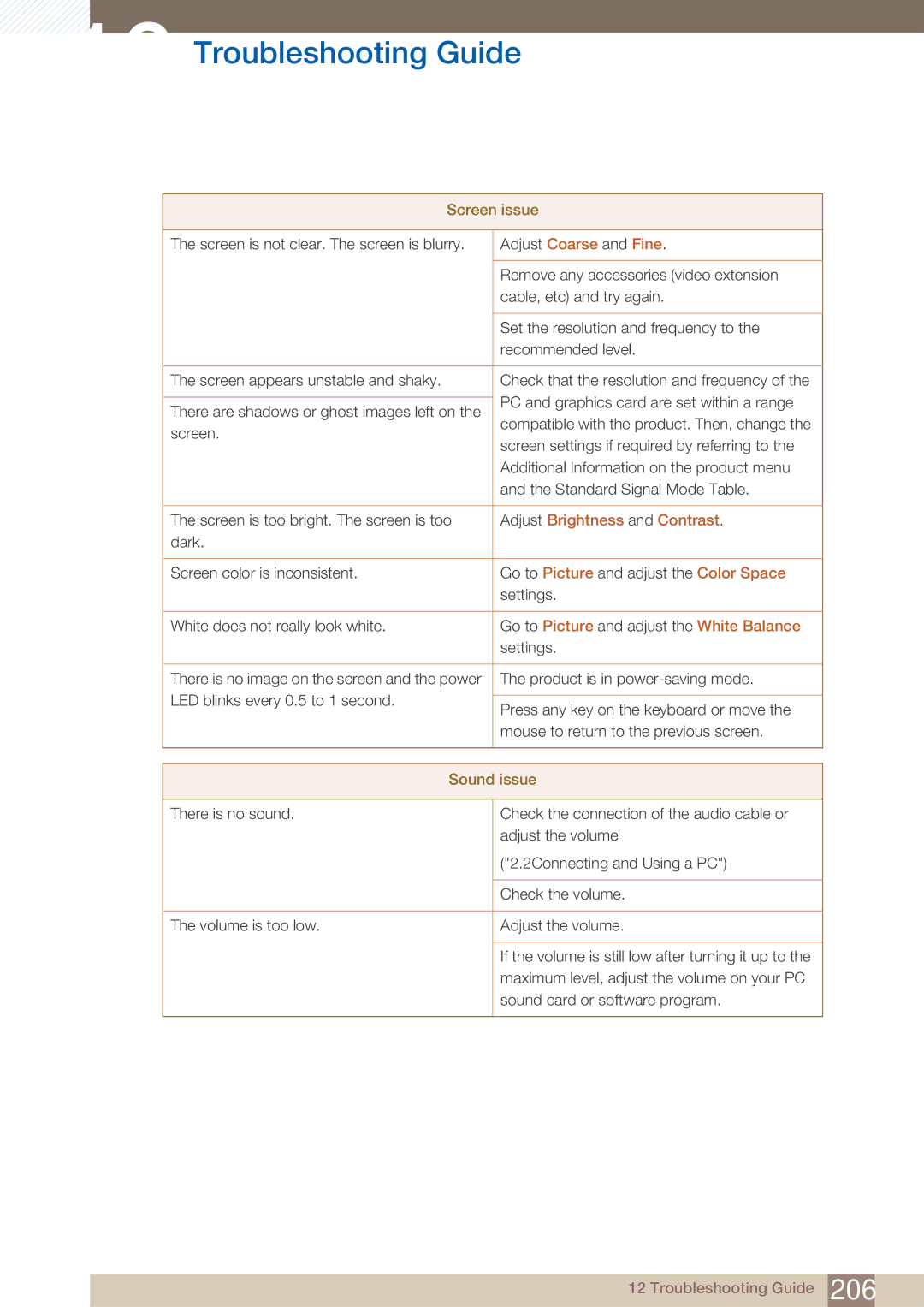12 Troubleshooting Guide
Screen issue
The screen is not clear. The screen is blurry. | Adjust Coarse and Fine. | |
|
| |
| Remove any accessories (video extension | |
| cable, etc) and try again. | |
|
| |
| Set the resolution and frequency to the | |
| recommended level. | |
|
| |
The screen appears unstable and shaky. | Check that the resolution and frequency of the | |
| PC and graphics card are set within a range | |
There are shadows or ghost images left on the | ||
compatible with the product. Then, change the | ||
screen. | ||
screen settings if required by referring to the | ||
| ||
| Additional Information on the product menu | |
| and the Standard Signal Mode Table. | |
|
| |
The screen is too bright. The screen is too | Adjust Brightness and Contrast. | |
dark. |
| |
|
| |
Screen color is inconsistent. | Go to Picture and adjust the Color Space | |
| settings. | |
|
| |
White does not really look white. | Go to Picture and adjust the White Balance | |
| settings. | |
|
| |
There is no image on the screen and the power | The product is in | |
LED blinks every 0.5 to 1 second. |
| |
Press any key on the keyboard or move the | ||
| ||
| mouse to return to the previous screen. | |
|
| |
|
| |
Sound issue | ||
|
| |
There is no sound. | Check the connection of the audio cable or | |
| adjust the volume | |
| ("2.2Connecting and Using a PC") | |
|
| |
| Check the volume. | |
|
| |
The volume is too low. | Adjust the volume. | |
|
| |
| If the volume is still low after turning it up to the | |
| maximum level, adjust the volume on your PC | |
| sound card or software program. | |
|
| |
12 Troubleshooting Guide 206