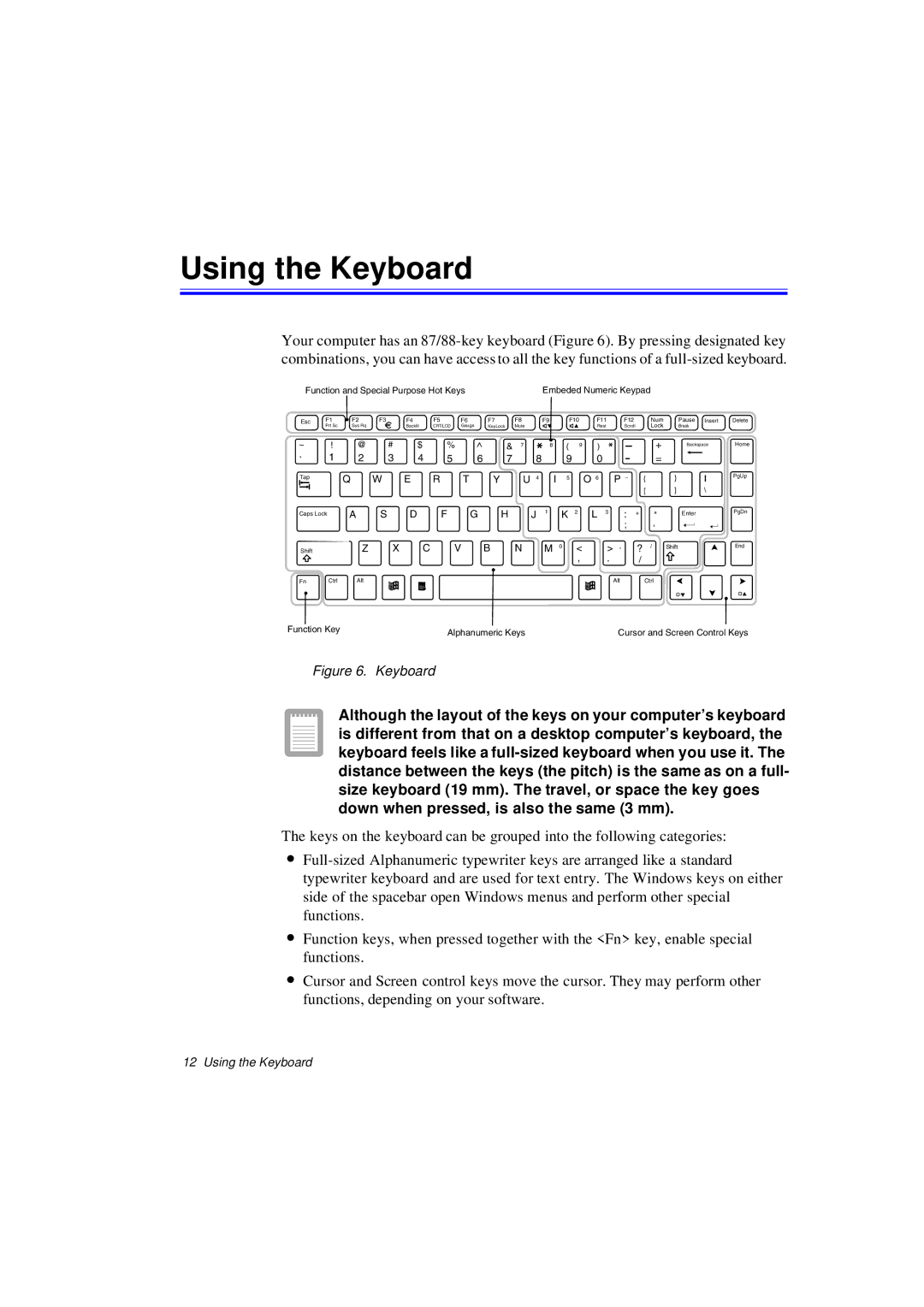Using the Keyboard
Your computer has an
Function and Special Purpose Hot Keys |
|
| Embeded Numeric Keypad |
|
|
| |||||||||||
Esc | F1 | F2 | F3 | F4 | F5 | F6 | F7 | F8 | F9 | F10 | F11 | F12 |
| Num | Pause Insert | Delete | |
| Prt Sc | Sys Rq |
| Backlit | CRT/LCD | Gauge | KeyLock | Mute |
|
|
| Rest | Scroll |
| Lock | Break |
|
~ | ! | @ | # | $ | % | ^ | & | 7 | 8 | ( | 9 | ) |
|
| + | Backspace | Home |
` | 1 | 2 | 3 | 4 | 5 | 6 | 7 | 8 |
| 9 |
| 0 |
|
| = |
|
|
Tap |
| Q | W | E | R | T | Y | U 4 | I | 5 |
| O 6 | P _ | { | } |
| PgUp |
|
|
|
|
|
|
|
|
|
|
|
|
|
| [ | ] | \ |
|
Caps Lock | A | S | D | F | G | H | J | 1 | K 2 | L 3 | : + |
| " | Enter | PgDn | ||
|
|
|
|
|
|
|
|
|
|
|
|
| ; |
| ' |
|
|
|
|
|
|
|
|
|
|
|
|
|
|
|
|
|
|
| |
Shift |
| Z | X | C | V | B | N | M 0 | < | > | ? |
| / Shift |
| End | ||
|
|
|
|
|
|
|
|
|
|
| , | . | / |
|
|
|
|
Fn | Ctrl | Alt |
|
|
|
|
|
|
|
|
|
| Alt | Ctrl |
|
| |
Function Key |
|
|
| Alphanumeric Keys |
|
|
|
| Cursor and Screen Control Keys | ||||||||
|
|
|
|
|
|
|
|
| |||||||||
Figure 6. Keyboard
Although the layout of the keys on your computer’s keyboard is different from that on a desktop computer’s keyboard, the keyboard feels like a
The keys on the keyboard can be grouped into the following categories:
•
•Function keys, when pressed together with the <Fn> key, enable special functions.
•Cursor and Screen control keys move the cursor. They may perform other functions, depending on your software.
12 Using the Keyboard