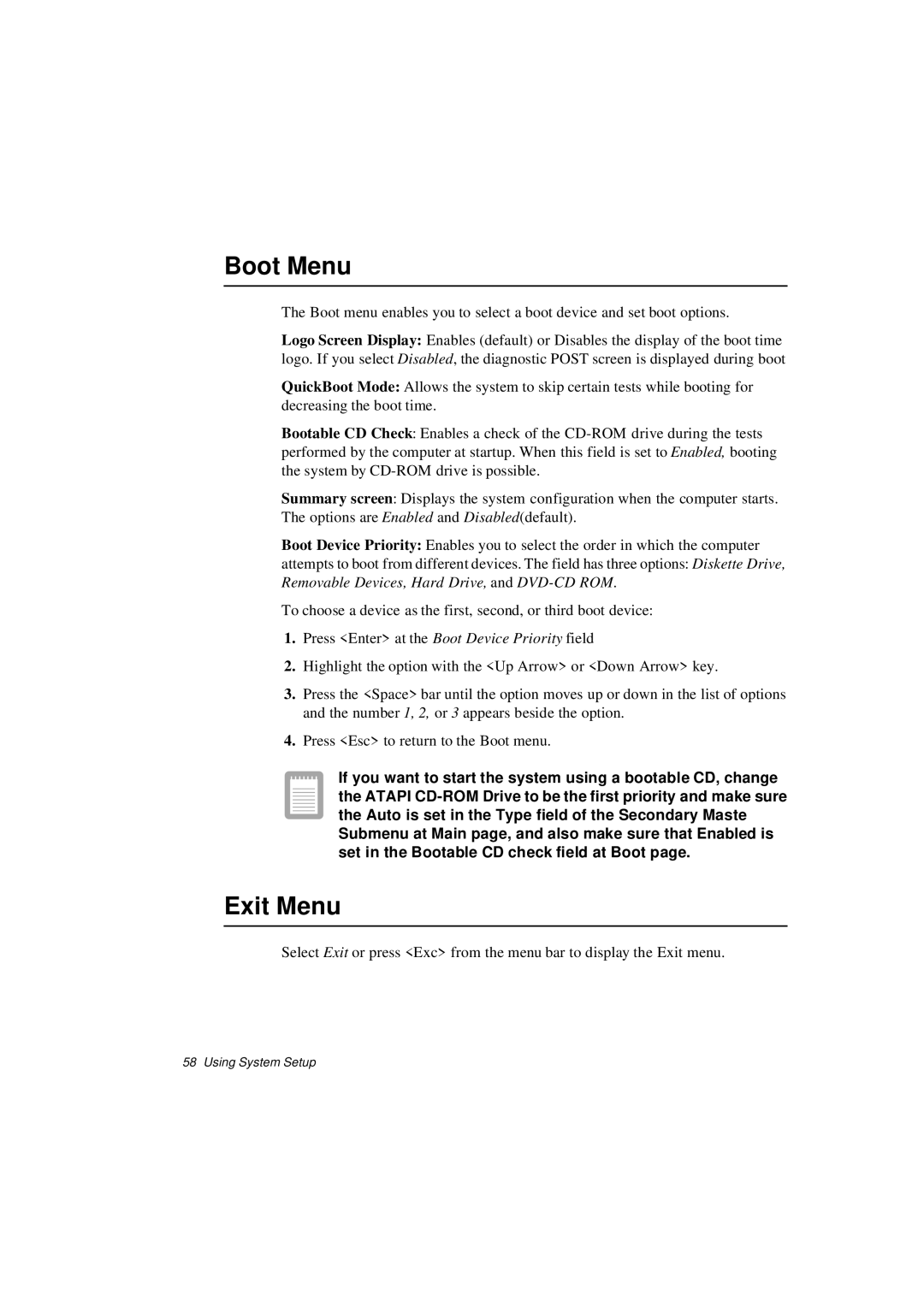Boot Menu
The Boot menu enables you to select a boot device and set boot options.
Logo Screen Display: Enables (default) or Disables the display of the boot time logo. If you select Disabled, the diagnostic POST screen is displayed during boot
QuickBoot Mode: Allows the system to skip certain tests while booting for decreasing the boot time.
Bootable CD Check: Enables a check of the
Summary screen: Displays the system configuration when the computer starts. The options are Enabled and Disabled(default).
Boot Device Priority: Enables you to select the order in which the computer
attempts to boot from different devices. The field has three options: Diskette Drive, Removable Devices, Hard Drive, and
To choose a device as the first, second, or third boot device:
1.Press <Enter> at the Boot Device Priority field
2.Highlight the option with the <Up Arrow> or <Down Arrow> key.
3.Press the <Space> bar until the option moves up or down in the list of options and the number 1, 2, or 3 appears beside the option.
4.Press <Esc> to return to the Boot menu.
If you want to start the system using a bootable CD, change the ATAPI
Exit Menu
Select Exit or press <Exc> from the menu bar to display the Exit menu.