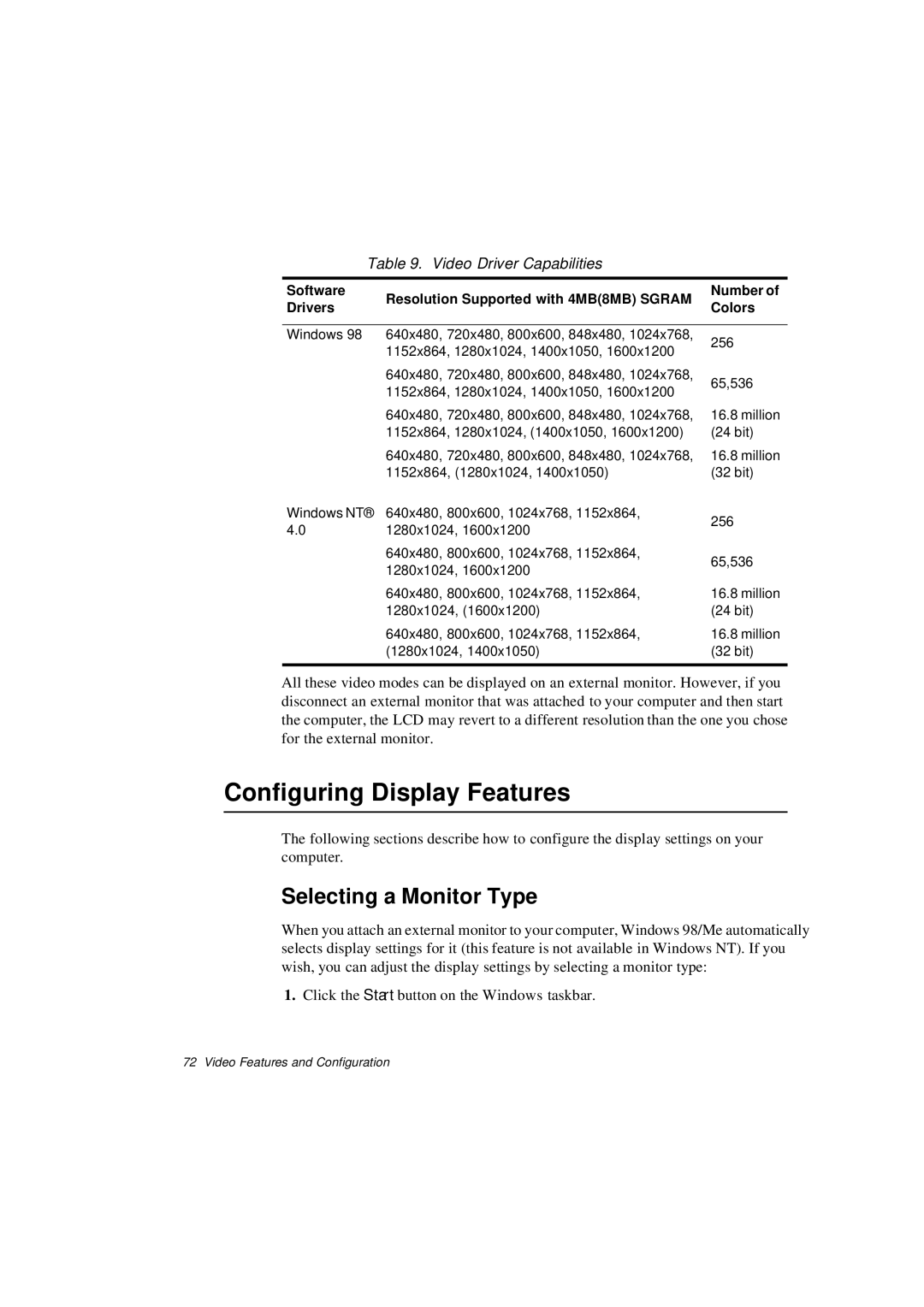Table 9. Video Driver Capabilities |
| ||
Software | Resolution Supported with 4MB(8MB) SGRAM | Number of | |
Drivers | Colors | ||
| |||
|
|
| |
Windows 98 | 640x480, 720x480, 800x600, 848x480, 1024x768, | 256 | |
| 1152x864, 1280x1024, 1400x1050, 1600x1200 | ||
|
| ||
| 640x480, 720x480, 800x600, 848x480, 1024x768, | 65,536 | |
| 1152x864, 1280x1024, 1400x1050, 1600x1200 | ||
|
| ||
| 640x480, 720x480, 800x600, 848x480, 1024x768, | 16.8 million | |
| 1152x864, 1280x1024, (1400x1050, 1600x1200) | (24 bit) | |
| 640x480, 720x480, 800x600, 848x480, 1024x768, | 16.8 million | |
| 1152x864, (1280x1024, 1400x1050) | (32 bit) | |
Windows NT® | 640x480, 800x600, 1024x768, 1152x864, | 256 | |
4.0 | 1280x1024, 1600x1200 | ||
| |||
| 640x480, 800x600, 1024x768, 1152x864, | 65,536 | |
| 1280x1024, 1600x1200 | ||
|
| ||
| 640x480, 800x600, 1024x768, 1152x864, | 16.8 million | |
| 1280x1024, (1600x1200) | (24 bit) | |
| 640x480, 800x600, 1024x768, 1152x864, | 16.8 million | |
| (1280x1024, 1400x1050) | (32 bit) | |
|
|
| |
All these video modes can be displayed on an external monitor. However, if you disconnect an external monitor that was attached to your computer and then start the computer, the LCD may revert to a different resolution than the one you chose for the external monitor.
Configuring Display Features
The following sections describe how to configure the display settings on your computer.
Selecting a Monitor Type
When you attach an external monitor to your computer, Windows 98/Me automatically selects display settings for it (this feature is not available in Windows NT). If you wish, you can adjust the display settings by selecting a monitor type:
1. Click the Start button on the Windows taskbar.
72 Video Features and Configuration