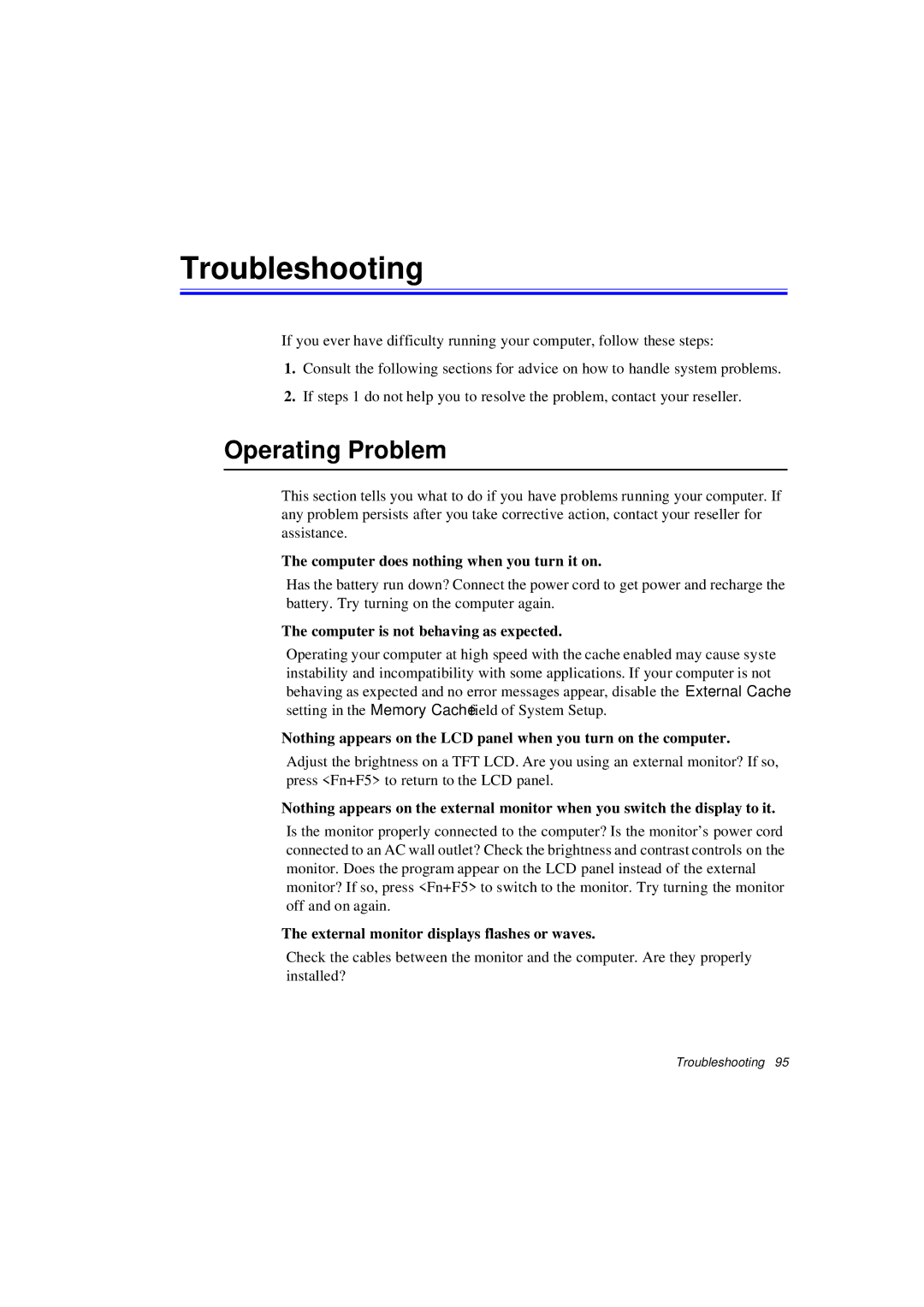Troubleshooting
If you ever have difficulty running your computer, follow these steps:
1.Consult the following sections for advice on how to handle system problems.
2.If steps 1 do not help you to resolve the problem, contact your reseller.
Operating Problem
This section tells you what to do if you have problems running your computer. If any problem persists after you take corrective action, contact your reseller for assistance.
The computer does nothing when you turn it on.
Has the battery run down? Connect the power cord to get power and recharge the battery. Try turning on the computer again.
The computer is not behaving as expected.
Operating your computer at high speed with the cache enabled may cause syste instability and incompatibility with some applications. If your computer is not behaving as expected and no error messages appear, disable the External Cache setting in the Memory Cache field of System Setup.
Nothing appears on the LCD panel when you turn on the computer.
Adjust the brightness on a TFT LCD. Are you using an external monitor? If so, press <Fn+F5> to return to the LCD panel.
Nothing appears on the external monitor when you switch the display to it.
Is the monitor properly connected to the computer? Is the monitor’s power cord connected to an AC wall outlet? Check the brightness and contrast controls on the monitor. Does the program appear on the LCD panel instead of the external monitor? If so, press <Fn+F5> to switch to the monitor. Try turning the monitor off and on again.
The external monitor displays flashes or waves.
Check the cables between the monitor and the computer. Are they properly installed?
Troubleshooting 95