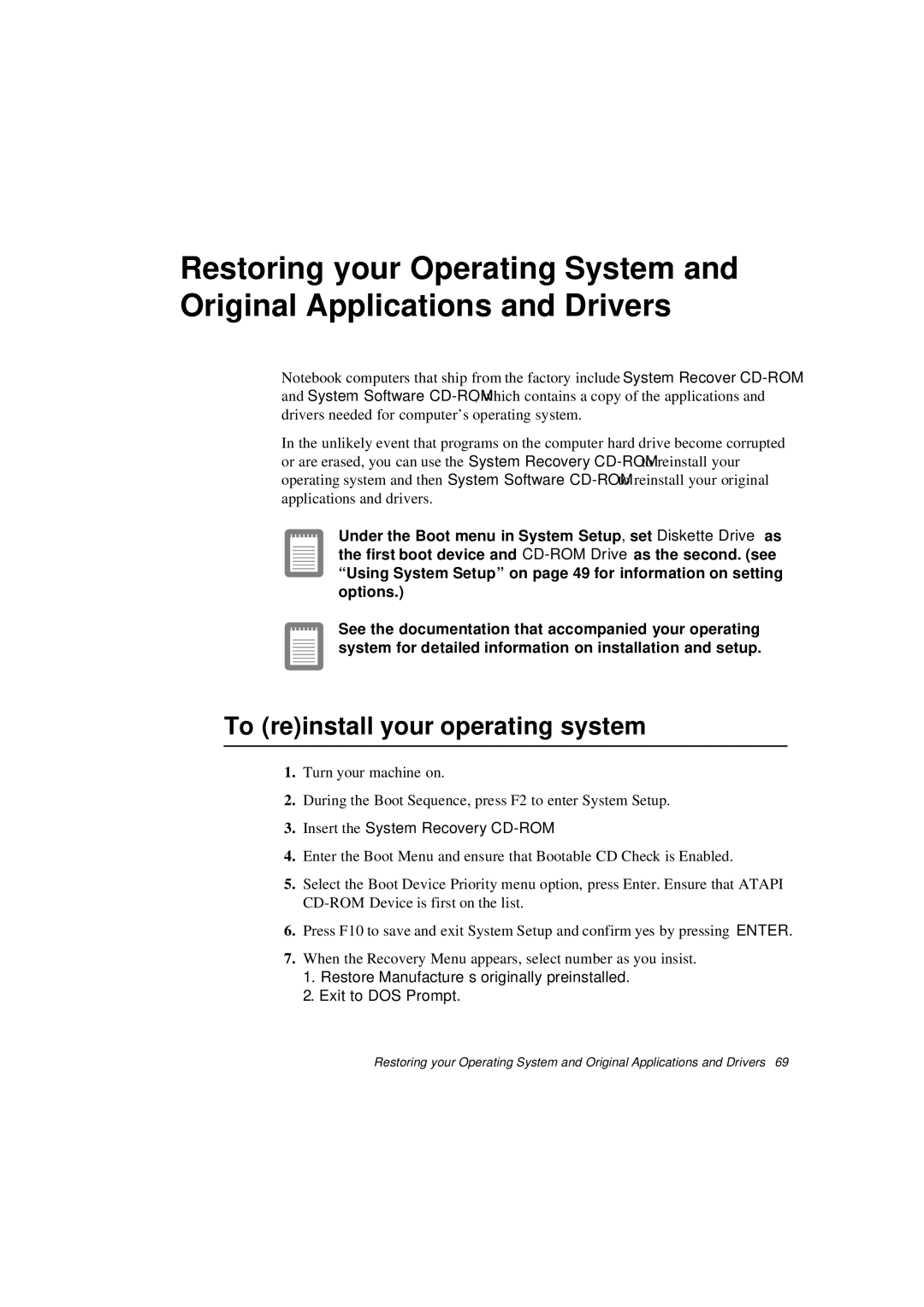Restoring your Operating System and Original Applications and Drivers
Notebook computers that ship from the factory include System Recover
In the unlikely event that programs on the computer hard drive become corrupted or are erased, you can use the System Recovery
Under the Boot menu in System Setup, set Diskette Drive as the first boot device and
See the documentation that accompanied your operating system for detailed information on installation and setup.
To (re)install your operating system
1.Turn your machine on.
2.During the Boot Sequence, press F2 to enter System Setup.
3.Insert the System Recovery CD-ROM.
4.Enter the Boot Menu and ensure that Bootable CD Check is Enabled.
5.Select the Boot Device Priority menu option, press Enter. Ensure that ATAPI
6.Press F10 to save and exit System Setup and confirm yes by pressing ENTER.
7.When the Recovery Menu appears, select number as you insist.
1.Restore Manufacture’s originally preinstalled.
2.Exit to DOS Prompt.
Restoring your Operating System and Original Applications and Drivers 69