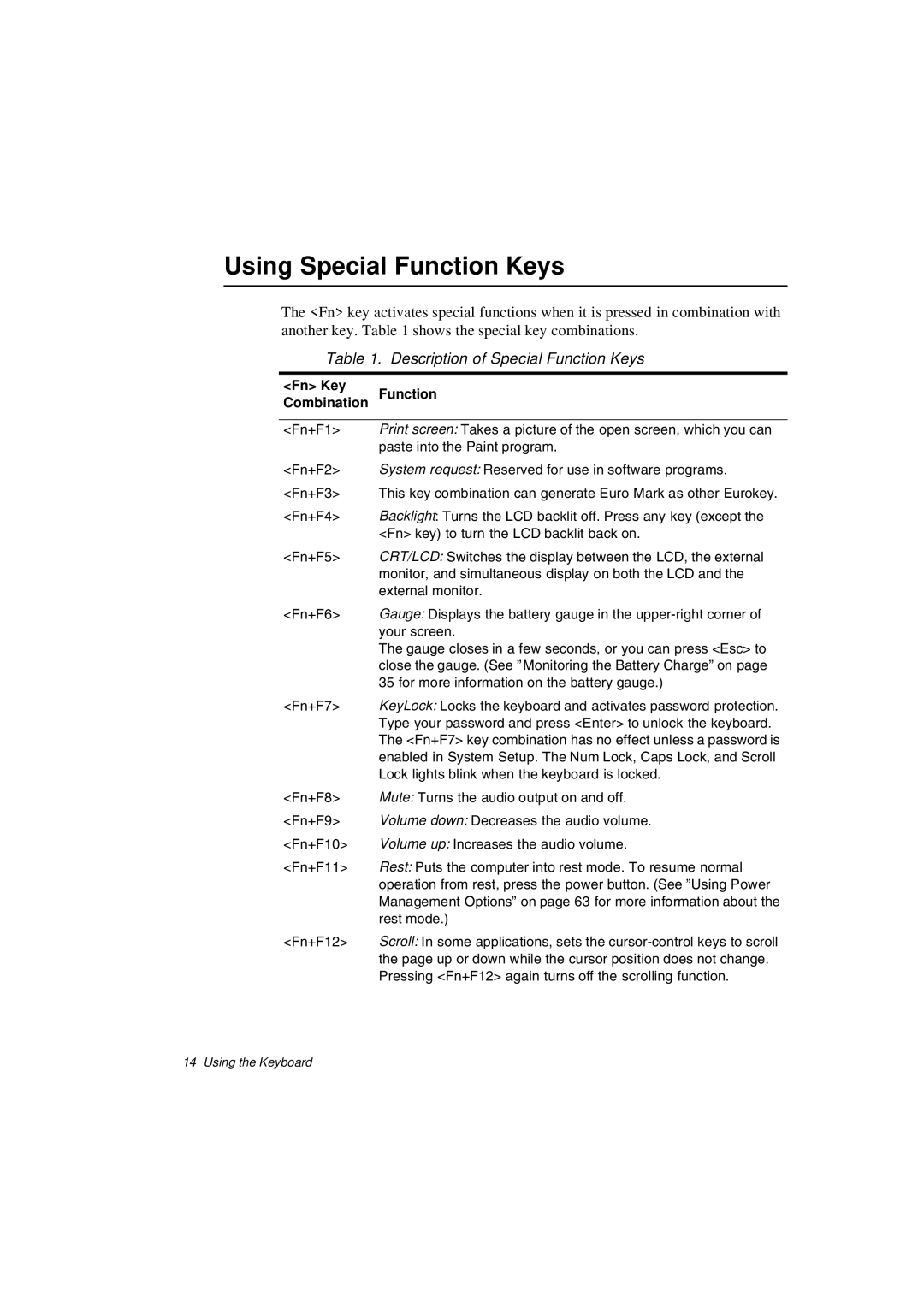Using Special Function Keys
The <Fn> key activates special functions when it is pressed in combination with another key. Table 1 shows the special key combinations.
Table 1. Description of Special Function Keys
<Fn> Key
Function
Combination
<Fn+F1> Print screen: Takes a picture of the open screen, which you can paste into the Paint program.
<Fn+F2> System request: Reserved for use in software programs.
<Fn+F3> This key combination can generate Euro Mark as other Eurokey.
<Fn+F4> Backlight: Turns the LCD backlit off. Press any key (except the <Fn> key) to turn the LCD backlit back on.
<Fn+F5> CRT/LCD: Switches the display between the LCD, the external monitor, and simultaneous display on both the LCD and the external monitor.
<Fn+F6> Gauge: Displays the battery gauge in the
The gauge closes in a few seconds, or you can press <Esc> to close the gauge. (See ”Monitoring the Battery Charge” on page 35 for more information on the battery gauge.)
<Fn+F7> KeyLock: Locks the keyboard and activates password protection. Type your password and press <Enter> to unlock the keyboard. The <Fn+F7> key combination has no effect unless a password is enabled in System Setup. The Num Lock, Caps Lock, and Scroll Lock lights blink when the keyboard is locked.
<Fn+F8> Mute: Turns the audio output on and off.
<Fn+F9> Volume down: Decreases the audio volume.
<Fn+F10> Volume up: Increases the audio volume.
<Fn+F11> Rest: Puts the computer into rest mode. To resume normal operation from rest, press the power button. (See ”Using Power Management Options” on page 63 for more information about the rest mode.)
<Fn+F12> Scroll: In some applications, sets the
14 Using the Keyboard