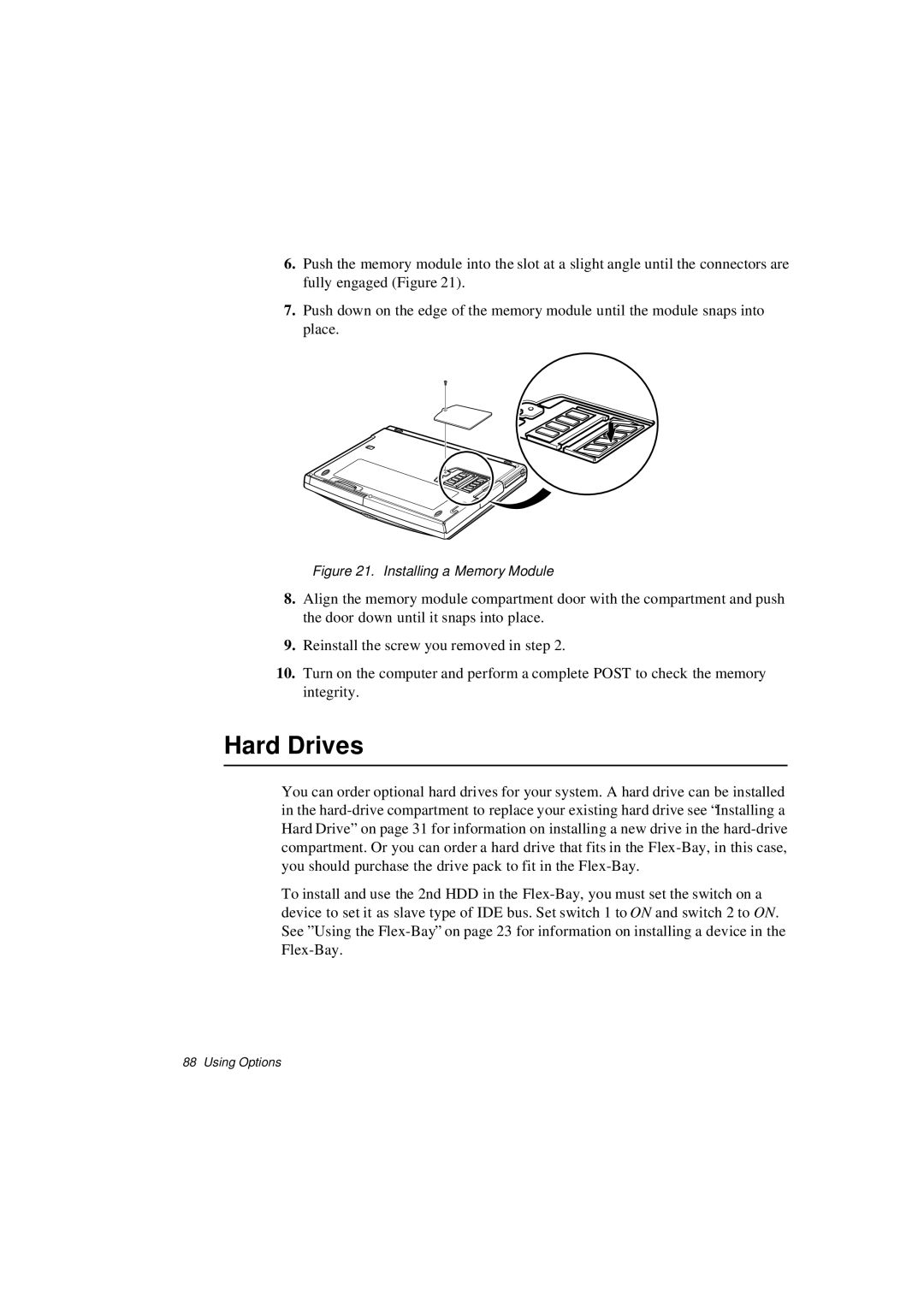6.Push the memory module into the slot at a slight angle until the connectors are fully engaged (Figure 21).
7.Push down on the edge of the memory module until the module snaps into place.
Figure 21. Installing a Memory Module
8.Align the memory module compartment door with the compartment and push the door down until it snaps into place.
9.Reinstall the screw you removed in step 2.
10.Turn on the computer and perform a complete POST to check the memory integrity.
Hard Drives
You can order optional hard drives for your system. A hard drive can be installed in the
To install and use the 2nd HDD in the
88 Using Options