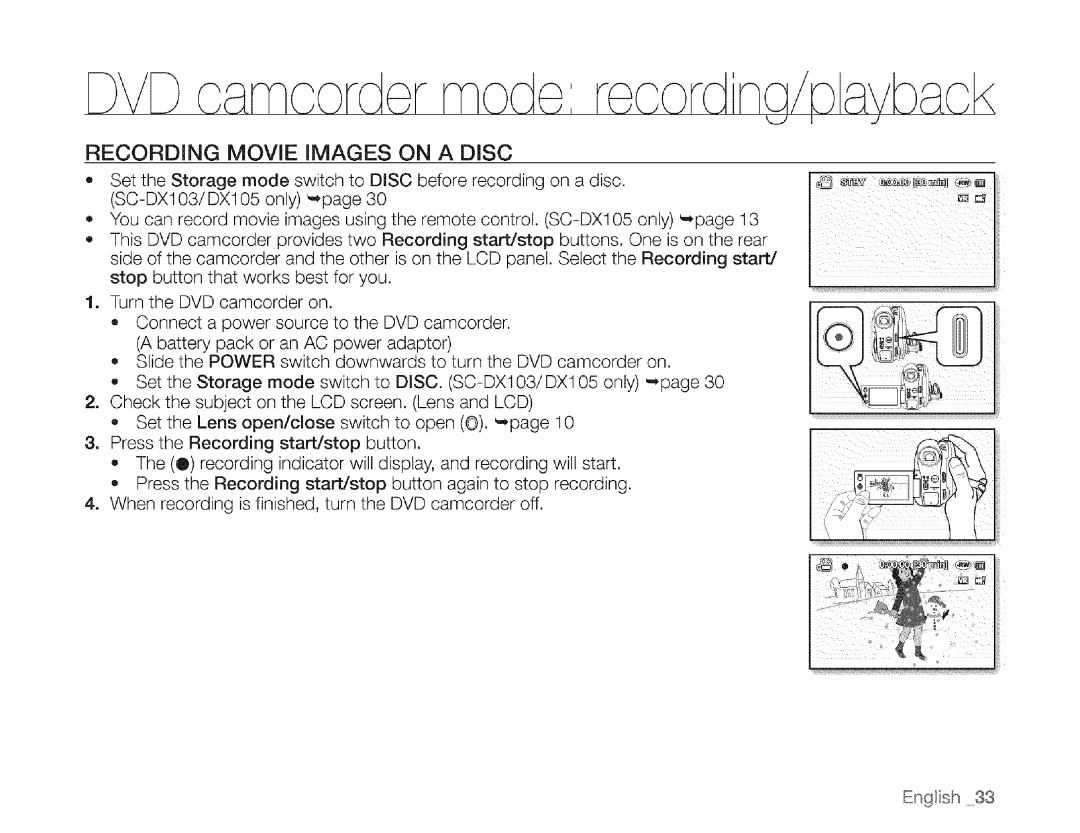DVD | r mode: corcln |
RECORDING MOVIE IMAGES ON A DISC
oSet the Storage mode switch to DISC before recording on a disc.
_, You can record movie images using the remote control.
,,This DVD camcorder provides two Recording start/stop buttons. One is on the rear side of the camcorder and the other is on the LCD panel. Select the Recording start/ stop button that works best for you.
; | i | 111 'st!: |
1.Turn the DVD camcorder on.
,,Connect a power source to the DVD camcorder. (A battery pack or an AC power adaptor)
,,Slide the POWER switch downwards to turn the DVD camcorder on.
,,Set the Storage mode switch to DISC.
2.Check the subject on the LCD screen. (Lens and LCD)
,,Set the Lens open/close switch to open (©). _page 10
&Press the Recording start/stop button.
,, The (Q) recording indicator will display, and recording will start. o Press the Recording start/stop button again to stop recording.
4. When recording is finished, turn the DVD camcorder off.
English 33