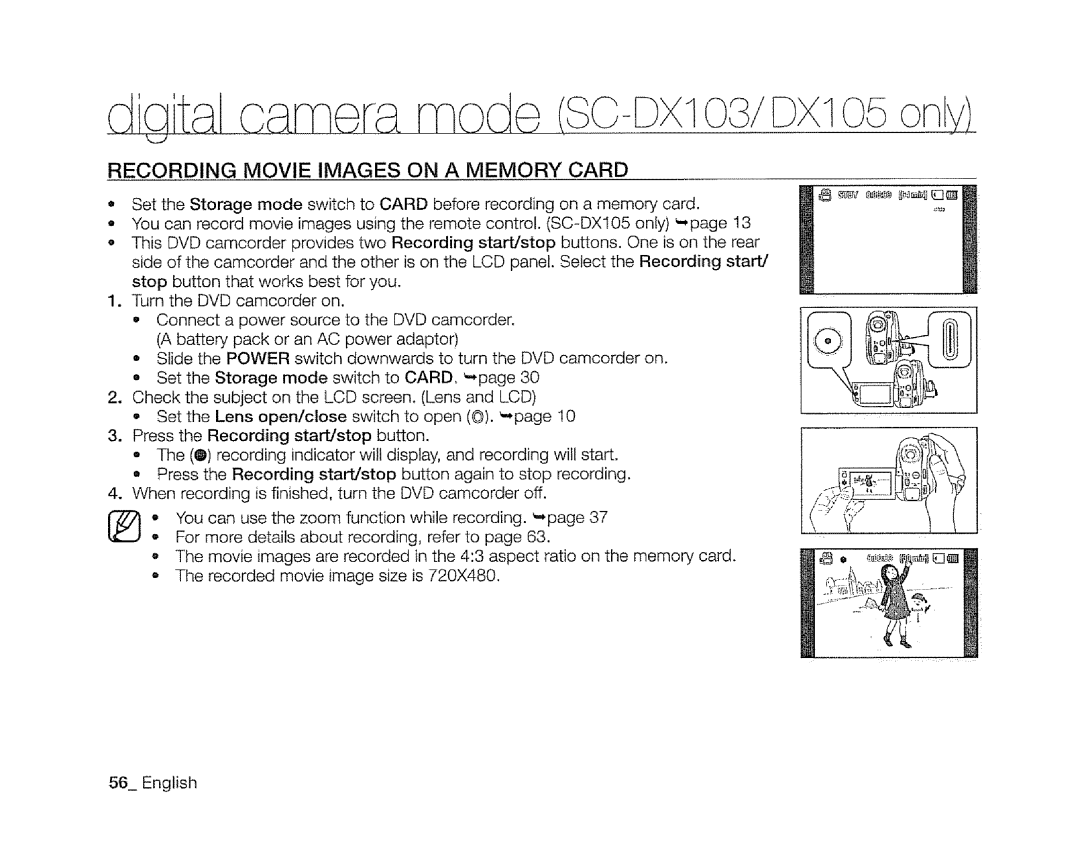1 105
RECORDING MOVIE IMAGES ON A MEMORY CARD
•Set the Storage mode switch to CARD before recording on a memory card.
•You can record movie images using the remote control.
•This DVD camcorder provides two Recording start/stop buttons. One is on the rear side of the camcorder and the other is on the LCD panel. Select the Recording start/
stop button that works best for you.
1. Turn the DVD camcorder on.
o Connect a power source to the DVD camcorder. (A battery, pack or an AC power adaptor)
•Slide the POWER switch downwards to turn the DVD camcorder on. ° Set the Storage mode switch to CARD_ _page 30
2.Check the subject on the LCD screen. (Lens and LCD)
•Set the Lens open/close switch to open (©). _page t0
3.Press the Recording start/stop button.
The (0) recording indicator will display, and recording will start.
a Press the Recording start/stop button again to stop recording.
4. When recording is finished, turn the DVD camcorder off.
. You can use the zoom function while recording.
oThe movie images are recorded in the 4:3 aspect ratio on the memory card. o The recorded movie image size is 720X480.
56_ English