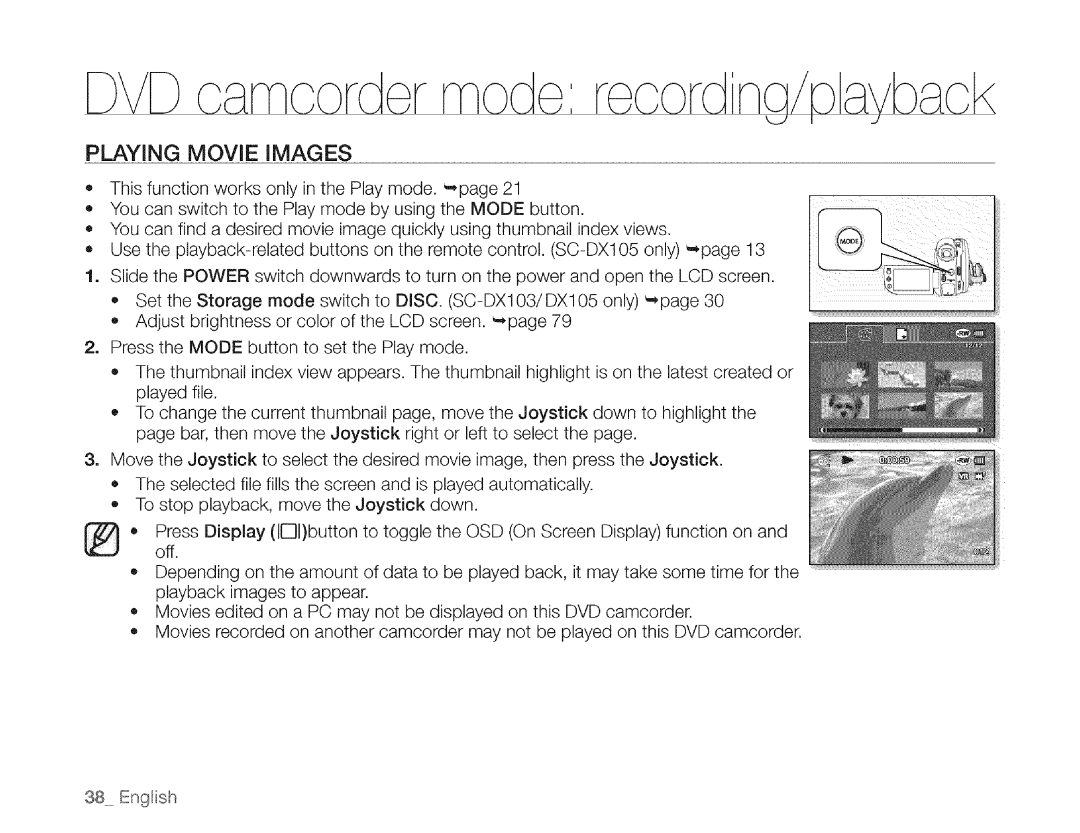DVD rr :
PLAYING MOVIE IMAGES
o This function works only in the Play mode. _page 21
e You can switch to the Play mode by using the MODE button.
eYou can find a desired movie image quickly using thumbnail index views.
Use the
1. Slide the POWER switch downwards to turn on the power and open the LCD screen. Set the Storage mode switch to DISC.
o Adjust brightness or color of the LCD screen. _page 79
2.Press the MODE button to set the Play mode.
• The thumbnail index view appears. The thumbnail highlight is on the latest created or played file.
To change the current thumbnail page, move the Joystick down to highlight the page bar, then move the Joystick right or left to select the page.
3.Move the Joystick to select the desired movie image, then press the Joystick.
• The selected file fills the screen and is played automatically. ® To stop playback, move the Joystick down.
Press Display (IE31)button to toggle the OSD (On Screen Display) function on and off.
•Depending on the amount of data to be played back, it may take some time for the playback images to appear.
•Movies edited on a PC may not be displayed on this DVD camcorder.
•Movies recorded on another camcorder may not be played on this DVD camcorder.
38 English