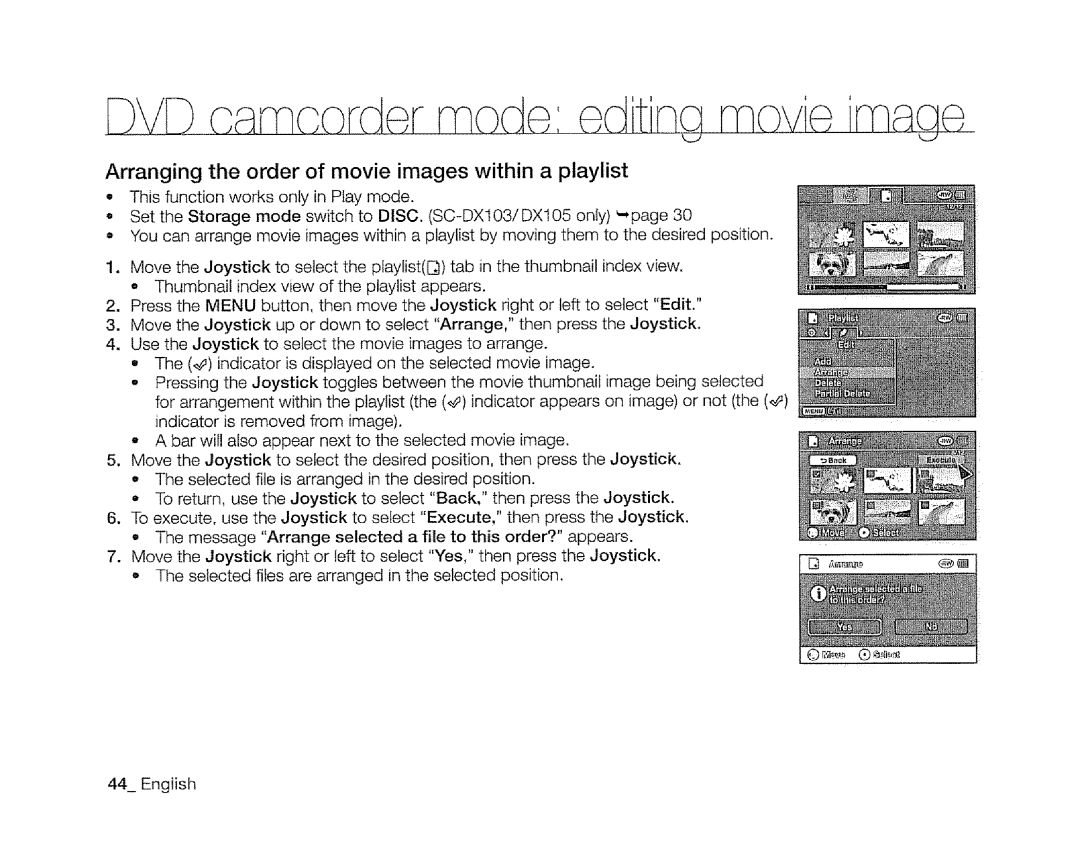Arranging the order of movie images within a playlist
•This function works only in Play mode.
o Set the Storage mode switch to DISC.
•You can arrange movie images within a playlist by moving them to the desired position.
1.Move the Joystick to select the playlist([_) tab in the thumbnail index view.
•Thumbnail index view of the playlist appears.
2.Press the MENU button, then move the Joystick right or left to select "Edit."
3.Move the Joystick up or down to select "Arrange," then press the Joystick.
4.Use the Joystick to select the movie images to arrange.
•The (_#) indicator is displayed on the selected movie image.
•Pressing the Joystick toggles between the movie thumbnaif image being selected
for arrangement within the playlist (the (_) indicator appears on image) or not (the (,_') indicator is removed from image).
-A bar will also appear next to the selected movie image.
5.Move the Joystick to select the desired position, then press the Joystick. ,, The selected file is arranged in the desired position.
- To return, use the Joystick to select "Back," then press the Joystick.
6.To execute, use the Joystick to select "Execute," then press the Joystick.
• The message "Arrange selected a file to this order?" appears.
7.Move the Joystick right or left to select "Yes," then press the Joystick. o The selected files are arranged in the selected position.
44 English