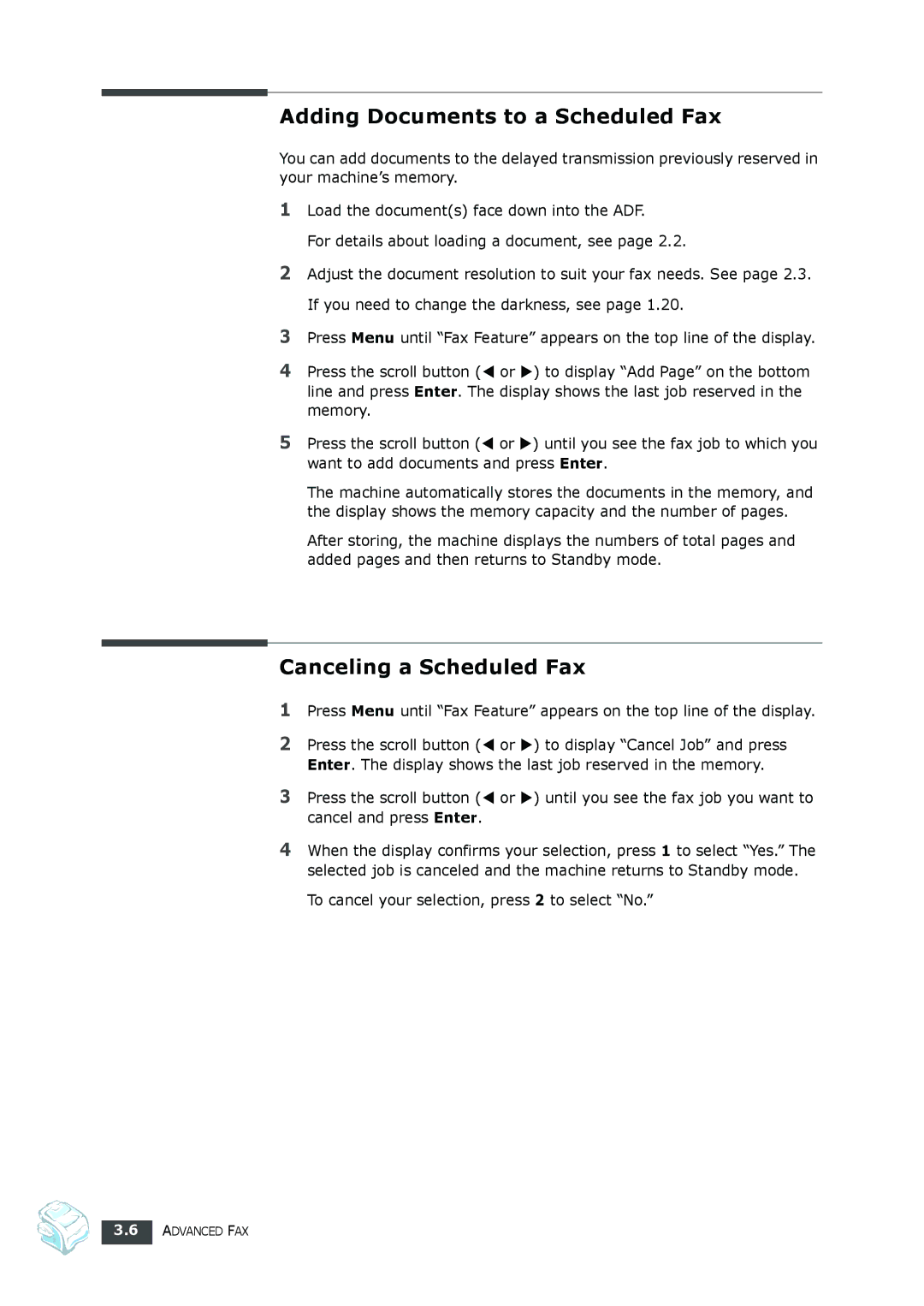Adding Documents to a Scheduled Fax
You can add documents to the delayed transmission previously reserved in your machine’s memory.
1Load the document(s) face down into the ADF.
For details about loading a document, see page 2.2.
2Adjust the document resolution to suit your fax needs. See page 2.3. If you need to change the darkness, see page 1.20.
3Press Menu until “Fax Feature” appears on the top line of the display.
4Press the scroll button (W or X) to display “Add Page” on the bottom line and press Enter. The display shows the last job reserved in the memory.
5Press the scroll button (W or X) until you see the fax job to which you want to add documents and press Enter.
The machine automatically stores the documents in the memory, and the display shows the memory capacity and the number of pages.
After storing, the machine displays the numbers of total pages and added pages and then returns to Standby mode.
Canceling a Scheduled Fax
1Press Menu until “Fax Feature” appears on the top line of the display.
2Press the scroll button (W or X) to display “Cancel Job” and press Enter. The display shows the last job reserved in the memory.
3Press the scroll button (W or X) until you see the fax job you want to cancel and press Enter.
4When the display confirms your selection, press 1 to select “Yes.” The selected job is canceled and the machine returns to Standby mode.