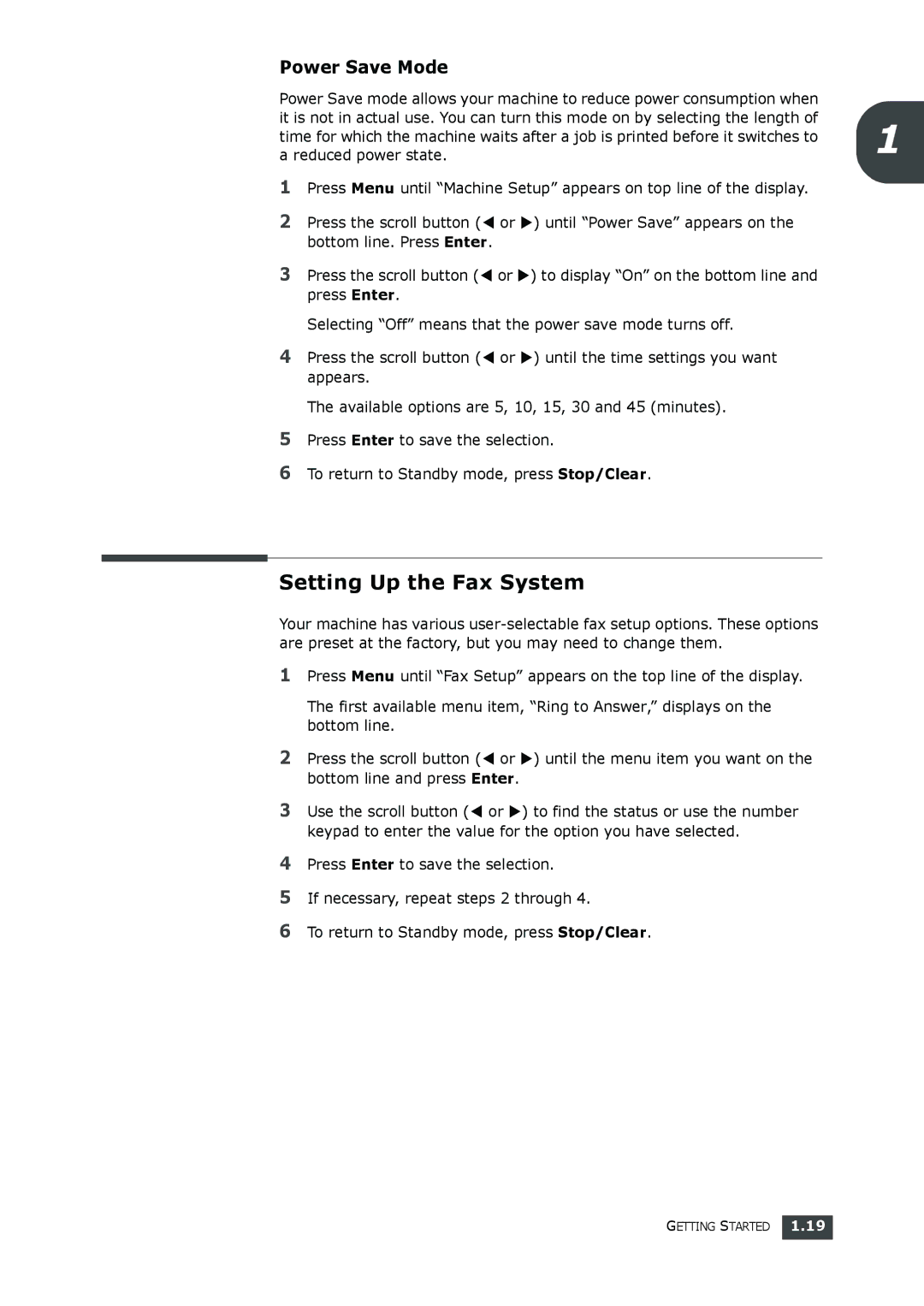Power Save Mode
Power Save mode allows your machine to reduce power consumption when it is not in actual use. You can turn this mode on by selecting the length of
time for which the machine waits after a job is printed before it switches to 1 a reduced power state.
1Press Menu until “Machine Setup” appears on top line of the display.
2Press the scroll button (W or X) until “Power Save” appears on the bottom line. Press Enter.
3Press the scroll button (W or X) to display “On” on the bottom line and press Enter.
Selecting “Off” means that the power save mode turns off.
4Press the scroll button (W or X) until the time settings you want appears.
The available options are 5, 10, 15, 30 and 45 (minutes).
5Press Enter to save the selection.
6To return to Standby mode, press Stop/Clear.
Setting Up the Fax System
Your machine has various
1Press Menu until “Fax Setup” appears on the top line of the display.
The first available menu item, “Ring to Answer,” displays on the bottom line.
2Press the scroll button (W or X) until the menu item you want on the bottom line and press Enter.
3Use the scroll button (W or X) to find the status or use the number keypad to enter the value for the option you have selected.
4Press Enter to save the selection.
5If necessary, repeat steps 2 through 4.
6To return to Standby mode, press Stop/Clear.
GETTING STARTED 1.19