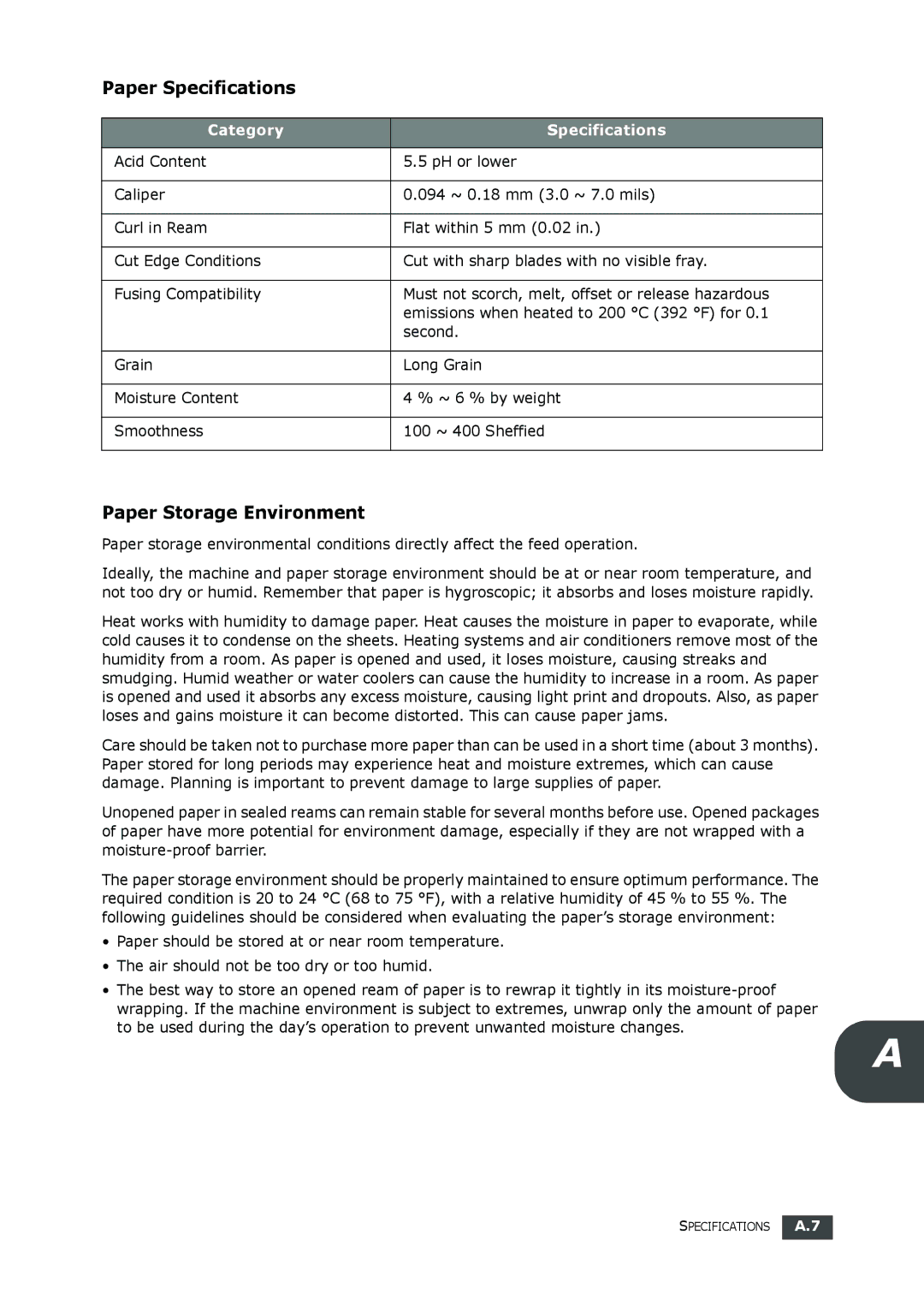Page
Page
Contact Samsung World Wide
Iii
Contents
Setting the Paper Type and Size for the Manual Feeder
Changing Setting Options Advanced Fax Setting Options
Paper Feeding Problems Copying Problems Faxing Problems
Input Misfeed Exit Misfeed
Safety and Regulatory Information
Laser Safety Statement
Power Saver
Fax Branding
Declaration of Conformity European Countries
Replacing the Fitted Plug for UK Only
Xiii
Xiv
Getting Started
Unpacking
TAM Lead for UK only
Selecting a Location
Clearance Space
Rear View
Understanding the Component Location
Front View
These are the main components of your machine
Control Panel Functions O P Y
Starts a job
Attaching Accessories
Document Output Support
Handset and Handset Cradle
Installing the Toner Cartridge
Loading Paper
You can load approximately 250 sheets
Changing the Paper Size in the Paper Tray
Connecting the Telephone Line
Wall jack
Turning the Machine On
To view your display text in another language, see the next
Setting the Machine ID
Changing the Display Language
Entering Characters Using the Number Keypad
Changing Numbers or Names
Setting the Date and Time
Keypad Letters and Numbers
Inserting a Pause
Changing the Clock Mode
Speaker Volume
Setting Sounds
Speaker, Ringer, Key Sound and Alarm Sound
You can control the following sounds
Toner Save Mode
Using the Save Modes
Toll Save Mode
Setting Up the Fax System
Power Save Mode
Available Fax Setup Options
Basic Functions
Preparing a Document
Loading a Document
Documents printed using a dot-matrix printer
Adjusting the Document Resolution
Standard Documents with normal-sized characters Fine
Sending a Fax Automatically
Sending a Fax Manually
Automatic Redialing
Redialing the Last Number
Confirming Transmission
To redial the number you last called
About Receiving Modes
Loading Paper for Receiving Faxes
Receiving Manually in Tel Mode
Receiving Automatically in Fax Mode
Receiving Automatically in Ans/Fax Mode
Receiving Manually Using an Extension Telephone
Receiving Faxes Using the Drpd Mode
Receiving Faxes in the Memory
Adjust the guide to the width of the print material
Loading Paper for Copying
Open the rear cover to use the rear output slot
Making a Copy
After copying, close the rear cover
Setting Copy Options
To clear the settings, use the Stop/Clear button
Changing the Default Settings
Reduced/Enlarged Copying
Collated Copy On
Setting the Time Out Option
Collation Copying
Press Start Copy/Fax to begin copying
Page
Storing a Number for Speed Dialing
Speed Dialing
Press Phone Book on the control panel
Setting a Group Dial Number
Group Dialing
Editing Group Dial Numbers
Searching Sequentially through the Memory
Press Enter when Search&Dial appears on the display
Searching for a Number in the Memory
Searching with a Particular First Letter
Memo
Advanced FAX Functions
Sending a Delayed Fax
Sending Broadcasting Faxes
Advanced FAX
Advanced FAX
Advanced FAX
To cancel your selection, press 2 to select No
Canceling a Scheduled Fax
Adding Documents to a Scheduled Fax
Additional Features
Using Secure Receiving Mode
Printing Reports
Changing Setting Options
Using Advanced Fax Settings
Power Failure Report
Printing a Report
Advanced Fax Setting Options
Remote fax machine to which faxes are forwarded RCV Forward
Option Description
Maintenance
Clearing the Memory
Cleaning the Outside
Adjusting Shading
Cleaning Your Machine
Cleaning the Inside
Cleaning the Scan Unit
Disassemble the white roller as follows
Saving Toner
Maintaining the Toner Cartridge
Toner Cartridge Storage
Expected Cartridge Life
Cleaning the Drum
Setting the Notify Toner Option
Replacing the Toner Cartridge
Consumables and Replacement Parts
Ignoring the Toner Empty Message
Replacing the ADF Rubber Pad
Memo
Troubleshooting
Input Misfeed
Clearing Document Jams
Exit Misfeed
Paper Tray
Clearing Paper Jams
Paper Exit Area
Fuser Area or Around the Toner Cartridge
Manual Feeder
Clearing LCD Error Messages
Your machine’s memory is full To cancel the fax job, press
Tips for Avoiding Paper Jams
Installed
Machine has a problem Please contact a service
Toner cartridge is not Install the toner cartridge. See
Unit In. If the problem persists, please
Paper
No number assigned to it For storing a number, see
Paper tray has run out Load paper in the paper tray. See
You are doing in the Add
Solving Problems
Paper Feeding Problems
Copying Problems
Faxing Problems
Referring to
Receive your fax
Other fax machine may be turned off, out of paper, or
Specifications
General Specifications
Characters x 2 lines
Copier Specifications
Facsimile Specifications
Data with ECM compression using only ITU-T No.1 Chart
Supported Sizes of Paper
Paper Specifications
Overview
Letter 215.9 x 279/8.5 x 138 to 146 g/m A4 210 x 297/8.27 x
Guidelines for Using Paper
Symptom Problem with Paper Solution
Paper Specifications
Paper Storage Environment
Specifications
Index
Page
Rev