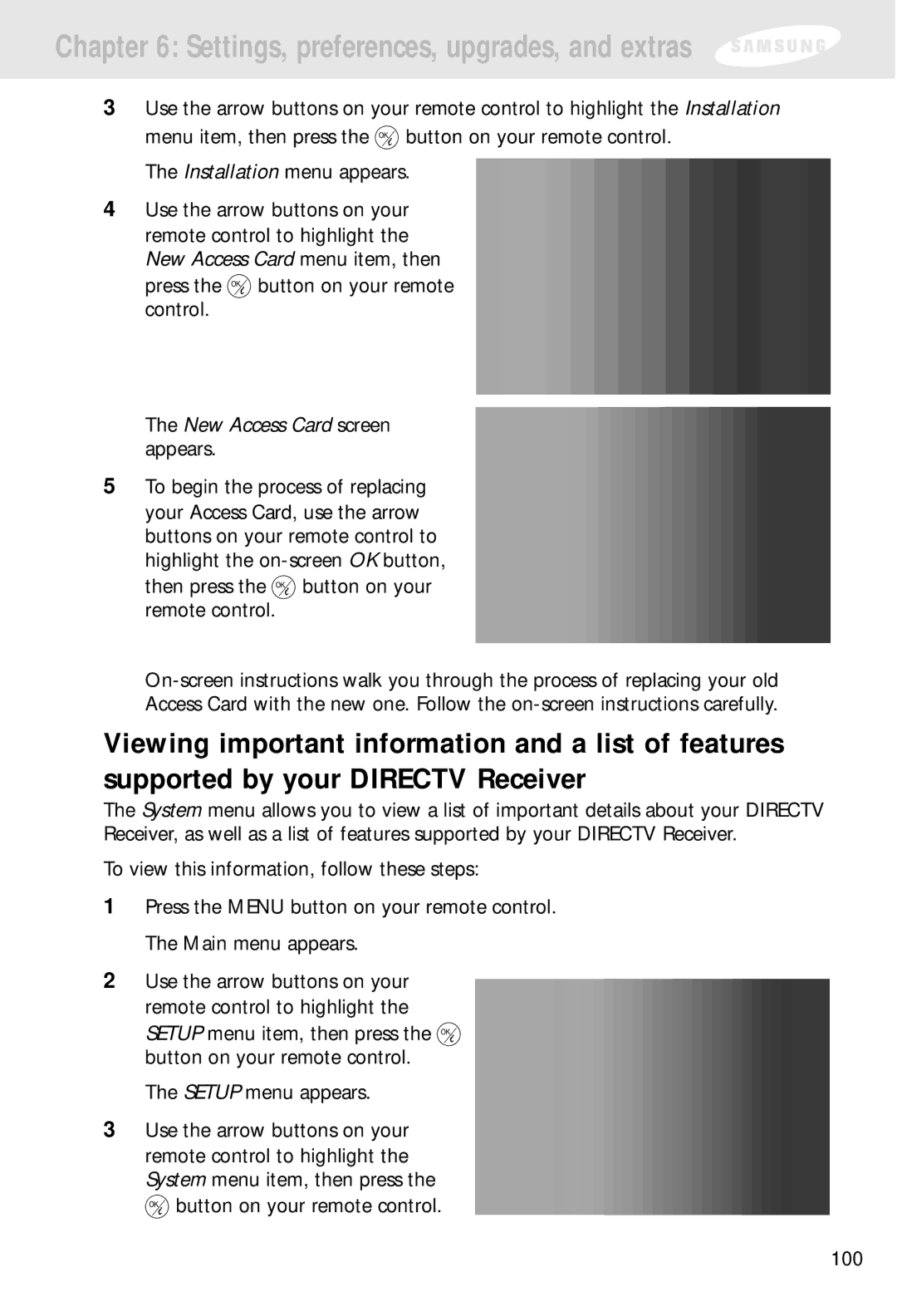Chapter 6: Settings, preferences, upgrades, and extras
3Use the arrow buttons on your remote control to highlight the Installation
menu item, then press the ![]() button on your remote control. The Installation menu appears.
button on your remote control. The Installation menu appears.
4Use the arrow buttons on your remote control to highlight the New Access Card menu item, then
press the ![]() button on your remote control.
button on your remote control.
The New Access Card screen appears.
5To begin the process of replacing your Access Card, use the arrow buttons on your remote control to highlight the
then press the ![]() button on your remote control.
button on your remote control.
Viewing important information and a list of features supported by your DIRECTV Receiver
The System menu allows you to view a list of important details about your DIRECTV Receiver, as well as a list of features supported by your DIRECTV Receiver.
To view this information, follow these steps:
1Press the MENU button on your remote control. The Main menu appears.
2Use the arrow buttons on your remote control to highlight the
SETUP menu item, then press the ![]() button on your remote control.
button on your remote control.
The SETUP menu appears.
3Use the arrow buttons on your remote control to highlight the System menu item, then press the ![]() button on your remote control.
button on your remote control.
100