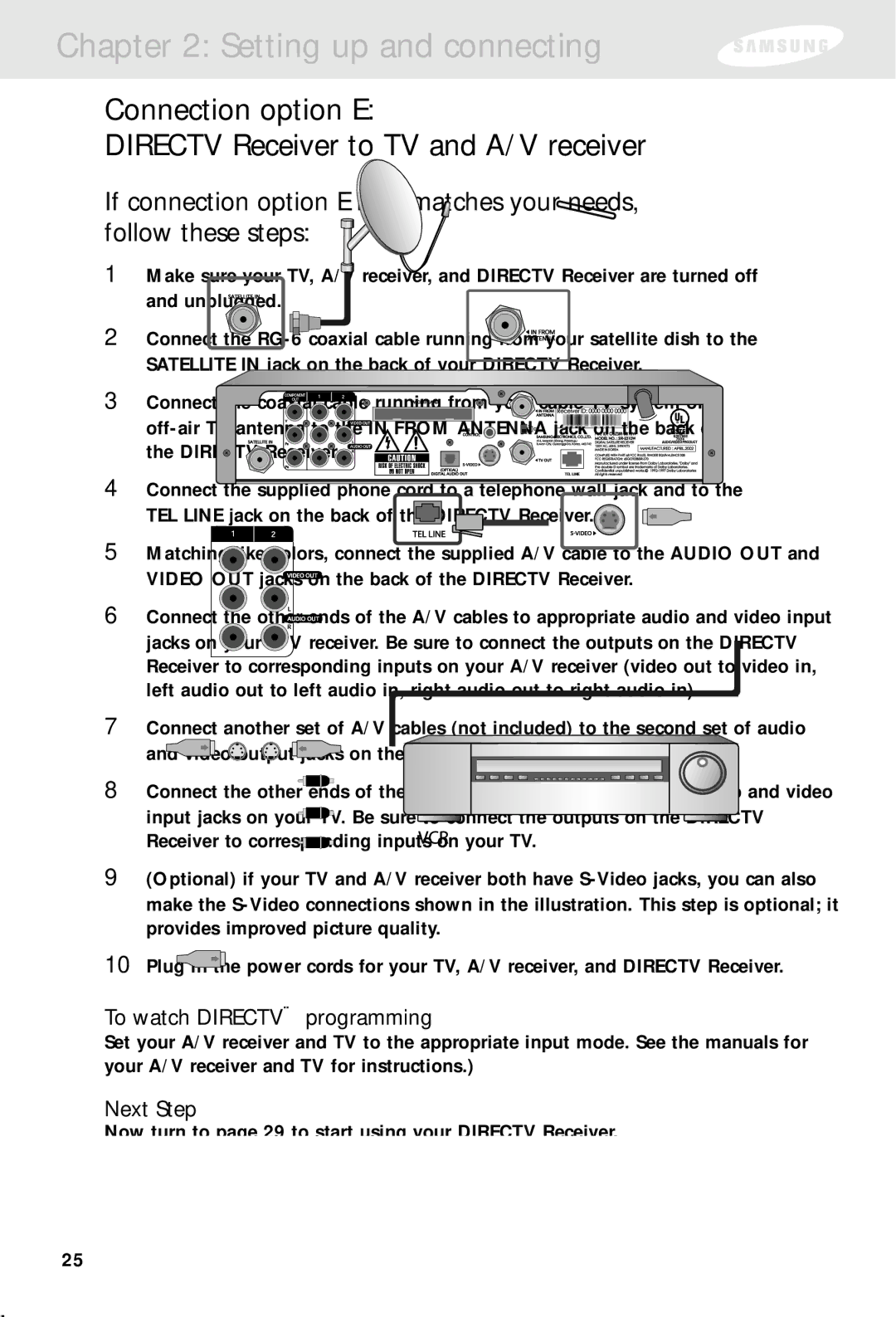Chapter 2: Setting up and connecting
Connection option E:
DIRECTV Receiver to TV and A/V receiver
If connection option E best matches your needs, follow these steps:
1Make sure your TV, A/V receiver, and DIRECTV Receiver are turned off and unplugged.
2Connect the
3Connect the coaxial cable running from your cable TV system or
4Connect the supplied phone cord to a telephone wall jack and to the TEL LINE jack on the back of the DIRECTV Receiver.
5Matching like colors, connect the supplied A/V cable to the AUDIO OUT and VIDEO OUT jacks on the back of the DIRECTV Receiver.
6Connect the other ends of the A/V cables to appropriate audio and video input jacks on your A/V receiver. Be sure to connect the outputs on the DIRECTV Receiver to corresponding inputs on your A/V receiver (video out to video in, left audio out to left audio in, right audio out to right audio in).
7Connect another set of A/V cables (not included) to the second set of audio and video output jacks on the the back of the DIRECTV Receiver.
8Connect the other ends of these A/V cables to the appropriate audio and video input jacks on your TV. Be sure to connect the outputs on the DIRECTV Receiver to corresponding inputs on your TV.
9(Optional) if your TV and A/V receiver both have
10Plug in the power cords for your TV, A/V receiver, and DIRECTV Receiver.
To watch DIRECTV® programming
Set your A/V receiver and TV to the appropriate input mode. See the manuals for your A/V receiver and TV for instructions.)
Next Step
Now turn to page 29 to start using your DIRECTV Receiver.
25