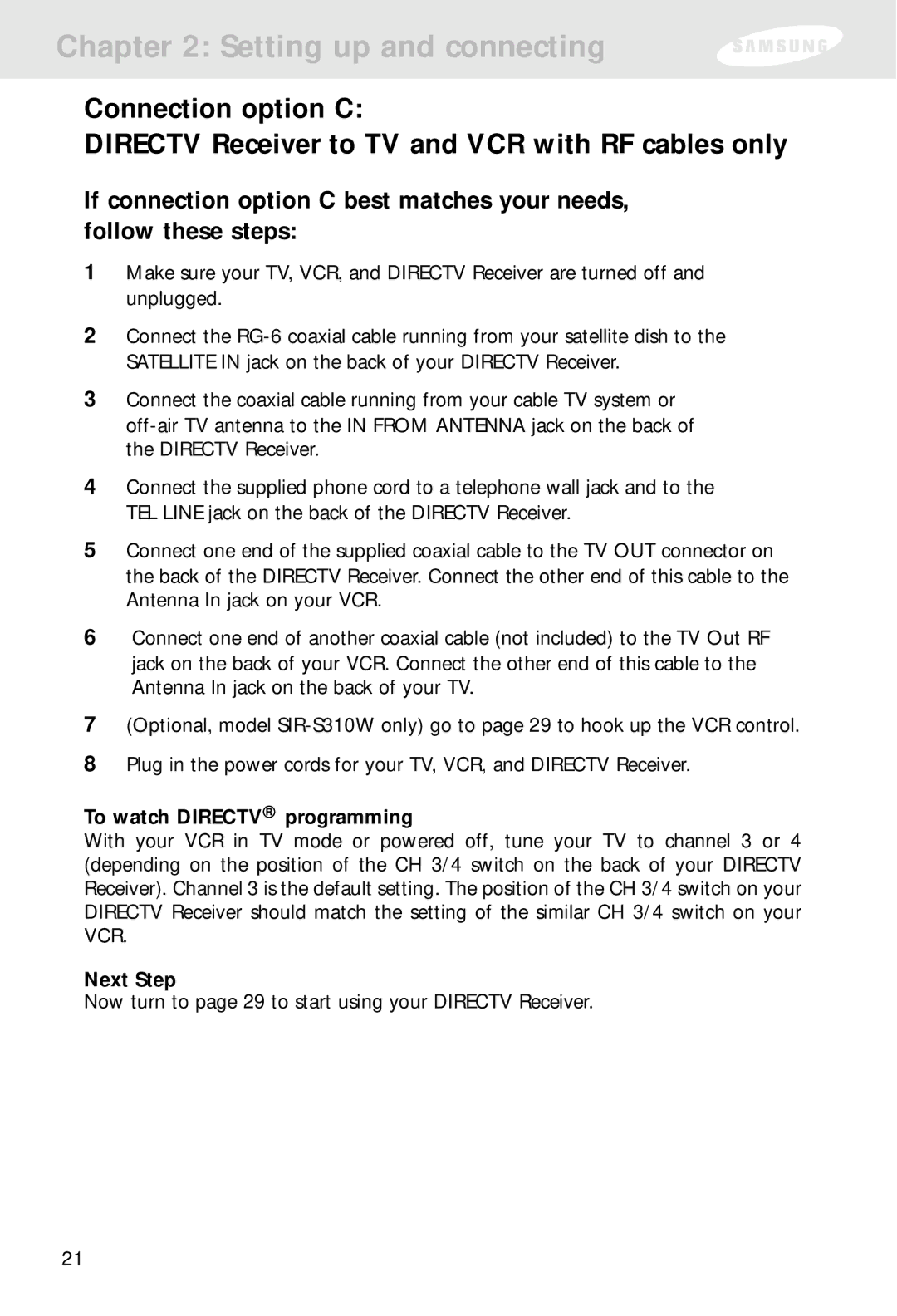Chapter 2: Setting up and connecting
Connection option C:
DIRECTV Receiver to TV and VCR with RF cables only
If connection option C best matches your needs, follow these steps:
1Make sure your TV, VCR, and DIRECTV Receiver are turned off and unplugged.
2Connect the
3Connect the coaxial cable running from your cable TV system or
4Connect the supplied phone cord to a telephone wall jack and to the TEL LINE jack on the back of the DIRECTV Receiver.
5Connect one end of the supplied coaxial cable to the TV OUT connector on the back of the DIRECTV Receiver. Connect the other end of this cable to the Antenna In jack on your VCR.
6Connect one end of another coaxial cable (not included) to the TV Out RF jack on the back of your VCR. Connect the other end of this cable to the Antenna In jack on the back of your TV.
7(Optional, model
8Plug in the power cords for your TV, VCR, and DIRECTV Receiver.
To watch DIRECTV® programming
With your VCR in TV mode or powered off, tune your TV to channel 3 or 4 (depending on the position of the CH 3/4 switch on the back of your DIRECTV Receiver). Channel 3 is the default setting. The position of the CH 3/4 switch on your DIRECTV Receiver should match the setting of the similar CH 3/4 switch on your VCR.
Next Step
Now turn to page 29 to start using your DIRECTV Receiver.
21