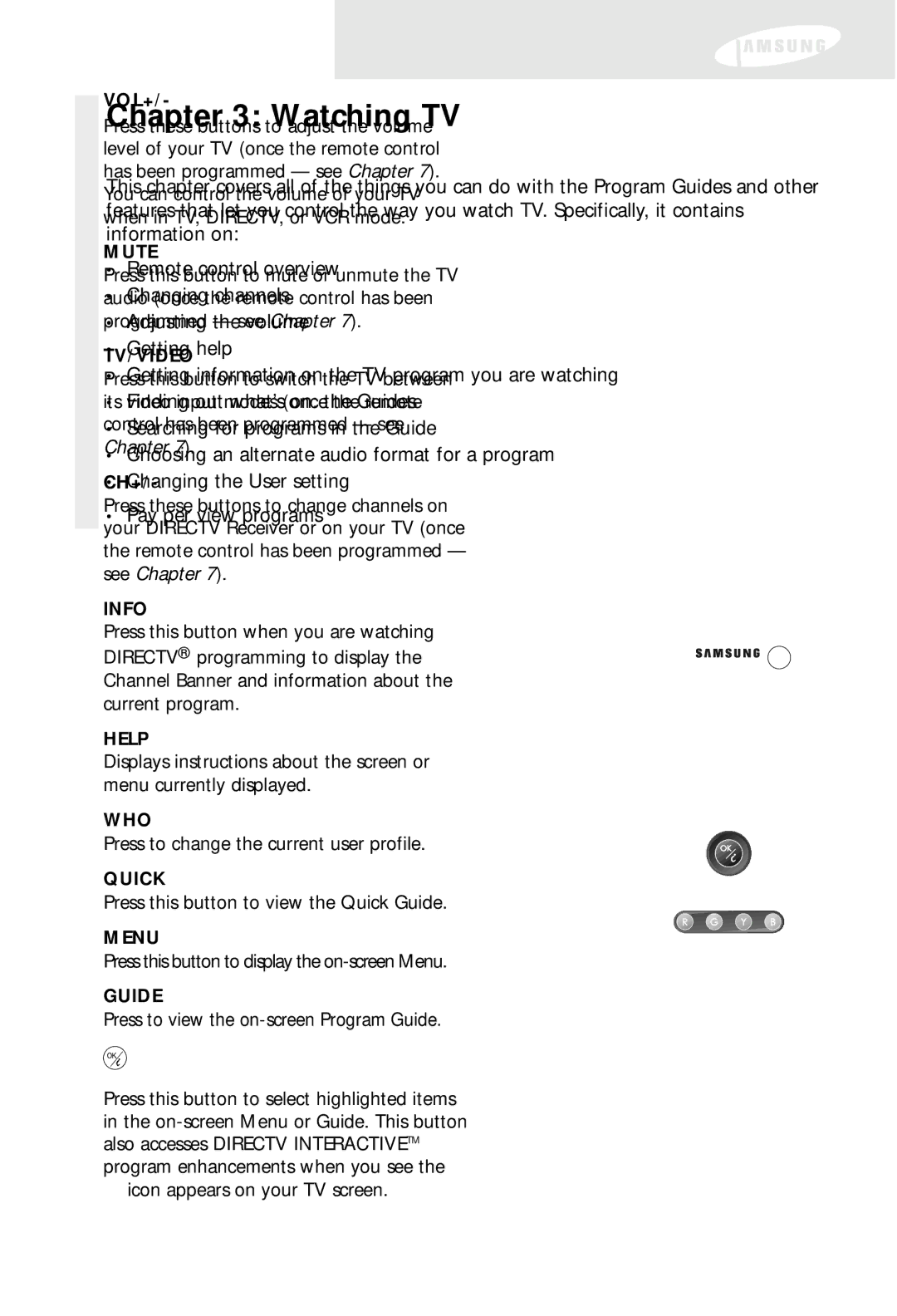VOL+/-
Press these buttons to adjust the volume level of your TV (once the remote control has been programmed — see Chapter 7). You can control the volume of your TV when in TV, DIRECTV, or VCR mode.
MUTE
Press this button to mute or unmute the TV audio (once the remote control has been programmed — see Chapter 7).
TV/VIDEO
Press this button to switch the TV between its video input modes (once the remote control has been programmed — see Chapter 7).
CH+/-
Press these buttons to change channels on your DIRECTV Receiver or on your TV (once the remote control has been programmed — see Chapter 7).
INFO
Press this button when you are watching DIRECTV® programming to display the Channel Banner and information about the current program.
HELP
Displays instructions about the screen or menu currently displayed.
WHO
Press to change the current user profile.
QUICK
Press this button to view the Quick Guide.
MENU
Press this button to display the
GUIDE
Press to view the on-screen Program Guide.
Press this button to select highlighted items in the ![]() icon appears on your TV screen.
icon appears on your TV screen.
Up/Down/Left/Right arrows
Use these buttons to move the highlight to any
BACK
Press this button to return to the previous channel you were watching, or to return to a previous Menu screen.
EXIT
Press this button to exit any Guide or Menu screen and return to the TV program you were watching.
CALLER ID (red button)
Displays the phone numbers of callers who phoned you on the telephone line connected to your DIRECTV Receiver (works only if you subscribe to your local telephone service’s caller ID service). While in the Guide, this button lets you change the Guide style.
FREEZE (green button)
Press this button to take a still picture of the TV screen. Press it again to resume the program you were watching. While in the Guide, this button lets you see program listings for a different time.
AUDIO (yellow button)
While watching TV, press this button to select an alternate audio track. While in the Guide, this button lets you view programs in selected categories.
SEARCH (blue button)
Press this button to search for a program listing in the Guide.
Number and dash buttons (0-9, – )
Press the number buttons to tune directly to a particular channel or to enter numerical values in the Menu system. Press the dash button
GAME
Accesse games you can play.
VCR control buttons
Operate your VCR with the Play, Rewind,
40