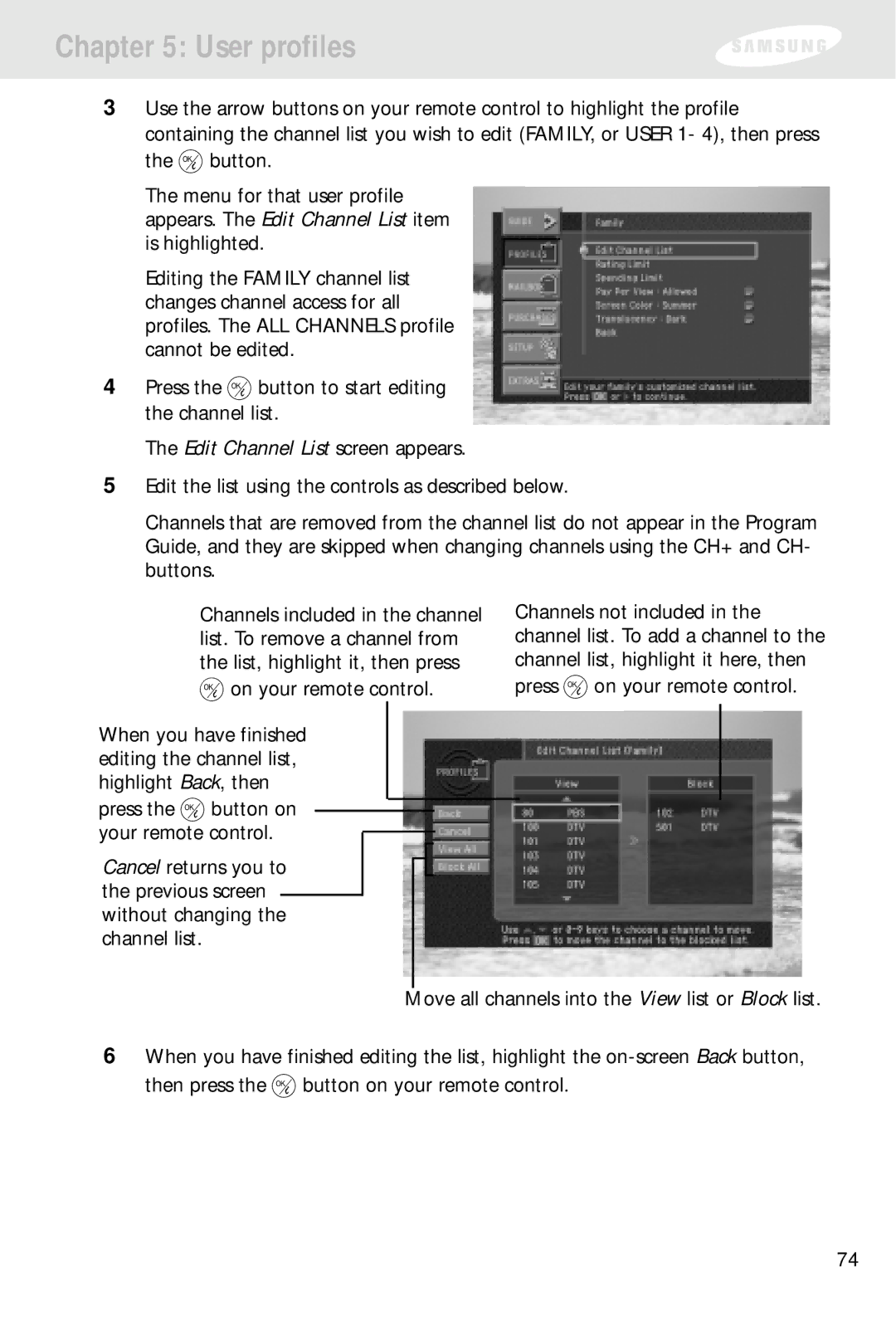Chapter 5: User profiles
3Use the arrow buttons on your remote control to highlight the profile containing the channel list you wish to edit (FAMILY, or USER 1- 4), then press
the ![]() button.
button.
The menu for that user profile appears. The Edit Channel List item is highlighted.
Editing the FAMILY channel list changes channel access for all profiles. The ALL CHANNELS profile cannot be edited.
4Press the ![]() button to start editing the channel list.
button to start editing the channel list.
The Edit Channel List screen appears.
5Edit the list using the controls as described below.
Channels that are removed from the channel list do not appear in the Program Guide, and they are skipped when changing channels using the CH+ and CH- buttons.
Channels included in the channel list. To remove a channel from the list, highlight it, then press ![]() on your remote control.
on your remote control.
When you have finished editing the channel list, highlight Back, then
press the ![]() button on your remote control.
button on your remote control.
Cancel returns you to the previous screen without changing the channel list.
Channels not included in the channel list. To add a channel to the channel list, highlight it here, then
press ![]() on your remote control.
on your remote control.
Move all channels into the View list or Block list.
6When you have finished editing the list, highlight the
then press the ![]() button on your remote control.
button on your remote control.
74