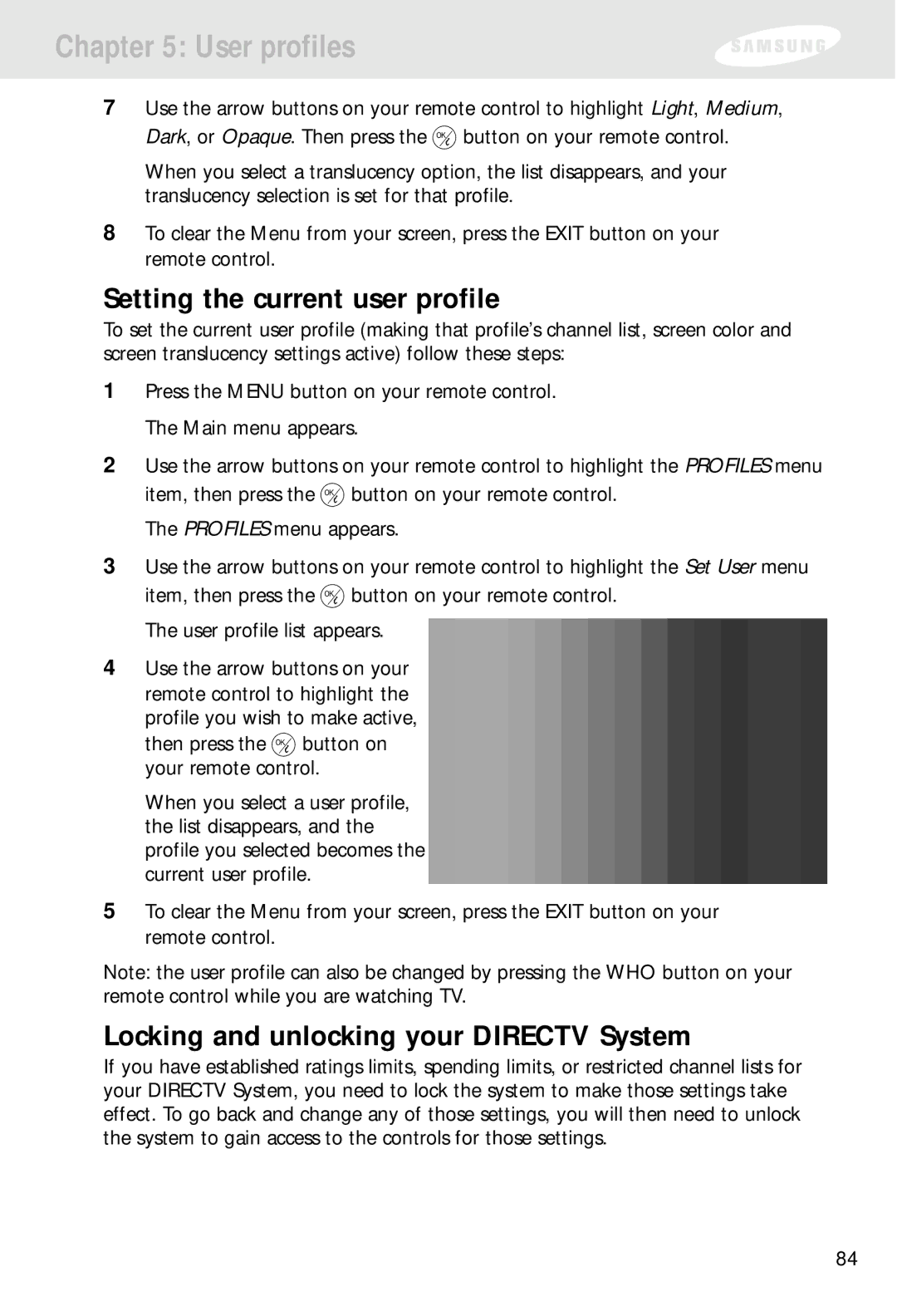Chapter 5: User profiles
7Use the arrow buttons on your remote control to highlight Light, Medium, Dark, or Opaque. Then press the ![]() button on your remote control.
button on your remote control.
When you select a translucency option, the list disappears, and your translucency selection is set for that profile.
8To clear the Menu from your screen, press the EXIT button on your remote control.
Setting the current user profile
To set the current user profile (making that profile’s channel list, screen color and screen translucency settings active) follow these steps:
1Press the MENU button on your remote control. The Main menu appears.
2Use the arrow buttons on your remote control to highlight the PROFILES menu item, then press the ![]() button on your remote control.
button on your remote control.
The PROFILES menu appears.
3Use the arrow buttons on your remote control to highlight the Set User menu item, then press the ![]() button on your remote control.
button on your remote control.
The user profile list appears.
4Use the arrow buttons on your remote control to highlight the profile you wish to make active,
then press the ![]() button on your remote control.
button on your remote control.
When you select a user profile, the list disappears, and the profile you selected becomes the current user profile.
5To clear the Menu from your screen, press the EXIT button on your remote control.
Note: the user profile can also be changed by pressing the WHO button on your remote control while you are watching TV.
Locking and unlocking your DIRECTV System
If you have established ratings limits, spending limits, or restricted channel lists for your DIRECTV System, you need to lock the system to make those settings take effect. To go back and change any of those settings, you will then need to unlock the system to gain access to the controls for those settings.
84