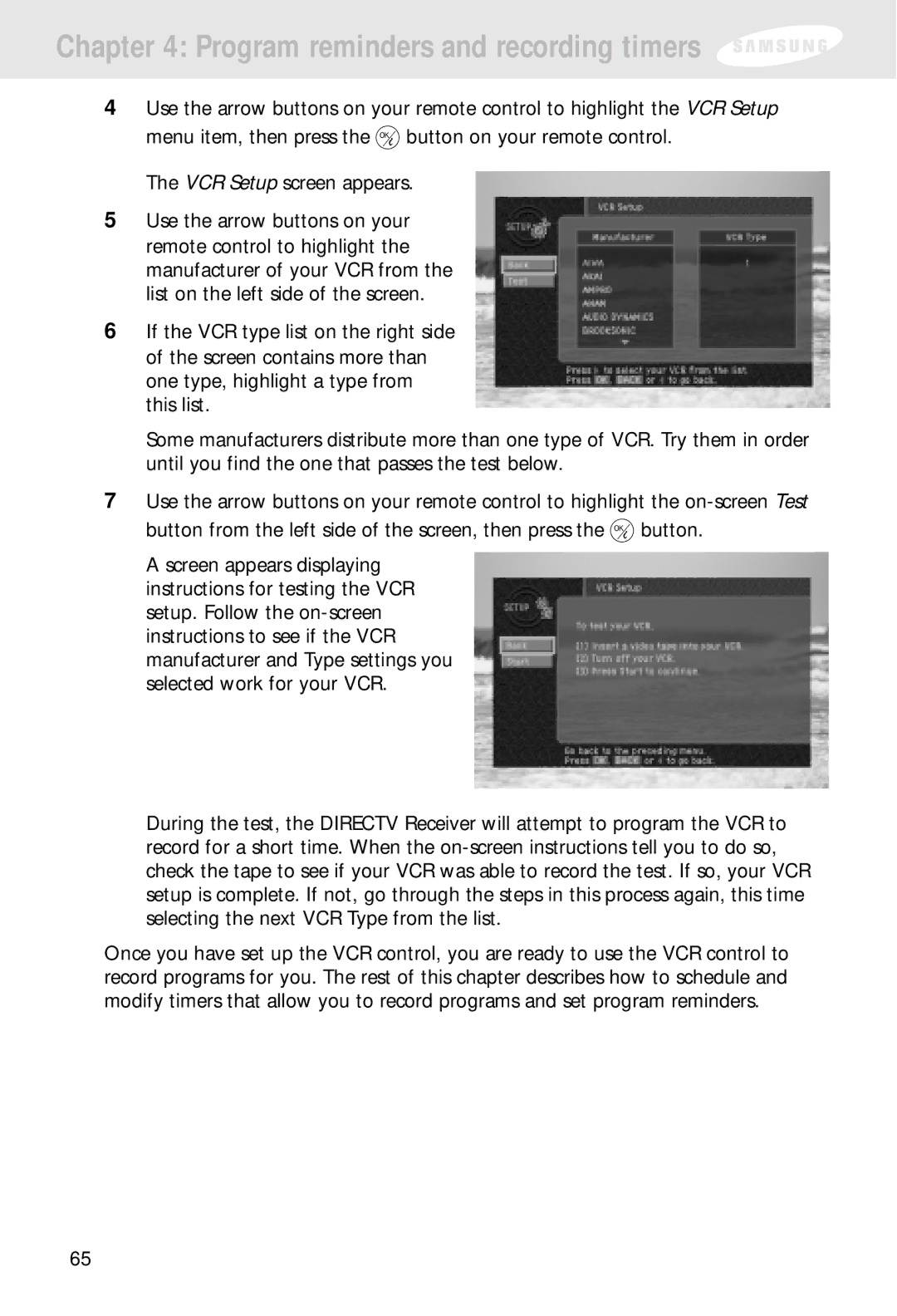Chapter 4: Program reminders and recording timers
4Use the arrow buttons on your remote control to highlight the VCR Setup
menu item, then press the ![]() button on your remote control. The VCR Setup screen appears.
button on your remote control. The VCR Setup screen appears.
5Use the arrow buttons on your remote control to highlight the manufacturer of your VCR from the list on the left side of the screen.
6If the VCR type list on the right side of the screen contains more than one type, highlight a type from this list.
Some manufacturers distribute more than one type of VCR. Try them in order until you find the one that passes the test below.
7Use the arrow buttons on your remote control to highlight the
button from the left side of the screen, then press the ![]() button.
button.
A screen appears displaying instructions for testing the VCR setup. Follow the
During the test, the DIRECTV Receiver will attempt to program the VCR to record for a short time. When the
Once you have set up the VCR control, you are ready to use the VCR control to record programs for you. The rest of this chapter describes how to schedule and modify timers that allow you to record programs and set program reminders.
65