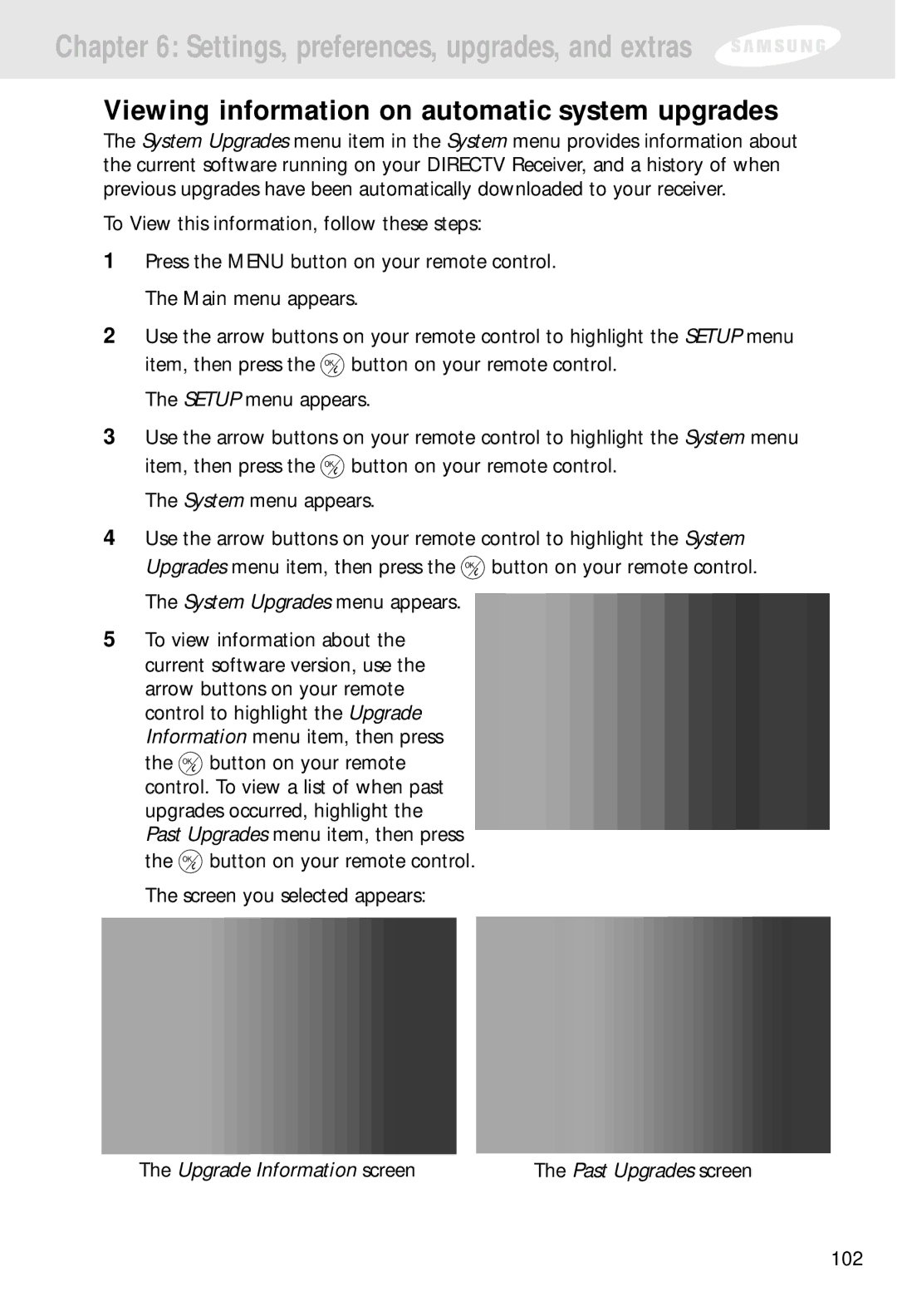Chapter 6: Settings, preferences, upgrades, and extras
Viewing information on automatic system upgrades
The System Upgrades menu item in the System menu provides information about the current software running on your DIRECTV Receiver, and a history of when previous upgrades have been automatically downloaded to your receiver.
To View this information, follow these steps:
1Press the MENU button on your remote control. The Main menu appears.
2Use the arrow buttons on your remote control to highlight the SETUP menu
item, then press the ![]() button on your remote control. The SETUP menu appears.
button on your remote control. The SETUP menu appears.
3Use the arrow buttons on your remote control to highlight the System menu
item, then press the ![]() button on your remote control. The System menu appears.
button on your remote control. The System menu appears.
4Use the arrow buttons on your remote control to highlight the System
Upgrades menu item, then press the ![]() button on your remote control. The System Upgrades menu appears.
button on your remote control. The System Upgrades menu appears.
5To view information about the current software version, use the arrow buttons on your remote control to highlight the Upgrade Information menu item, then press
the ![]() button on your remote control. To view a list of when past upgrades occurred, highlight the Past Upgrades menu item, then press
button on your remote control. To view a list of when past upgrades occurred, highlight the Past Upgrades menu item, then press
the ![]() button on your remote control. The screen you selected appears:
button on your remote control. The screen you selected appears:
The Upgrade Information screen | The Past Upgrades screen |
102