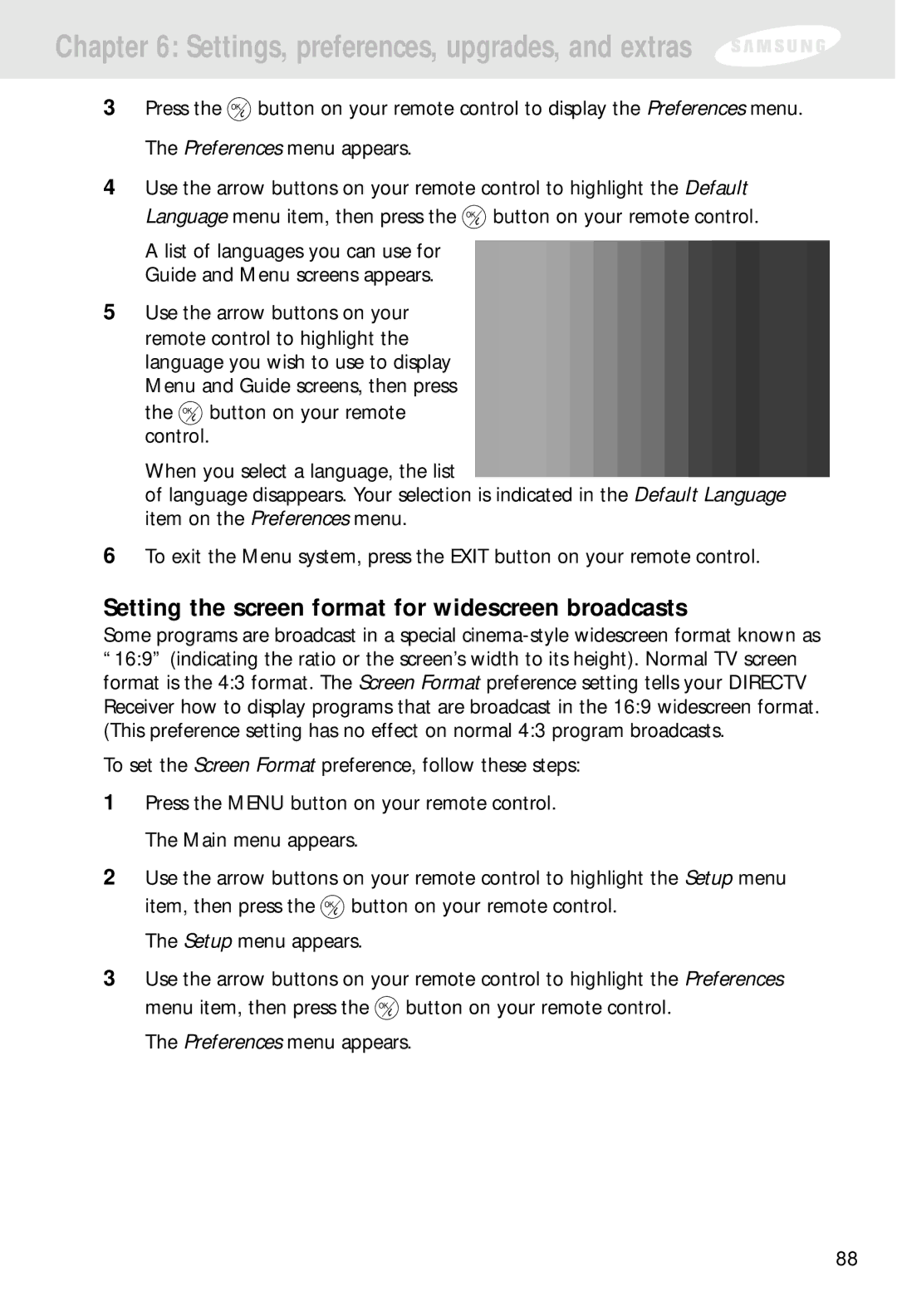Chapter 6: Settings, preferences, upgrades, and extras
3Press the ![]() button on your remote control to display the Preferences menu. The Preferences menu appears.
button on your remote control to display the Preferences menu. The Preferences menu appears.
4Use the arrow buttons on your remote control to highlight the Default Language menu item, then press the ![]() button on your remote control.
button on your remote control.
A list of languages you can use for Guide and Menu screens appears.
5Use the arrow buttons on your remote control to highlight the language you wish to use to display Menu and Guide screens, then press
the ![]() button on your remote control.
button on your remote control.
When you select a language, the list
of language disappears. Your selection is indicated in the Default Language item on the Preferences menu.
6To exit the Menu system, press the EXIT button on your remote control.
Setting the screen format for widescreen broadcasts
Some programs are broadcast in a special
To set the Screen Format preference, follow these steps:
1Press the MENU button on your remote control. The Main menu appears.
2Use the arrow buttons on your remote control to highlight the Setup menu item, then press the ![]() button on your remote control.
button on your remote control.
The Setup menu appears.
3Use the arrow buttons on your remote control to highlight the Preferences menu item, then press the ![]() button on your remote control.
button on your remote control.
The Preferences menu appears.
88