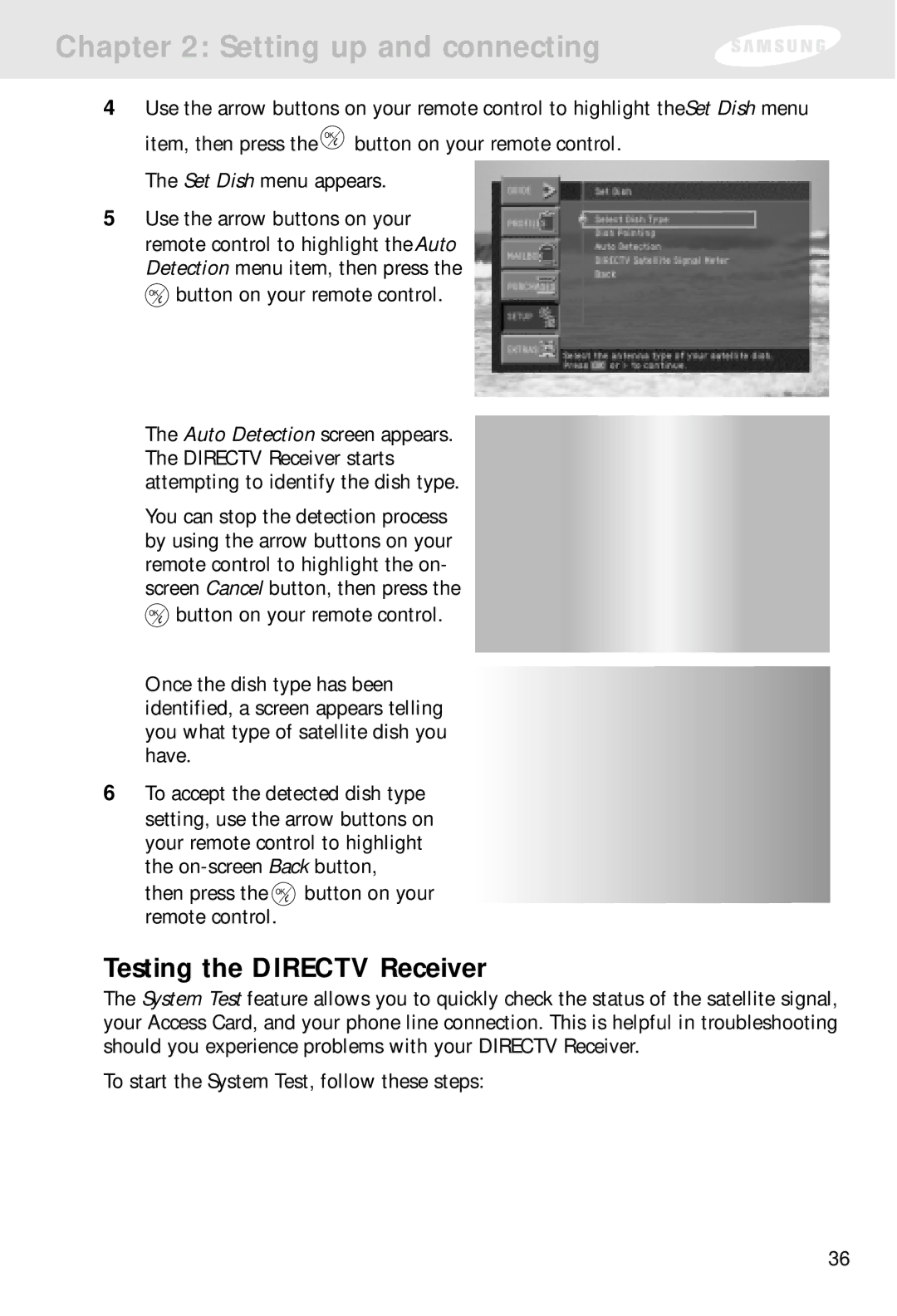Chapter 2: Setting up and connecting
4Use the arrow buttons on your remote control to highlight the Set Dish menu
item, then press the ![]() button on your remote control. The Set Dish menu appears.
button on your remote control. The Set Dish menu appears.
5Use the arrow buttons on your remote control to highlight the Auto Detection menu item, then press the ![]() button on your remote control.
button on your remote control.
The Auto Detection screen appears. The DIRECTV Receiver starts attempting to identify the dish type.
You can stop the detection process by using the arrow buttons on your remote control to highlight the on- screen Cancel button, then press the ![]() button on your remote control.
button on your remote control.
Once the dish type has been identified, a screen appears telling you what type of satellite dish you have.
6To accept the detected dish type setting, use the arrow buttons on your remote control to highlight the
then press the ![]() button on your remote control.
button on your remote control.
Testing the DIRECTV Receiver
The System Test feature allows you to quickly check the status of the satellite signal, your Access Card, and your phone line connection. This is helpful in troubleshooting should you experience problems with your DIRECTV Receiver.
To start the System Test, follow these steps:
36