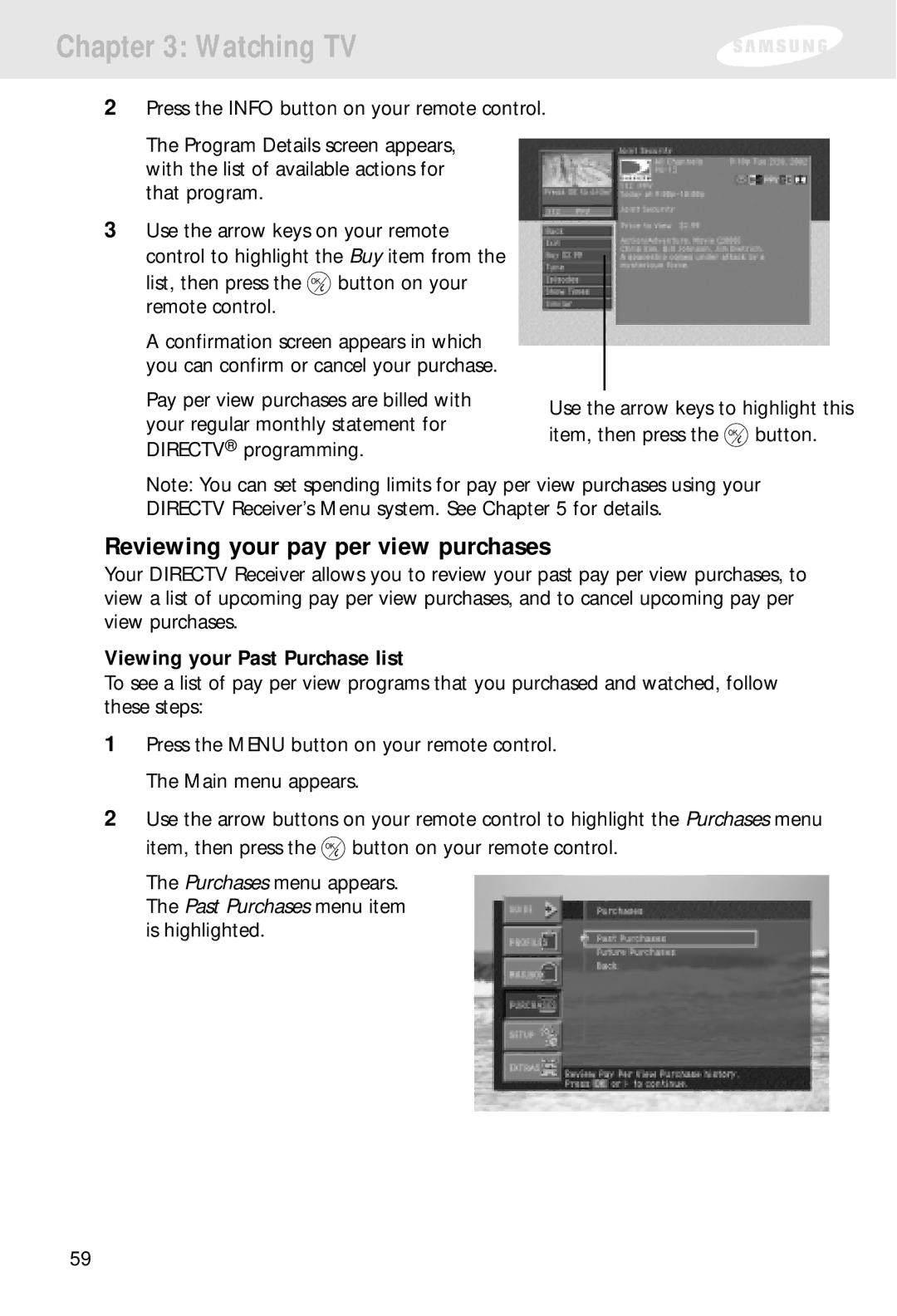Chapter 3: Watching TV
2Press the INFO button on your remote control.
The Program Details screen appears, with the list of available actions for that program.
3Use the arrow keys on your remote control to highlight the Buy item from the
list, then press the ![]() button on your remote control.
button on your remote control.
A confirmation screen appears in which you can confirm or cancel your purchase.
Pay per view purchases are billed with your regular monthly statement for DIRECTV® programming.
Use the arrow keys to highlight this item, then press the ![]() button.
button.
Note: You can set spending limits for pay per view purchases using your DIRECTV Receiver’s Menu system. See Chapter 5 for details.
Reviewing your pay per view purchases
Your DIRECTV Receiver allows you to review your past pay per view purchases, to view a list of upcoming pay per view purchases, and to cancel upcoming pay per view purchases.
Viewing your Past Purchase list
To see a list of pay per view programs that you purchased and watched, follow these steps:
1Press the MENU button on your remote control. The Main menu appears.
2Use the arrow buttons on your remote control to highlight the Purchases menu item, then press the ![]() button on your remote control.
button on your remote control.
The Purchases menu appears. The Past Purchases menu item is highlighted.
59