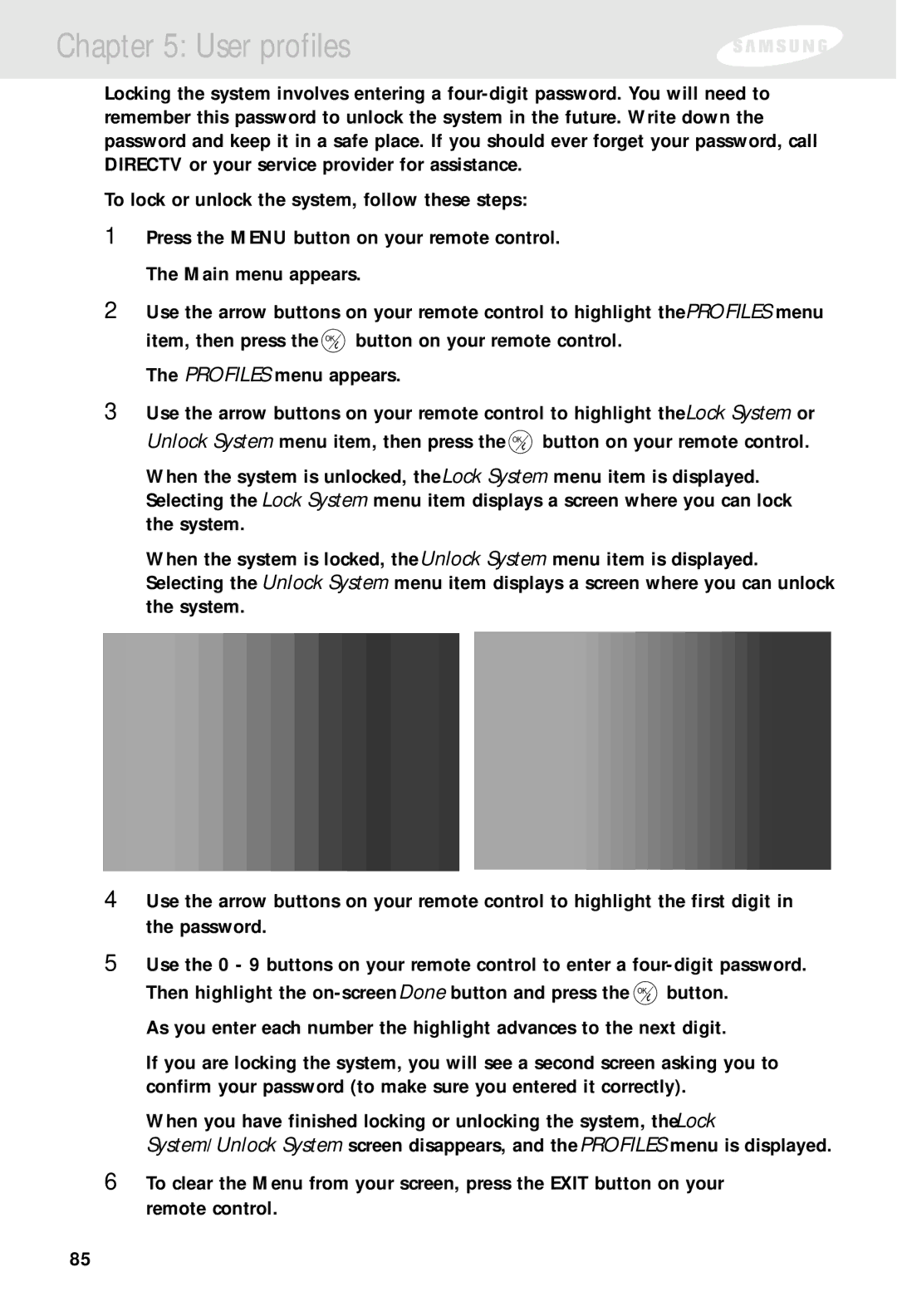Chapter 5: User profiles
Locking the system involves entering a
To lock or unlock the system, follow these steps:
1Press the MENU button on your remote control. The Main menu appears.
2Use the arrow buttons on your remote control to highlight the PROFILES menu
item, then press the ![]() button on your remote control. The PROFILES menu appears.
button on your remote control. The PROFILES menu appears.
3Use the arrow buttons on your remote control to highlight the Lock System or
Unlock System menu item, then press the ![]() button on your remote control.
button on your remote control.
When the system is unlocked, the Lock System menu item is displayed. Selecting the Lock System menu item displays a screen where you can lock the system.
When the system is locked, the Unlock System menu item is displayed. Selecting the Unlock System menu item displays a screen where you can unlock the system.
4Use the arrow buttons on your remote control to highlight the first digit in the password.
5Use the 0 - 9 buttons on your remote control to enter a
Then highlight the ![]() button. As you enter each number the highlight advances to the next digit.
button. As you enter each number the highlight advances to the next digit.
If you are locking the system, you will see a second screen asking you to confirm your password (to make sure you entered it correctly).
When you have finished locking or unlocking the system, the Lock
System/Unlock System screen disappears, and the PROFILES menu is displayed.
6To clear the Menu from your screen, press the EXIT button on your remote control.
85