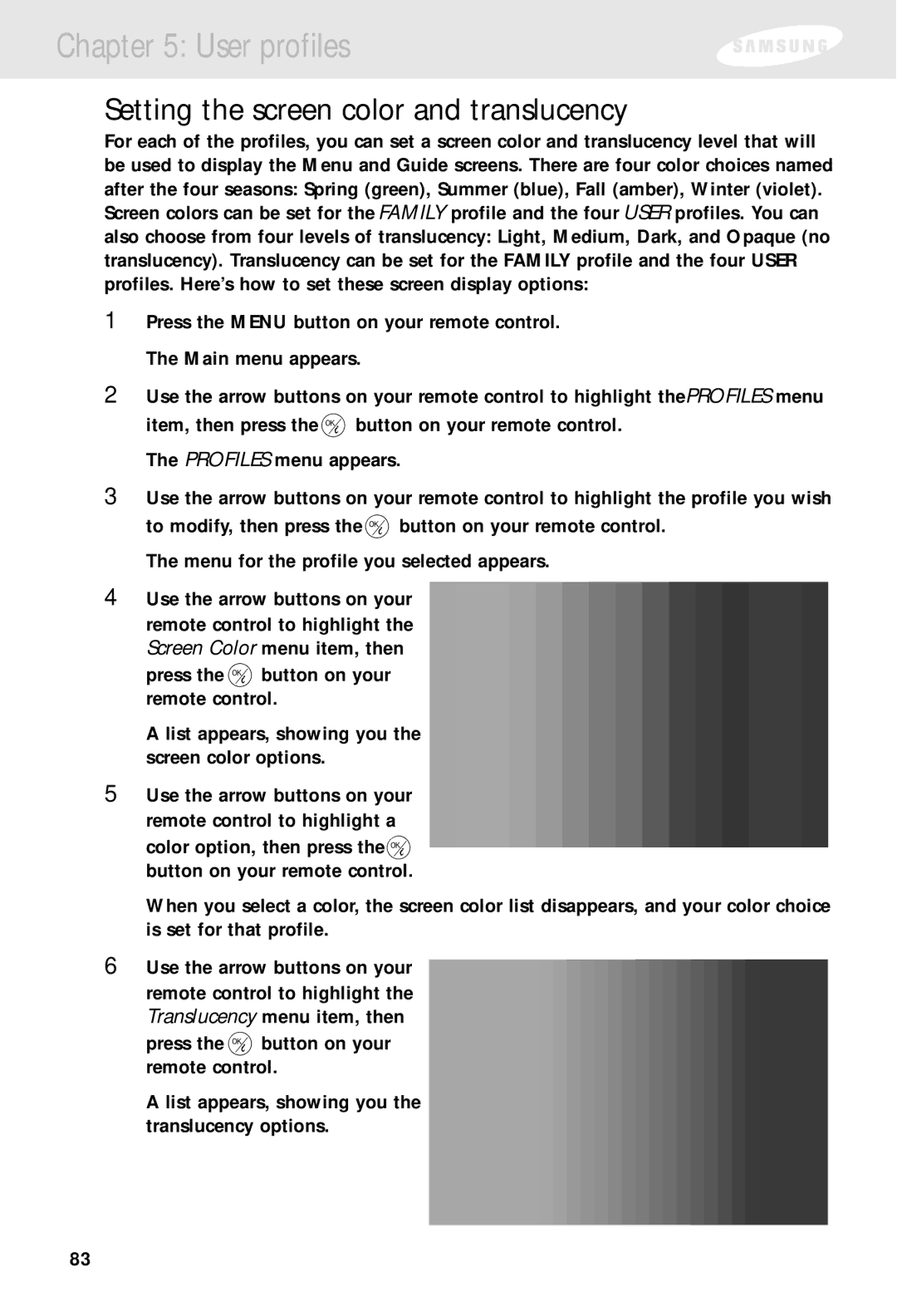Chapter 5: User profiles
Setting the screen color and translucency
For each of the profiles, you can set a screen color and translucency level that will be used to display the Menu and Guide screens. There are four color choices named after the four seasons: Spring (green), Summer (blue), Fall (amber), Winter (violet). Screen colors can be set for the FAMILY profile and the four USER profiles. You can also choose from four levels of translucency: Light, Medium, Dark, and Opaque (no translucency). Translucency can be set for the FAMILY profile and the four USER profiles. Here’s how to set these screen display options:
1Press the MENU button on your remote control. The Main menu appears.
2Use the arrow buttons on your remote control to highlight the PROFILES menu item, then press the ![]() button on your remote control.
button on your remote control.
The PROFILES menu appears.
3Use the arrow buttons on your remote control to highlight the profile you wish to modify, then press the ![]() button on your remote control.
button on your remote control.
The menu for the profile you selected appears.
4Use the arrow buttons on your remote control to highlight the Screen Color menu item, then
press the ![]() button on your remote control.
button on your remote control.
A list appears, showing you the screen color options.
5Use the arrow buttons on your remote control to highlight a
color option, then press the ![]() button on your remote control.
button on your remote control.
When you select a color, the screen color list disappears, and your color choice is set for that profile.
6Use the arrow buttons on your remote control to highlight the Translucency menu item, then
press the ![]() button on your remote control.
button on your remote control.
A list appears, showing you the translucency options.
83