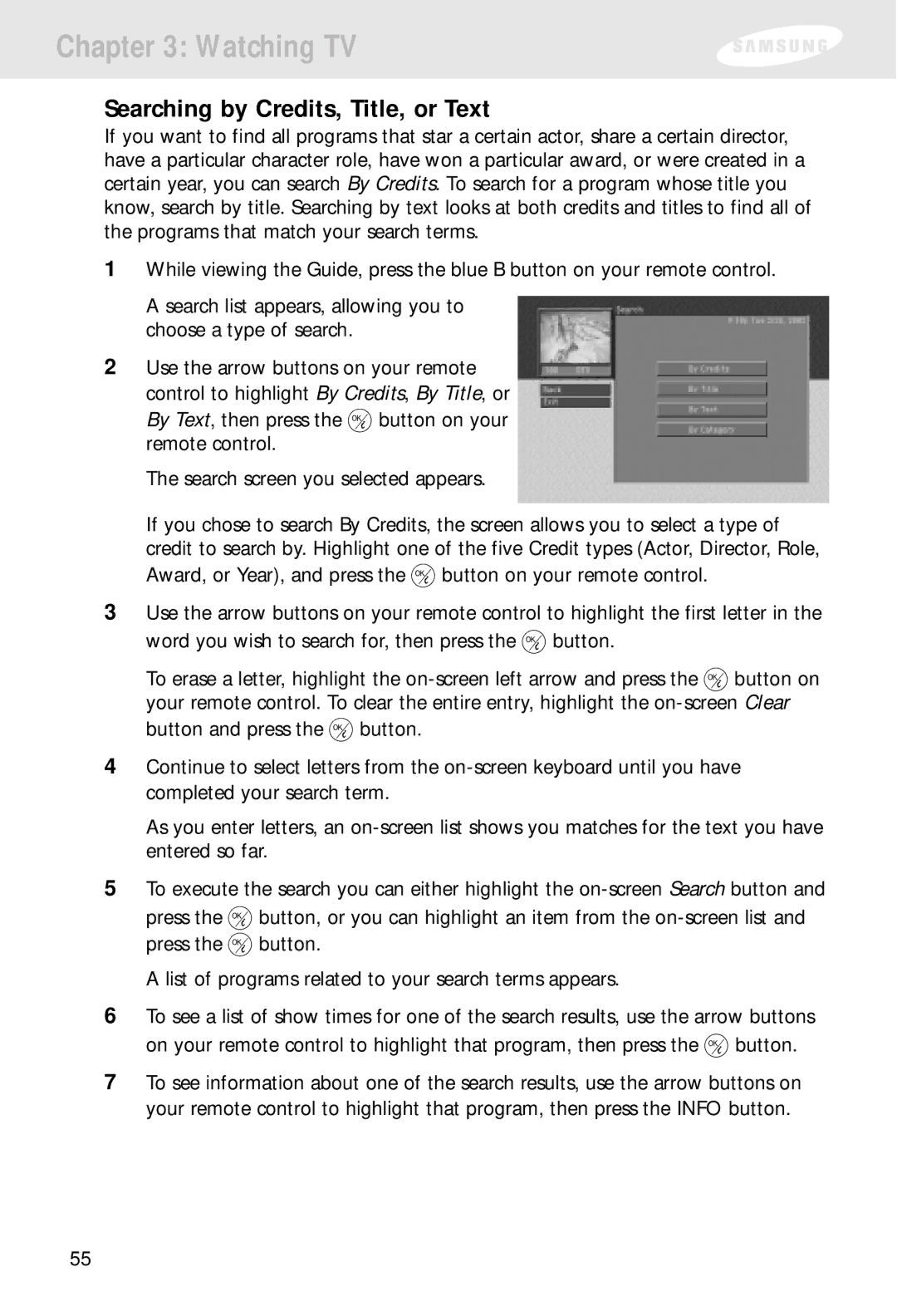Chapter 3: Watching TV
Searching by Credits, Title, or Text
If you want to find all programs that star a certain actor, share a certain director, have a particular character role, have won a particular award, or were created in a certain year, you can search By Credits. To search for a program whose title you know, search by title. Searching by text looks at both credits and titles to find all of the programs that match your search terms.
1While viewing the Guide, press the blue B button on your remote control.
A search list appears, allowing you to choose a type of search.
2Use the arrow buttons on your remote control to highlight By Credits, By Title, or
By Text, then press the ![]() button on your remote control.
button on your remote control.
The search screen you selected appears.
If you chose to search By Credits, the screen allows you to select a type of credit to search by. Highlight one of the five Credit types (Actor, Director, Role,
Award, or Year), and press the ![]() button on your remote control.
button on your remote control.
3Use the arrow buttons on your remote control to highlight the first letter in the
word you wish to search for, then press the ![]() button.
button.
To erase a letter, highlight the ![]() button on your remote control. To clear the entire entry, highlight the
button on your remote control. To clear the entire entry, highlight the
button and press the ![]() button.
button.
4Continue to select letters from the
As you enter letters, an
5To execute the search you can either highlight the
press the ![]() button, or you can highlight an item from the
button, or you can highlight an item from the
press the ![]() button.
button.
A list of programs related to your search terms appears.
6To see a list of show times for one of the search results, use the arrow buttons
on your remote control to highlight that program, then press the ![]() button.
button.
7To see information about one of the search results, use the arrow buttons on your remote control to highlight that program, then press the INFO button.
55