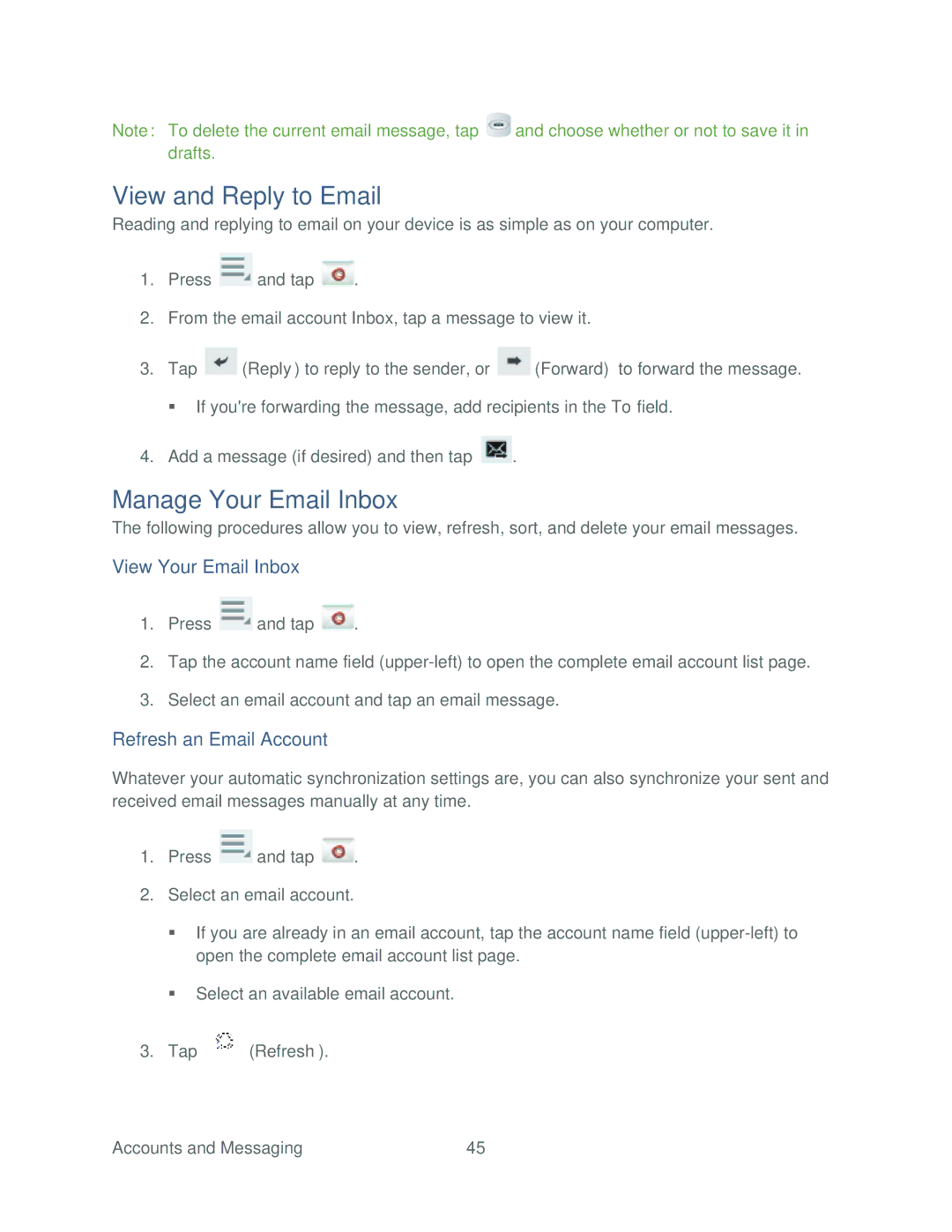Note: To delete the current email message, tap ![]() and choose whether or not to save it in drafts.
and choose whether or not to save it in drafts.
View and Reply to Email
Reading and replying to email on your device is as simple as on your computer.
1.Press ![]() and tap
and tap ![]() .
.
2.From the email account Inbox, tap a message to view it.
3.Tap ![]() (Reply) to reply to the sender, or
(Reply) to reply to the sender, or ![]() (Forward) to forward the message.
(Forward) to forward the message.
If you're forwarding the message, add recipients in the To field.
4.Add a message (if desired) and then tap ![]() .
.
Manage Your Email Inbox
The following procedures allow you to view, refresh, sort, and delete your email messages.
View Your Email Inbox
1.Press ![]() and tap
and tap ![]() .
.
2.Tap the account name field
3.Select an email account and tap an email message.
Refresh an Email Account
Whatever your automatic synchronization settings are, you can also synchronize your sent and received email messages manually at any time.
1.Press ![]() and tap
and tap ![]() .
.
2.Select an email account.
If you are already in an email account, tap the account name field
Select an available email account.
3.Tap ![]() (Refresh).
(Refresh).
Accounts and Messaging | 45 |