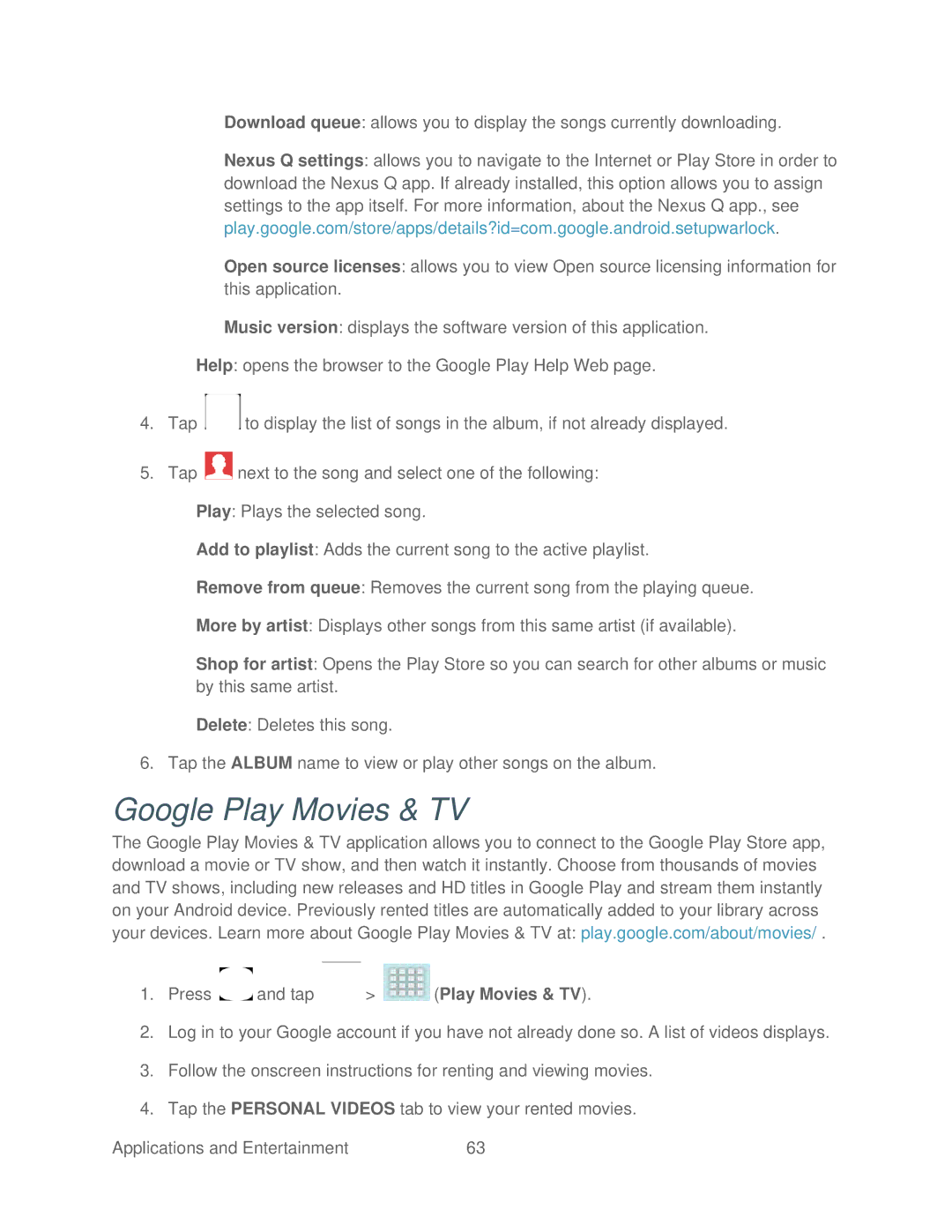•Download queue: allows you to display the songs currently downloading.
•Nexus Q settings: allows you to navigate to the Internet or Play Store in order to download the Nexus Q app. If already installed, this option allows you to assign settings to the app itself. For more information, about the Nexus Q app., see play.google.com/store/apps/details?id=com.google.android.setupwarlock.
•Open source licenses: allows you to view Open source licensing information for this application.
•Music version: displays the software version of this application.
Help: opens the browser to the Google Play Help Web page.
4.Tap ![]() to display the list of songs in the album, if not already displayed.
to display the list of songs in the album, if not already displayed.
5.Tap ![]() next to the song and select one of the following:
next to the song and select one of the following:
Play: Plays the selected song.
Add to playlist: Adds the current song to the active playlist.
Remove from queue: Removes the current song from the playing queue.
More by artist: Displays other songs from this same artist (if available).
Shop for artist: Opens the Play Store so you can search for other albums or music by this same artist.
Delete: Deletes this song.
6.Tap the ALBUM name to view or play other songs on the album.
Google Play Movies & TV
The Google Play Movies & TV application allows you to connect to the Google Play Store app, download a movie or TV show, and then watch it instantly. Choose from thousands of movies and TV shows, including new releases and HD titles in Google Play and stream them instantly on your Android device. Previously rented titles are automatically added to your library across your devices. Learn more about Google Play Movies & TV at: play.google.com/about/movies/ .
1.Press ![]() and tap
and tap ![]() >
> ![]() (Play Movies & TV).
(Play Movies & TV).
2.Log in to your Google account if you have not already done so. A list of videos displays.
3.Follow the onscreen instructions for renting and viewing movies.
4.Tap the PERSONAL VIDEOS tab to view your rented movies.
Applications and Entertainment | 63 |