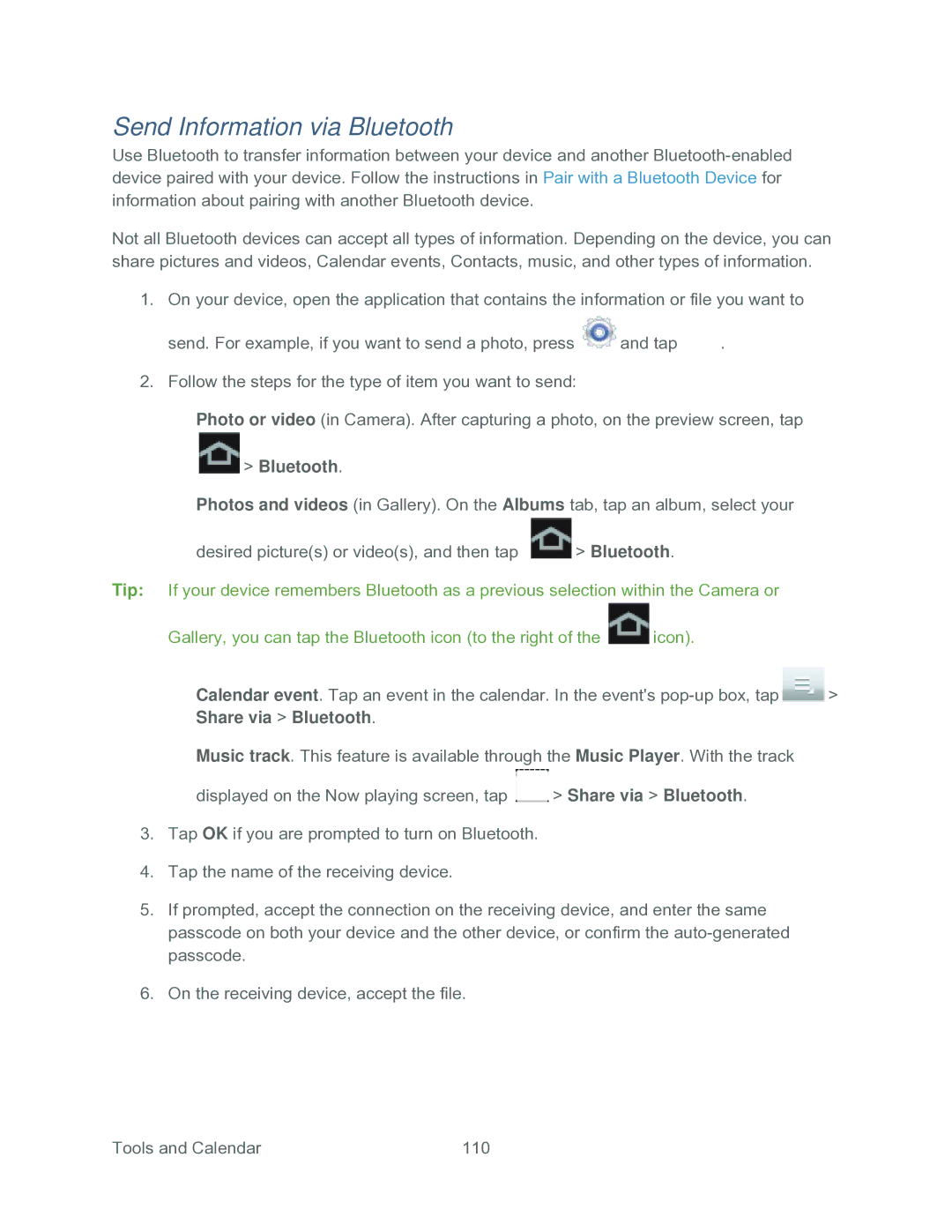Send Information via Bluetooth
Use Bluetooth to transfer information between your device and another
Not all Bluetooth devices can accept all types of information. Depending on the device, you can share pictures and videos, Calendar events, Contacts, music, and other types of information.
1.On your device, open the application that contains the information or file you want to
send. For example, if you want to send a photo, press ![]() and tap
and tap ![]() .
.
2.Follow the steps for the type of item you want to send:
Photo or video (in Camera). After capturing a photo, on the preview screen, tap
 > Bluetooth.
> Bluetooth.
Photos and videos (in Gallery). On the Albums tab, tap an album, select your
desired picture(s) or video(s), and then tap ![]() > Bluetooth.
> Bluetooth.
Tip: If your device remembers Bluetooth as a previous selection within the Camera or
Gallery, you can tap the Bluetooth icon (to the right of the ![]() icon).
icon).
Calendar event. Tap an event in the calendar. In the event's ![]() > Share via > Bluetooth.
> Share via > Bluetooth.
Music track. This feature is available through the Music Player. With the track
displayed on the Now playing screen, tap ![]() > Share via > Bluetooth.
> Share via > Bluetooth.
3.Tap OK if you are prompted to turn on Bluetooth.
4.Tap the name of the receiving device.
5.If prompted, accept the connection on the receiving device, and enter the same passcode on both your device and the other device, or confirm the
6.On the receiving device, accept the file.
Tools and Calendar | 110 |