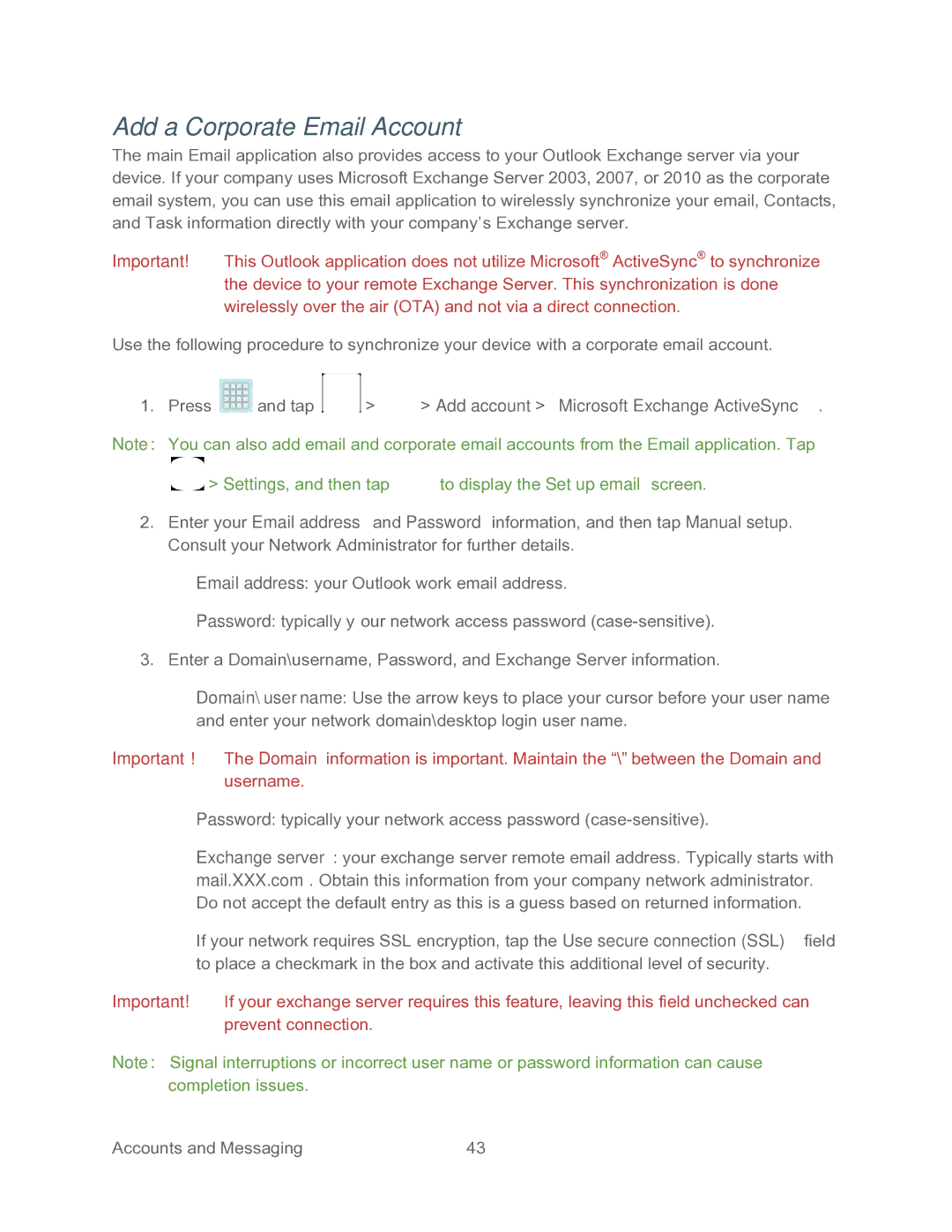Add a Corporate Email Account
The main Email application also provides access to your Outlook Exchange server via your device. If your company uses Microsoft Exchange Server 2003, 2007, or 2010 as the corporate email system, you can use this email application to wirelessly synchronize your email, Contacts, and Task information directly with your company’s Exchange server.
Important! This Outlook application does not utilize Microsoft® ActiveSync® to synchronize the device to your remote Exchange Server. This synchronization is done wirelessly over the air (OTA) and not via a direct connection.
Use the following procedure to synchronize your device with a corporate email account.
1.Press  and tap
and tap  >
>  > Add account > Microsoft Exchange ActiveSync.
> Add account > Microsoft Exchange ActiveSync.
Note: You can also add email and corporate email accounts from the Email application. Tap
![]() > Settings, and then tap
> Settings, and then tap ![]() to display the Set up email screen.
to display the Set up email screen.
2.Enter your Email address and Password information, and then tap Manual setup. Consult your Network Administrator for further details.
Email address: your Outlook work email address.
Password: typically your network access password
3.Enter a Domain\username, Password, and Exchange Server information.
Domain\username: Use the arrow keys to place your cursor before your user name and enter your network domain\desktop login user name.
Important! The Domain information is important. Maintain the “\” between the Domain and username.
Password: typically your network access password
Exchange server: your exchange server remote email address. Typically starts with mail.XXX.com. Obtain this information from your company network administrator. Do not accept the default entry as this is a guess based on returned information.
If your network requires SSL encryption, tap the Use secure connection (SSL) field to place a checkmark in the box and activate this additional level of security.
Important! If your exchange server requires this feature, leaving this field unchecked can prevent connection.
Note: Signal interruptions or incorrect user name or password information can cause completion issues.
Accounts and Messaging | 43 |