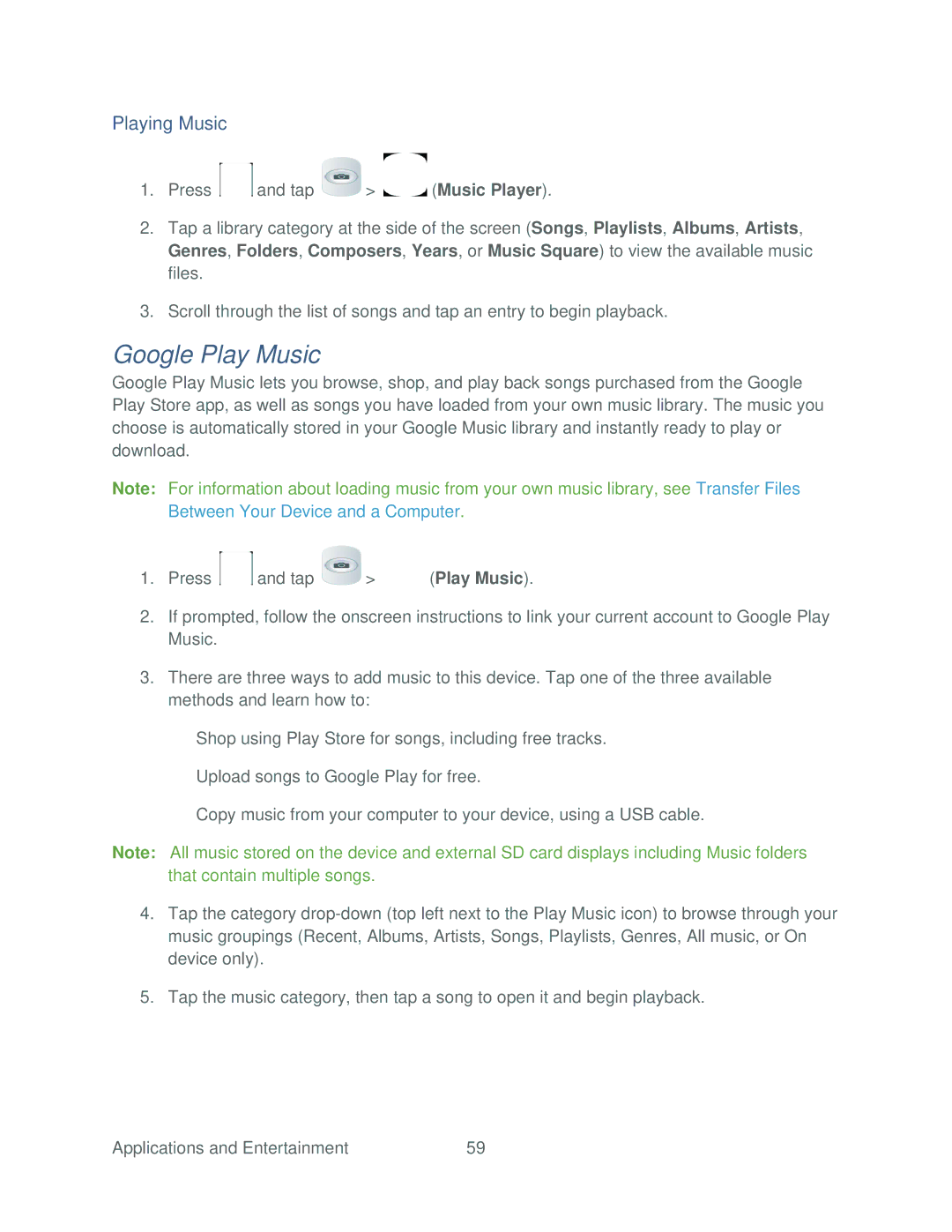Playing Music
1.Press ![]() and tap
and tap ![]() >
> ![]() (Music Player).
(Music Player).
2.Tap a library category at the side of the screen (Songs, Playlists, Albums, Artists, Genres, Folders, Composers, Years, or Music Square) to view the available music files.
3.Scroll through the list of songs and tap an entry to begin playback.
Google Play Music
Google Play Music lets you browse, shop, and play back songs purchased from the Google Play Store app, as well as songs you have loaded from your own music library. The music you choose is automatically stored in your Google Music library and instantly ready to play or download.
Note: For information about loading music from your own music library, see Transfer Files Between Your Device and a Computer.
1.Press ![]() and tap
and tap ![]() >
> ![]() (Play Music).
(Play Music).
2.If prompted, follow the onscreen instructions to link your current account to Google Play Music.
3.There are three ways to add music to this device. Tap one of the three available methods and learn how to:
Shop using Play Store for songs, including free tracks.
Upload songs to Google Play for free.
Copy music from your computer to your device, using a USB cable.
Note: All music stored on the device and external SD card displays including Music folders that contain multiple songs.
4.Tap the category
5.Tap the music category, then tap a song to open it and begin playback.
Applications and Entertainment | 59 |