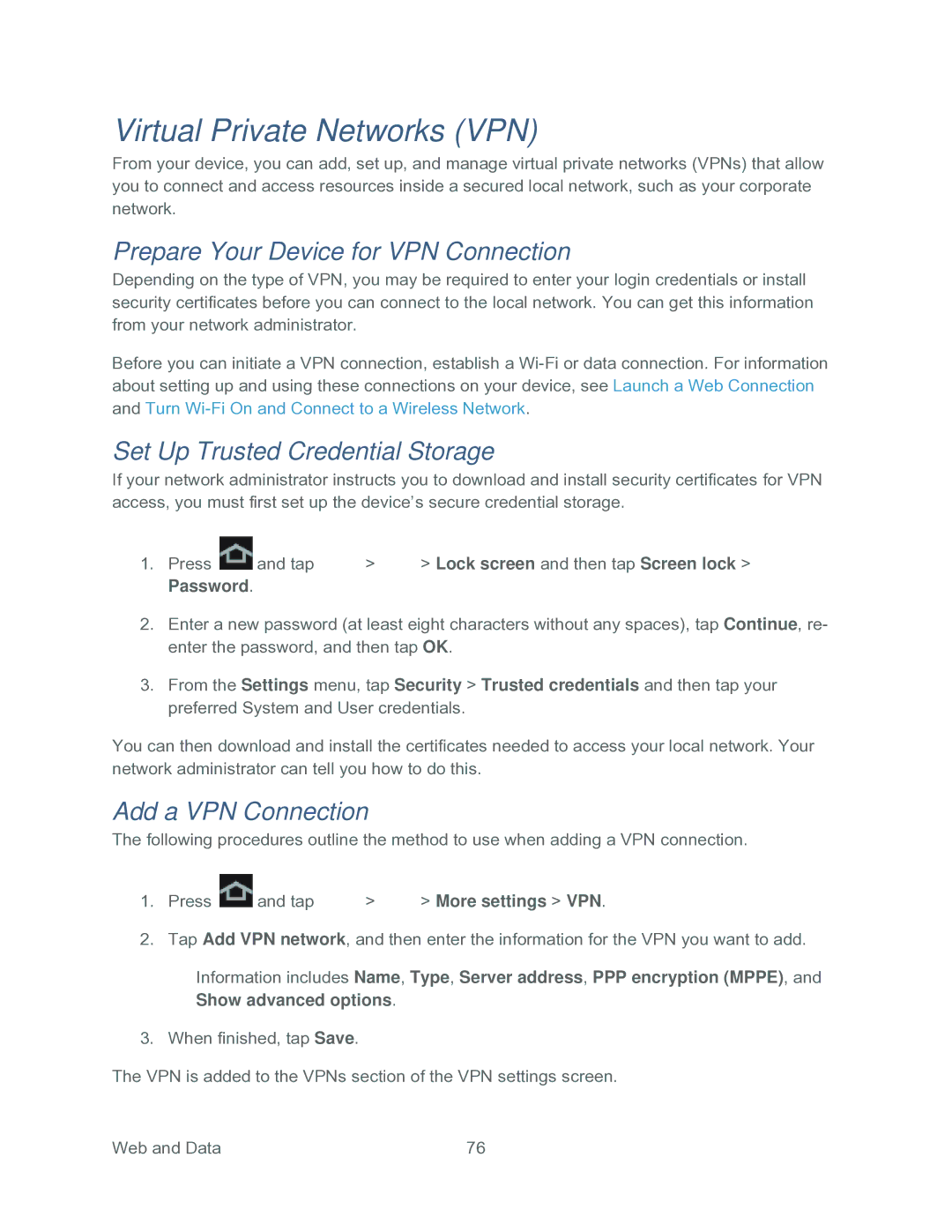Virtual Private Networks (VPN)
From your device, you can add, set up, and manage virtual private networks (VPNs) that allow you to connect and access resources inside a secured local network, such as your corporate network.
Prepare Your Device for VPN Connection
Depending on the type of VPN, you may be required to enter your login credentials or install security certificates before you can connect to the local network. You can get this information from your network administrator.
Before you can initiate a VPN connection, establish a
Set Up Trusted Credential Storage
If your network administrator instructs you to download and install security certificates for VPN access, you must first set up the device’s secure credential storage.
1.Press ![]() and tap
and tap ![]() >
> ![]() > Lock screen and then tap Screen lock > Password.
> Lock screen and then tap Screen lock > Password.
2.Enter a new password (at least eight characters without any spaces), tap Continue, re- enter the password, and then tap OK.
3.From the Settings menu, tap Security > Trusted credentials and then tap your preferred System and User credentials.
You can then download and install the certificates needed to access your local network. Your network administrator can tell you how to do this.
Add a VPN Connection
The following procedures outline the method to use when adding a VPN connection.
1.Press ![]() and tap
and tap ![]() >
> ![]() > More settings > VPN.
> More settings > VPN.
2.Tap Add VPN network, and then enter the information for the VPN you want to add.
Information includes Name, Type, Server address, PPP encryption (MPPE), and Show advanced options.
3.When finished, tap Save.
The VPN is added to the VPNs section of the VPN settings screen.
Web and Data | 76 |