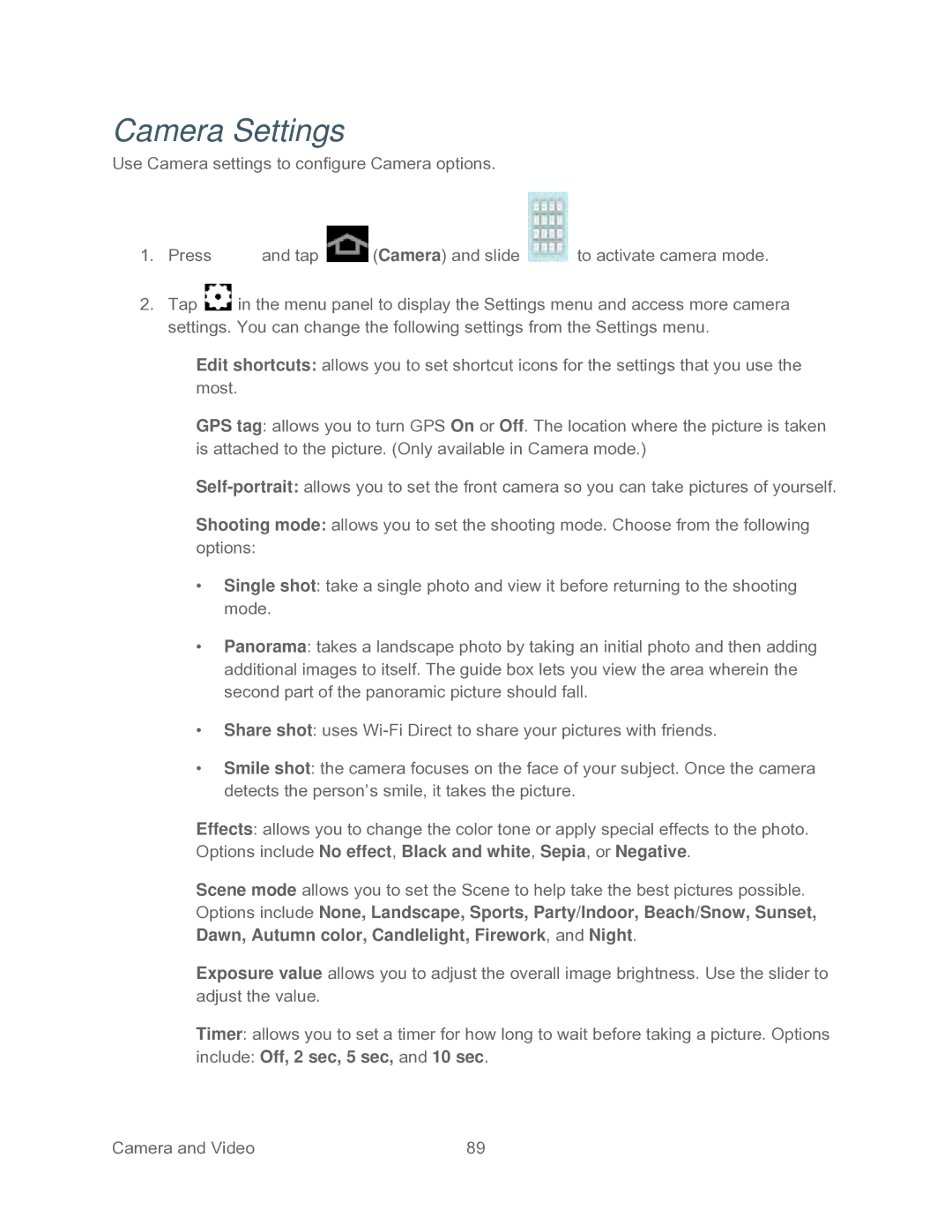Camera Settings
Use Camera settings to configure Camera options.
1. Press | and tap | (Camera) and slide | to activate camera mode. |
2.Tap ![]() in the menu panel to display the Settings menu and access more camera settings. You can change the following settings from the Settings menu.
in the menu panel to display the Settings menu and access more camera settings. You can change the following settings from the Settings menu.
Edit shortcuts: allows you to set shortcut icons for the settings that you use the most.
GPS tag: allows you to turn GPS On or Off. The location where the picture is taken is attached to the picture. (Only available in Camera mode.)
Shooting mode: allows you to set the shooting mode. Choose from the following options:
•Single shot: take a single photo and view it before returning to the shooting mode.
•Panorama: takes a landscape photo by taking an initial photo and then adding additional images to itself. The guide box lets you view the area wherein the second part of the panoramic picture should fall.
•Share shot: uses
•Smile shot: the camera focuses on the face of your subject. Once the camera detects the person’s smile, it takes the picture.
Effects: allows you to change the color tone or apply special effects to the photo. Options include No effect, Black and white, Sepia, or Negative.
Scene mode allows you to set the Scene to help take the best pictures possible. Options include None, Landscape, Sports, Party/Indoor, Beach/Snow, Sunset, Dawn, Autumn color, Candlelight, Firework, and Night.
Exposure value allows you to adjust the overall image brightness. Use the slider to adjust the value.
Timer: allows you to set a timer for how long to wait before taking a picture. Options
include: Off, 2 sec, 5 sec, and 10 sec.
Camera and Video | 89 |