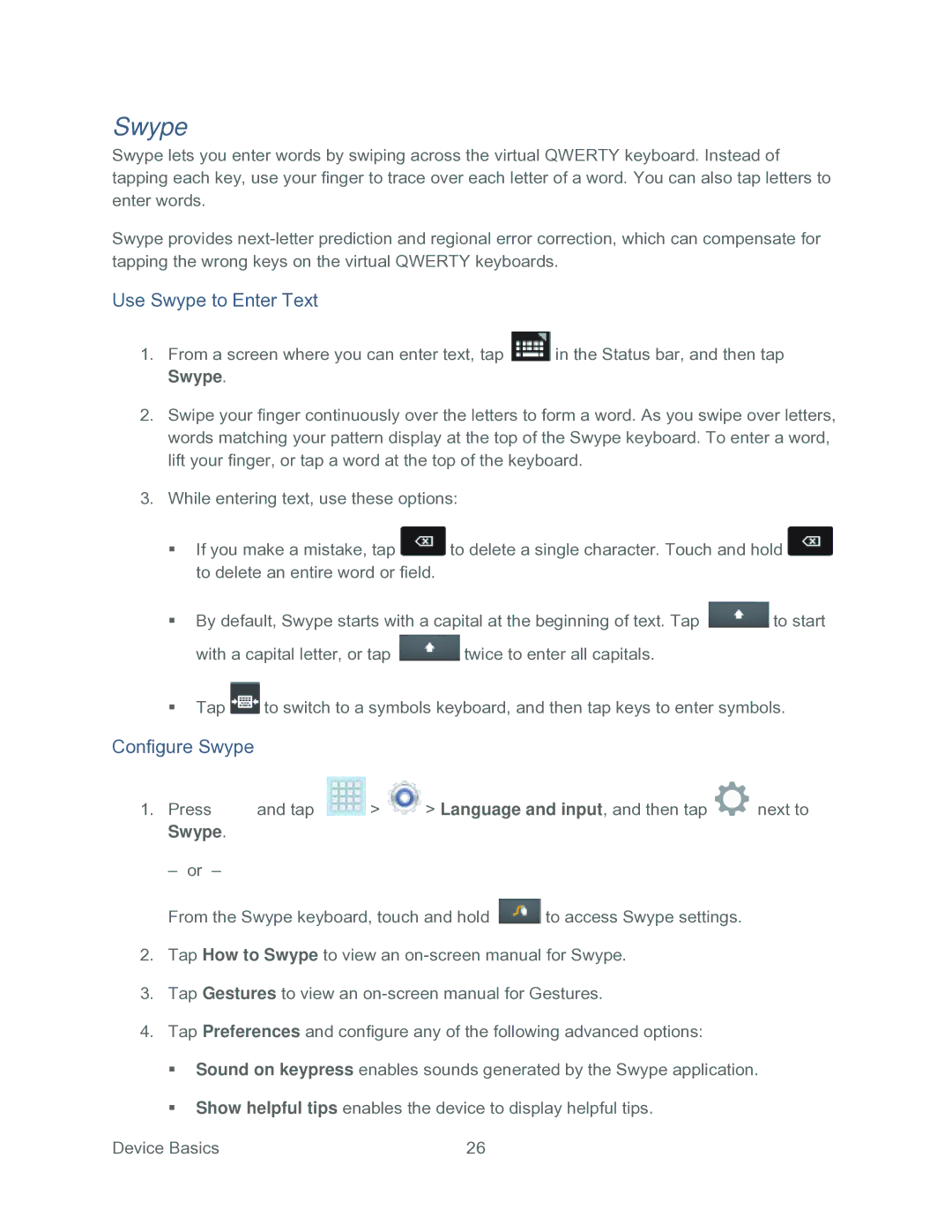Swype
Swype lets you enter words by swiping across the virtual QWERTY keyboard. Instead of tapping each key, use your finger to trace over each letter of a word. You can also tap letters to enter words.
Swype provides
Use Swype to Enter Text
1.From a screen where you can enter text, tap ![]() in the Status bar, and then tap Swype.
in the Status bar, and then tap Swype.
2.Swipe your finger continuously over the letters to form a word. As you swipe over letters, words matching your pattern display at the top of the Swype keyboard. To enter a word, lift your finger, or tap a word at the top of the keyboard.
3.While entering text, use these options:
If you make a mistake, tap ![]() to delete a single character. Touch and hold
to delete a single character. Touch and hold ![]() to delete an entire word or field.
to delete an entire word or field.
By default, Swype starts with a capital at the beginning of text. Tap ![]() to start
to start
with a capital letter, or tap ![]() twice to enter all capitals.
twice to enter all capitals.
Tap ![]() to switch to a symbols keyboard, and then tap keys to enter symbols.
to switch to a symbols keyboard, and then tap keys to enter symbols.
Configure Swype
1.Press ![]() and tap
and tap ![]() >
> ![]() > Language and input, and then tap
> Language and input, and then tap ![]() next to Swype.
next to Swype.
– or –
From the Swype keyboard, touch and hold ![]() to access Swype settings.
to access Swype settings.
2.Tap How to Swype to view an
3.Tap Gestures to view an
4.Tap Preferences and configure any of the following advanced options:
Sound on keypress enables sounds generated by the Swype application.
Show helpful tips enables the device to display helpful tips.
Device Basics | 26 |