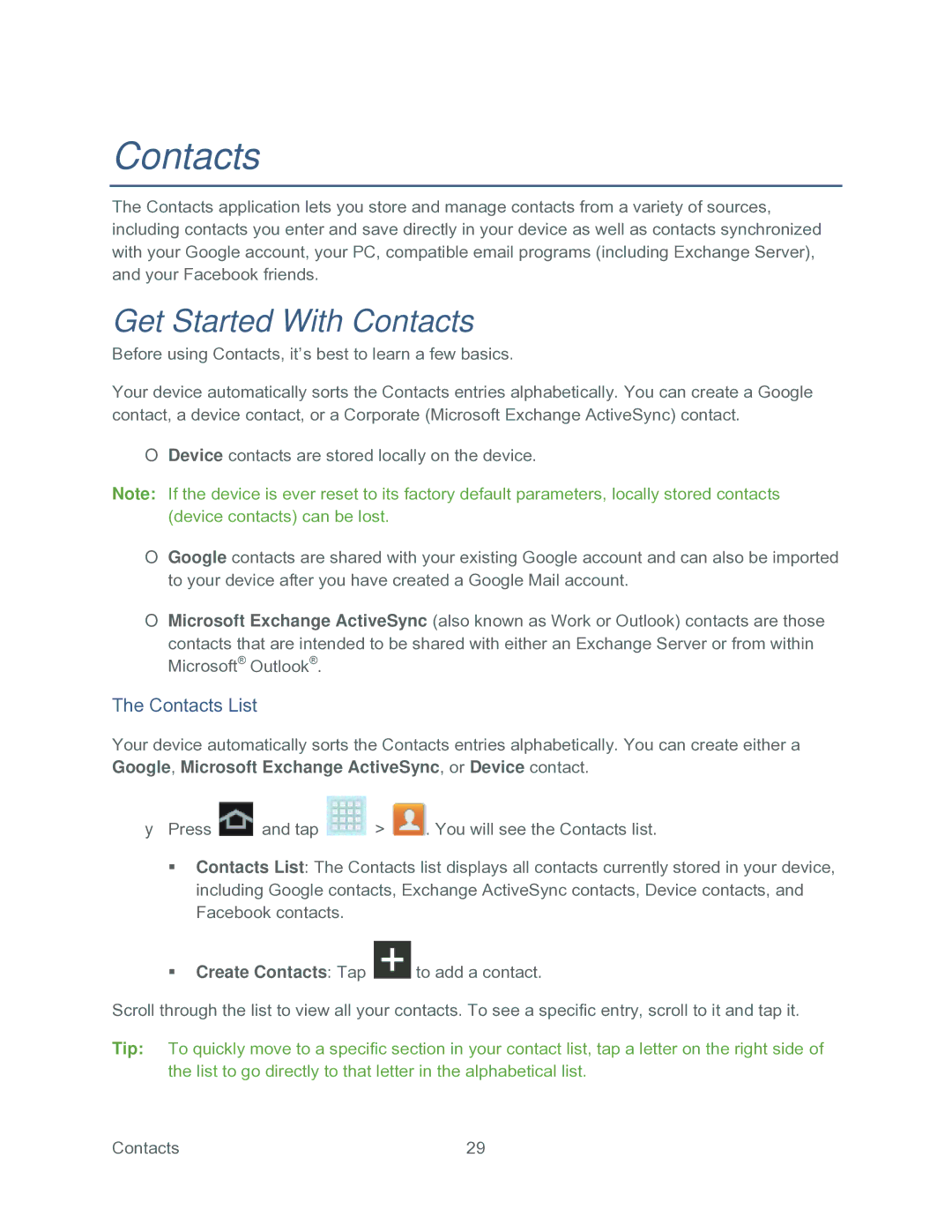Contacts
The Contacts application lets you store and manage contacts from a variety of sources, including contacts you enter and save directly in your device as well as contacts synchronized with your Google account, your PC, compatible email programs (including Exchange Server), and your Facebook friends.
Get Started With Contacts
Before using Contacts, it’s best to learn a few basics.
Your device automatically sorts the Contacts entries alphabetically. You can create a Google contact, a device contact, or a Corporate (Microsoft Exchange ActiveSync) contact.
●Device contacts are stored locally on the device.
Note: If the device is ever reset to its factory default parameters, locally stored contacts (device contacts) can be lost.
●Google contacts are shared with your existing Google account and can also be imported to your device after you have created a Google Mail account.
●Microsoft Exchange ActiveSync (also known as Work or Outlook) contacts are those contacts that are intended to be shared with either an Exchange Server or from within Microsoft® Outlook®.
The Contacts List
Your device automatically sorts the Contacts entries alphabetically. You can create either a Google, Microsoft Exchange ActiveSync, or Device contact.
►Press ![]() and tap
and tap ![]() >
> ![]() . You will see the Contacts list.
. You will see the Contacts list.
Contacts List: The Contacts list displays all contacts currently stored in your device, including Google contacts, Exchange ActiveSync contacts, Device contacts, and Facebook contacts.
Create Contacts: Tap ![]() to add a contact.
to add a contact.
Scroll through the list to view all your contacts. To see a specific entry, scroll to it and tap it.
Tip: To quickly move to a specific section in your contact list, tap a letter on the right side of the list to go directly to that letter in the alphabetical list.
Contacts | 29 |