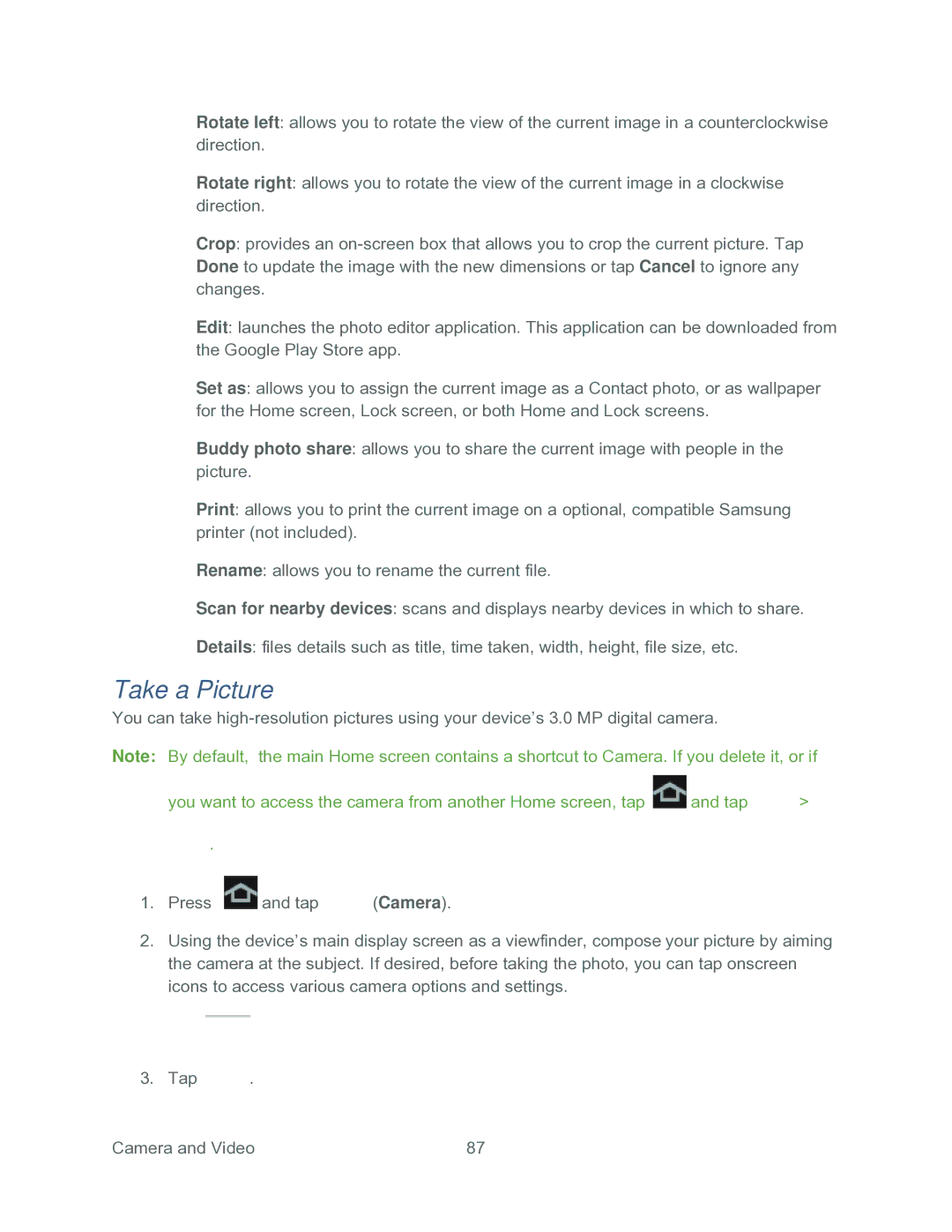Rotate left: allows you to rotate the view of the current image in a counterclockwise direction.
Rotate right: allows you to rotate the view of the current image in a clockwise direction.
Crop: provides an
Edit: launches the photo editor application. This application can be downloaded from the Google Play Store app.
Set as: allows you to assign the current image as a Contact photo, or as wallpaper for the Home screen, Lock screen, or both Home and Lock screens.
Buddy photo share: allows you to share the current image with people in the picture.
Print: allows you to print the current image on a optional, compatible Samsung printer (not included).
Rename: allows you to rename the current file.
Scan for nearby devices: scans and displays nearby devices in which to share.
Details: files details such as title, time taken, width, height, file size, etc.
Take a Picture
You can take
Note: By default, the main Home screen contains a shortcut to Camera. If you delete it, or if
you want to access the camera from another Home screen, tap ![]() and tap
and tap ![]() >
>
![]() .
.
1.Press ![]() and tap
and tap ![]() (Camera).
(Camera).
2.Using the device’s main display screen as a viewfinder, compose your picture by aiming the camera at the subject. If desired, before taking the photo, you can tap onscreen icons to access various camera options and settings.
3.Tap .
Camera and Video | 87 |