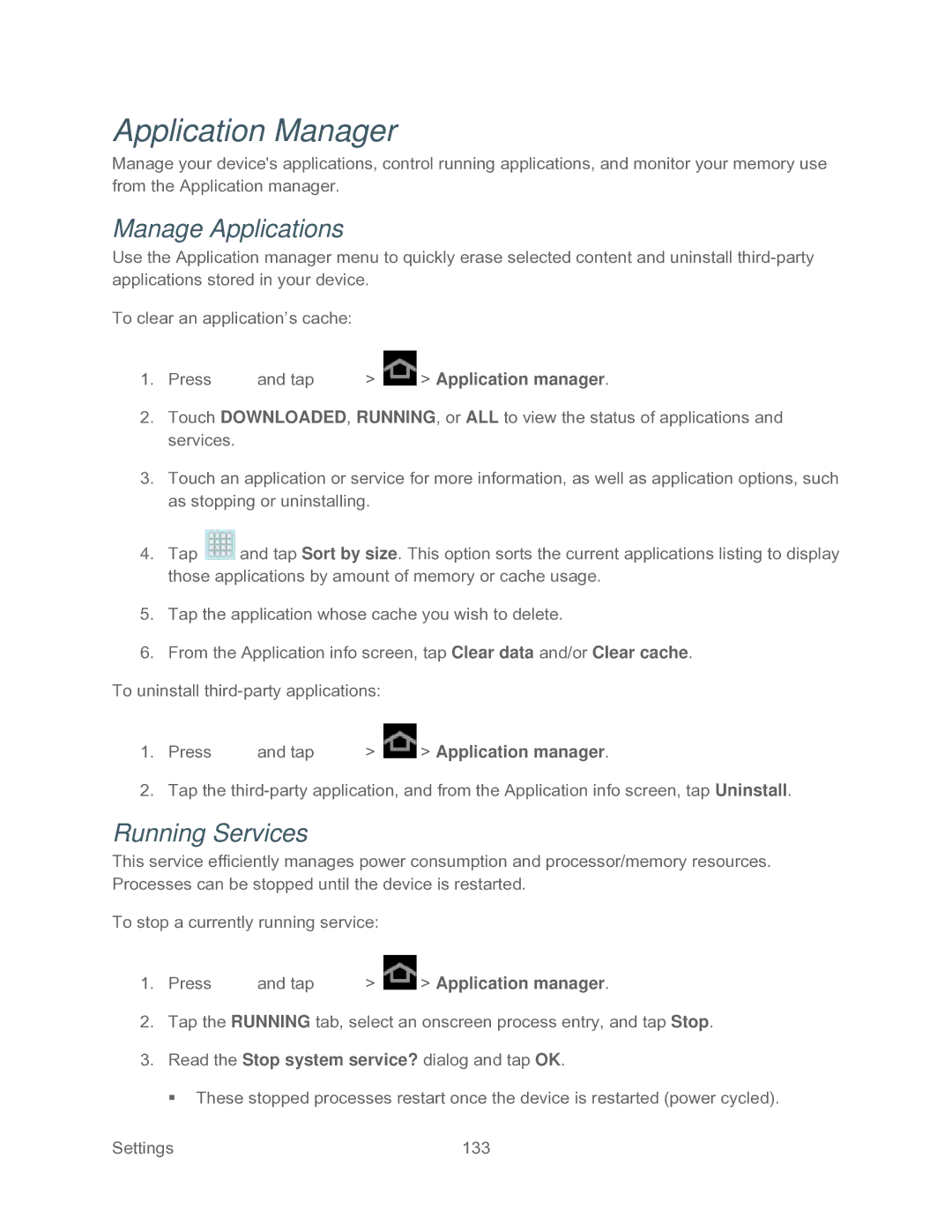Application Manager
Manage your device's applications, control running applications, and monitor your memory use from the Application manager.
Manage Applications
Use the Application manager menu to quickly erase selected content and uninstall
To clear an application’s cache:
1.Press ![]() and tap
and tap ![]() >
> ![]() > Application manager.
> Application manager.
2.Touch DOWNLOADED, RUNNING, or ALL to view the status of applications and services.
3.Touch an application or service for more information, as well as application options, such as stopping or uninstalling.
4.Tap ![]() and tap Sort by size. This option sorts the current applications listing to display those applications by amount of memory or cache usage.
and tap Sort by size. This option sorts the current applications listing to display those applications by amount of memory or cache usage.
5.Tap the application whose cache you wish to delete.
6.From the Application info screen, tap Clear data and/or Clear cache.
To uninstall
1.Press ![]() and tap
and tap ![]() >
> ![]() > Application manager.
> Application manager.
2.Tap the
Running Services
This service efficiently manages power consumption and processor/memory resources. Processes can be stopped until the device is restarted.
To stop a currently running service:
1.Press ![]() and tap
and tap ![]() >
> ![]() > Application manager.
> Application manager.
2.Tap the RUNNING tab, select an onscreen process entry, and tap Stop.
3.Read the Stop system service? dialog and tap OK.
These stopped processes restart once the device is restarted (power cycled).
Settings | 133 |