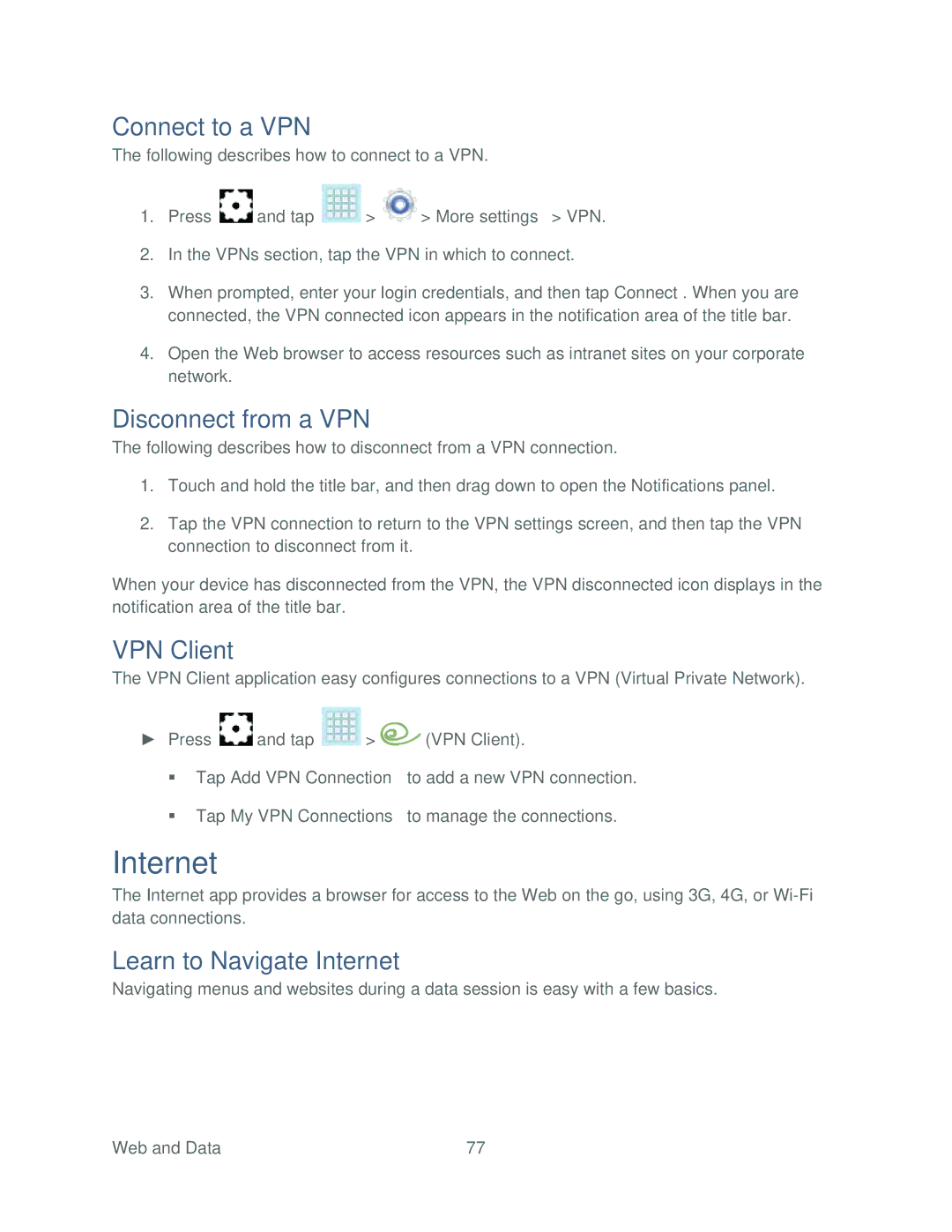Connect to a VPN
The following describes how to connect to a VPN.
1.Press ![]() and tap
and tap ![]() >
> ![]() > More settings > VPN.
> More settings > VPN.
2.In the VPNs section, tap the VPN in which to connect.
3.When prompted, enter your login credentials, and then tap Connect. When you are connected, the VPN connected icon appears in the notification area of the title bar.
4.Open the Web browser to access resources such as intranet sites on your corporate network.
Disconnect from a VPN
The following describes how to disconnect from a VPN connection.
1.Touch and hold the title bar, and then drag down to open the Notifications panel.
2.Tap the VPN connection to return to the VPN settings screen, and then tap the VPN connection to disconnect from it.
When your device has disconnected from the VPN, the VPN disconnected icon displays in the notification area of the title bar.
VPN Client
The VPN Client application easy configures connections to a VPN (Virtual Private Network).
►Press ![]() and tap
and tap ![]() >
> ![]() (VPN Client).
(VPN Client).
Tap Add VPN Connection to add a new VPN connection.
Tap My VPN Connections to manage the connections.
Internet
The Internet app provides a browser for access to the Web on the go, using 3G, 4G, or
Learn to Navigate Internet
Navigating menus and websites during a data session is easy with a few basics.
Web and Data | 77 |