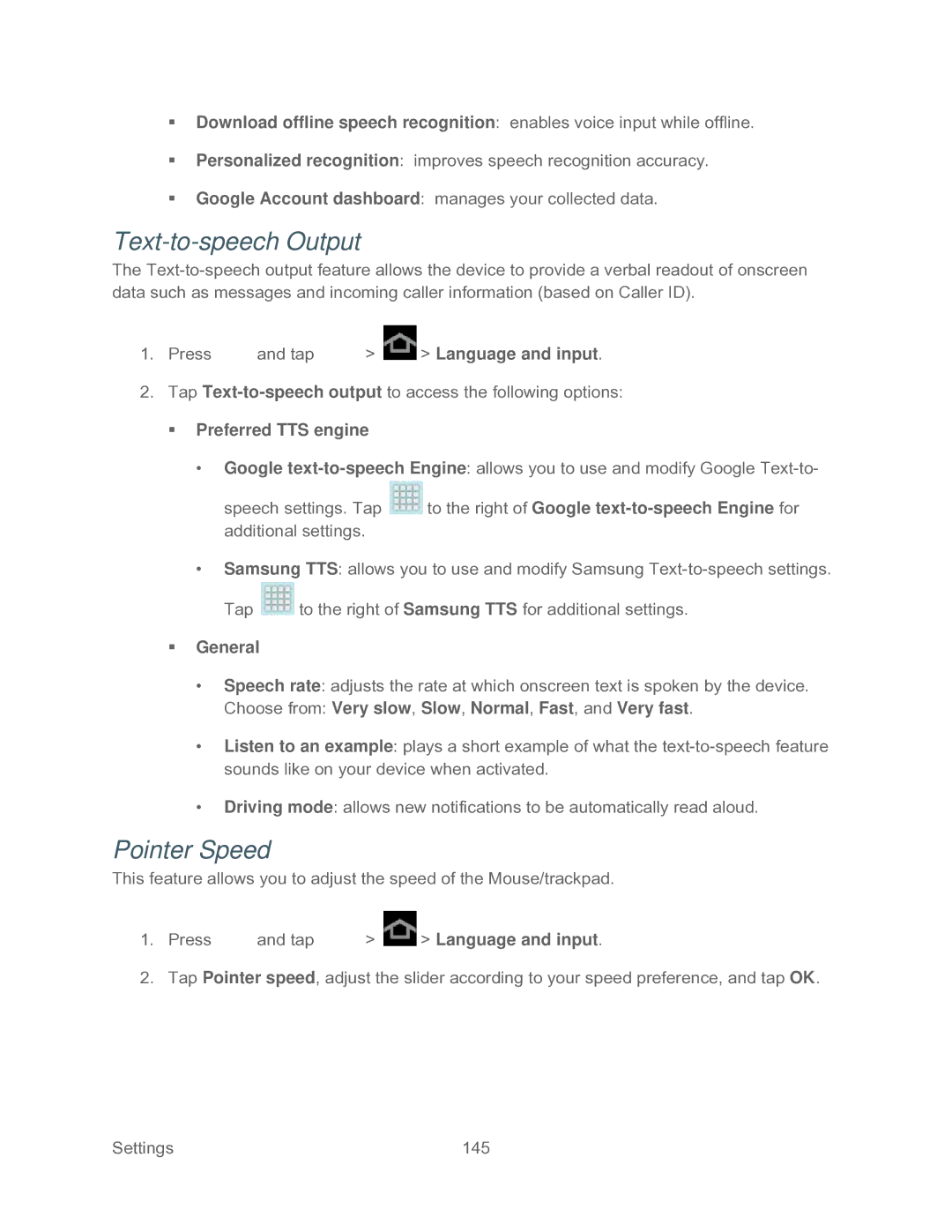Download offline speech recognition: enables voice input while offline.
Personalized recognition: improves speech recognition accuracy.
Google Account dashboard: manages your collected data.
Text-to-speech Output
The
1.Press ![]() and tap
and tap ![]() >
> ![]() > Language and input.
> Language and input.
2.Tap
Preferred TTS engine
•Google
speech settings. Tap ![]() to the right of Google
to the right of Google
•Samsung TTS: allows you to use and modify Samsung
Tap ![]() to the right of Samsung TTS for additional settings.
to the right of Samsung TTS for additional settings.
General
•Speech rate: adjusts the rate at which onscreen text is spoken by the device.
Choose from: Very slow, Slow, Normal, Fast, and Very fast.
•Listen to an example: plays a short example of what the
•Driving mode: allows new notifications to be automatically read aloud.
Pointer Speed
This feature allows you to adjust the speed of the Mouse/trackpad.
1.Press ![]() and tap
and tap ![]() >
> ![]() > Language and input.
> Language and input.
2.Tap Pointer speed, adjust the slider according to your speed preference, and tap OK.
Settings | 145 |