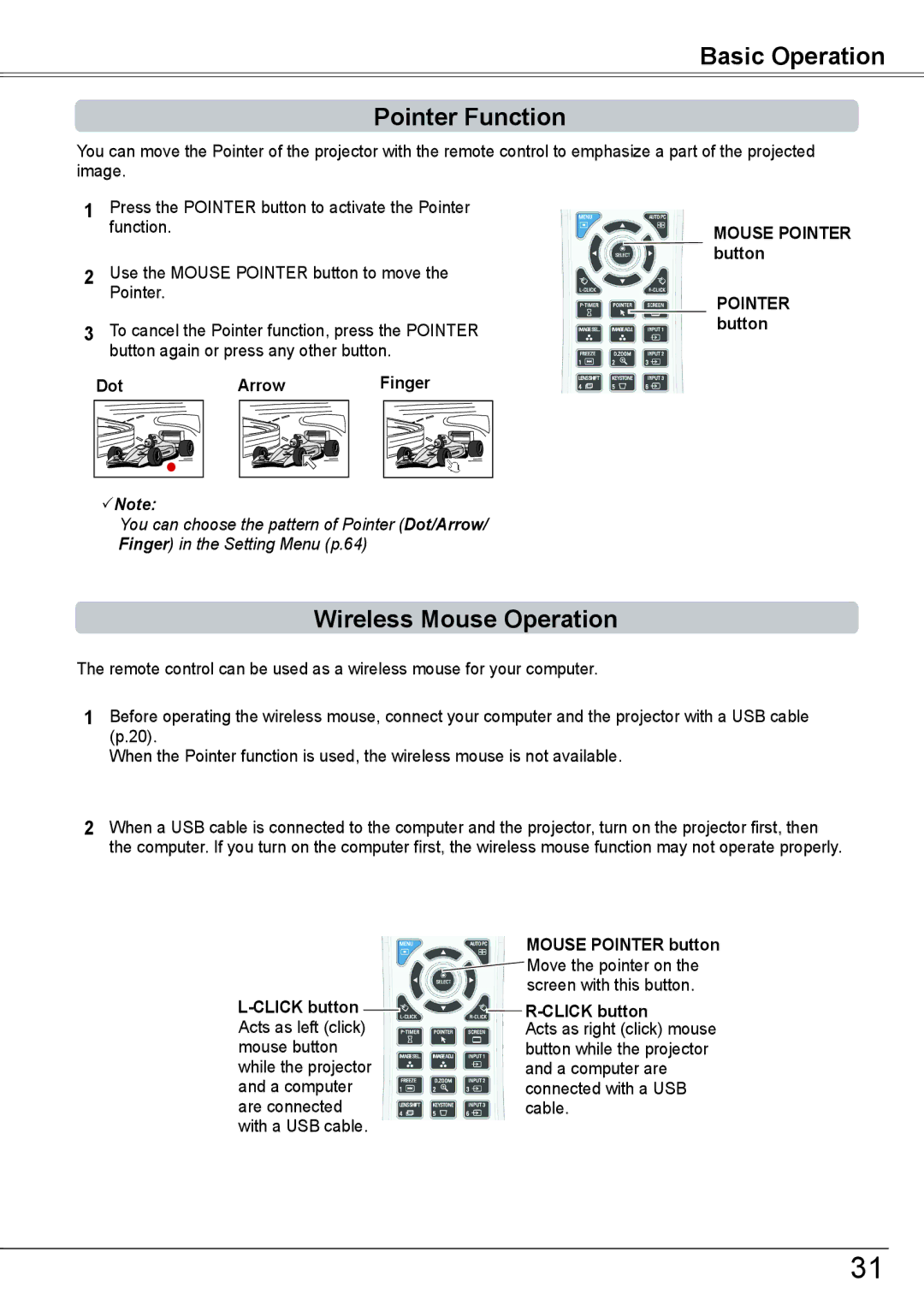Basic Operation
Pointer Function
You can move the Pointer of the projector with the remote control to emphasize a part of the projected image.
1Press the POINTER button to activate the Pointer function.
2Use the MOUSE POINTER button to move the Pointer.
3To cancel the Pointer function, press the POINTER button again or press any other button.
MOUSE POINTER button
POINTER button
Dot |
|
Arrow Finger
Note:
You can choose the pattern of Pointer (Dot/Arrow/
Finger) in the Setting Menu (p.64)
Wireless Mouse Operation
The remote control can be used as a wireless mouse for your computer.
1Before operating the wireless mouse, connect your computer and the projector with a USB cable (p.20).
When the Pointer function is used, the wireless mouse is not available.
2When a USB cable is connected to the computer and the projector, turn on the projector first, then the computer. If you turn on the computer first, the wireless mouse function may not operate properly.
|
|
|
|
|
|
| MOUSE POINTER button |
|
|
|
|
|
|
| Move the pointer on the |
|
|
|
|
|
| screen with this button. | |
|
|
|
|
|
| ||
|
|
|
|
|
|
| |
|
|
|
|
|
| ||
Acts as left (click) |
|
|
|
|
| Acts as right (click) mouse | |
|
|
|
|
| |||
mouse button |
|
|
|
|
| button while the projector | |
while the projector |
|
|
|
|
| and a computer are | |
and a computer |
|
|
|
|
| connected with a USB | |
are connected |
|
|
|
|
| cable. | |
with a USB cable. |
|
|
|
|
|
| |
31