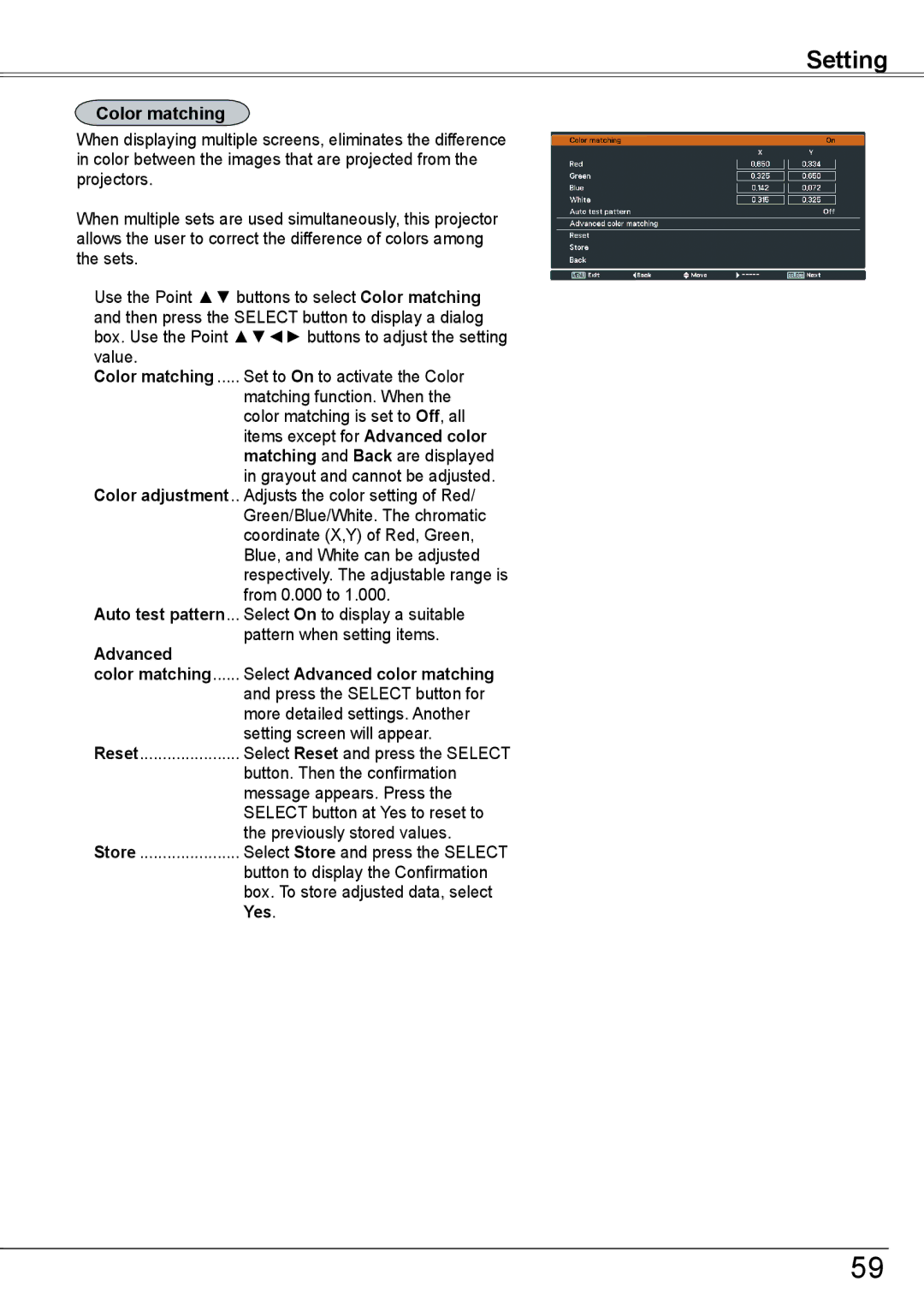Setting
Color matching
When displaying multiple screens, eliminates the difference in color between the images that are projected from the projectors.
When multiple sets are used simultaneously, this projector allows the user to correct the difference of colors among the sets.
Use the Point ▲▼ buttons to select Color matching and then press the SELECT button to display a dialog box. Use the Point ▲▼◄► buttons to adjust the setting value.
Color matching...... Set to On to activate the Color
matching function. When the color matching is set to Off, all items except for Advanced color matching and Back are displayed in grayout and cannot be adjusted.
Color adjustment... Adjusts the color setting of Red/ Green/Blue/White. The chromatic coordinate (X,Y) of Red, Green, Blue, and White can be adjusted respectively. The adjustable range is from 0.000 to 1.000.
Auto test pattern... Select On to display a suitable pattern when setting items.
Advanced
color matching...... Select Advanced color matching
and press the SELECT button for more detailed settings. Another setting screen will appear.
Reset...................... Select Reset and press the SELECT
button. Then the confirmation message appears. Press the SELECT button at Yes to reset to the previously stored values.
Store....................... Select Store and press the SELECT
button to display the Confirmation box. To store adjusted data, select Yes.
59