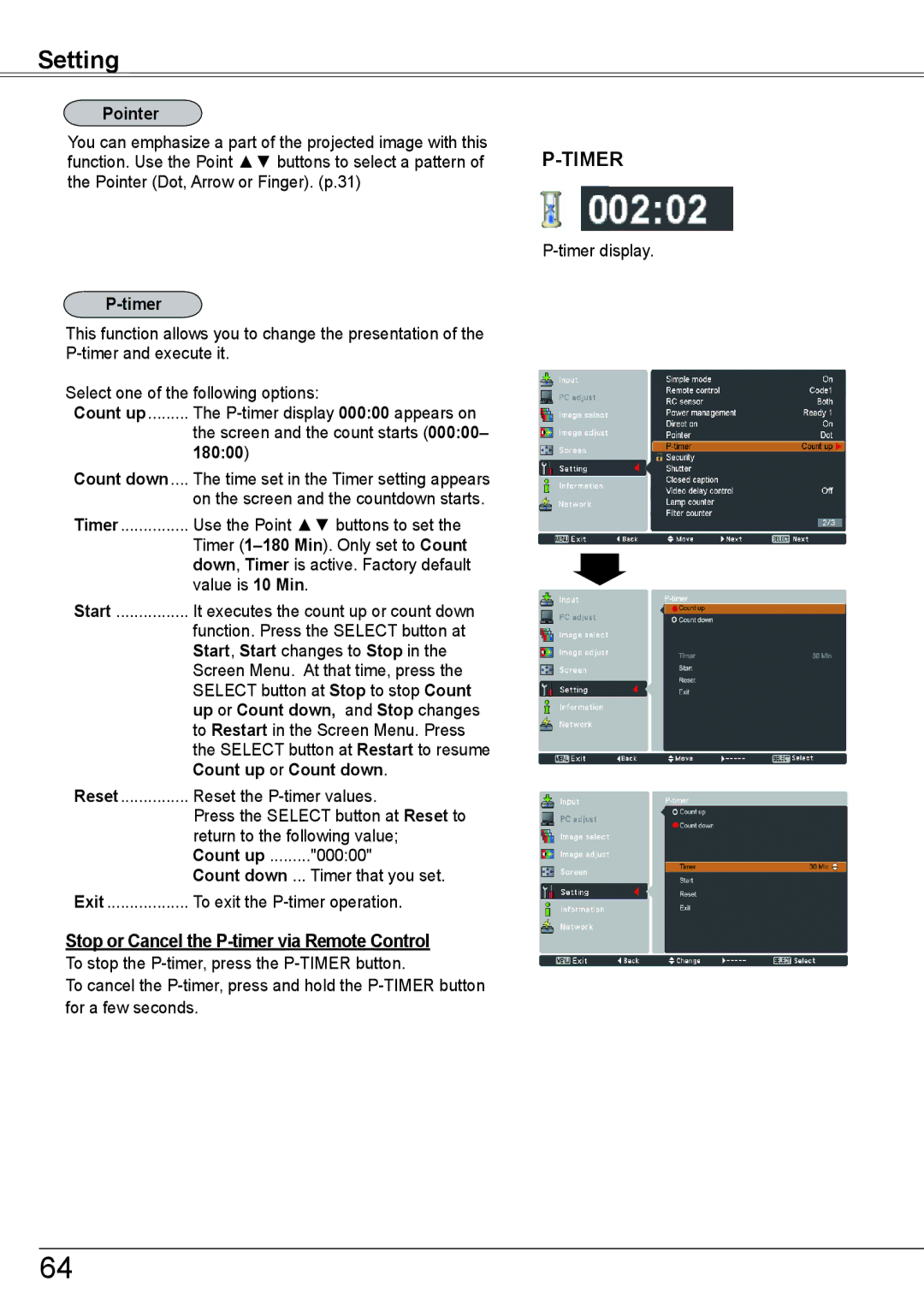Setting
Pointer
You can emphasize a part of the projected image with this function. Use the Point ▲▼ buttons to select a pattern of the Pointer (Dot, Arrow or Finger). (p.31)
P-timer
This function allows you to change the presentation of the
Select one of the following options:
Count up | The | |
| the screen and the count starts (000:00– | |
| 180:00) |
|
Count down.... | The time set in the Timer setting appears | |
| on the screen and the countdown starts. | |
Timer | Use the Point ▲▼ buttons to set the | |
| Timer | |
| down, Timer is active. Factory default | |
| value is 10 Min. |
|
Start | It executes the count up or count down | |
| function. Press the SELECT button at | |
| Start, Start changes to Stop in the | |
| Screen Menu. At that time, press the | |
| SELECT button at Stop to stop Count | |
| up or Count down, and Stop changes | |
| to Restart in the Screen Menu. Press | |
| the SELECT button at Restart to resume | |
| Count up or Count down. | |
Reset | Reset the | |
| Press the SELECT button at Reset to | |
| return to the following value; | |
| Count up | "000:00" |
| Count down ... Timer that you set. | |
Exit | To exit the | |
Stop or Cancel the P-timer via Remote Control
To stop the
To cancel the
64