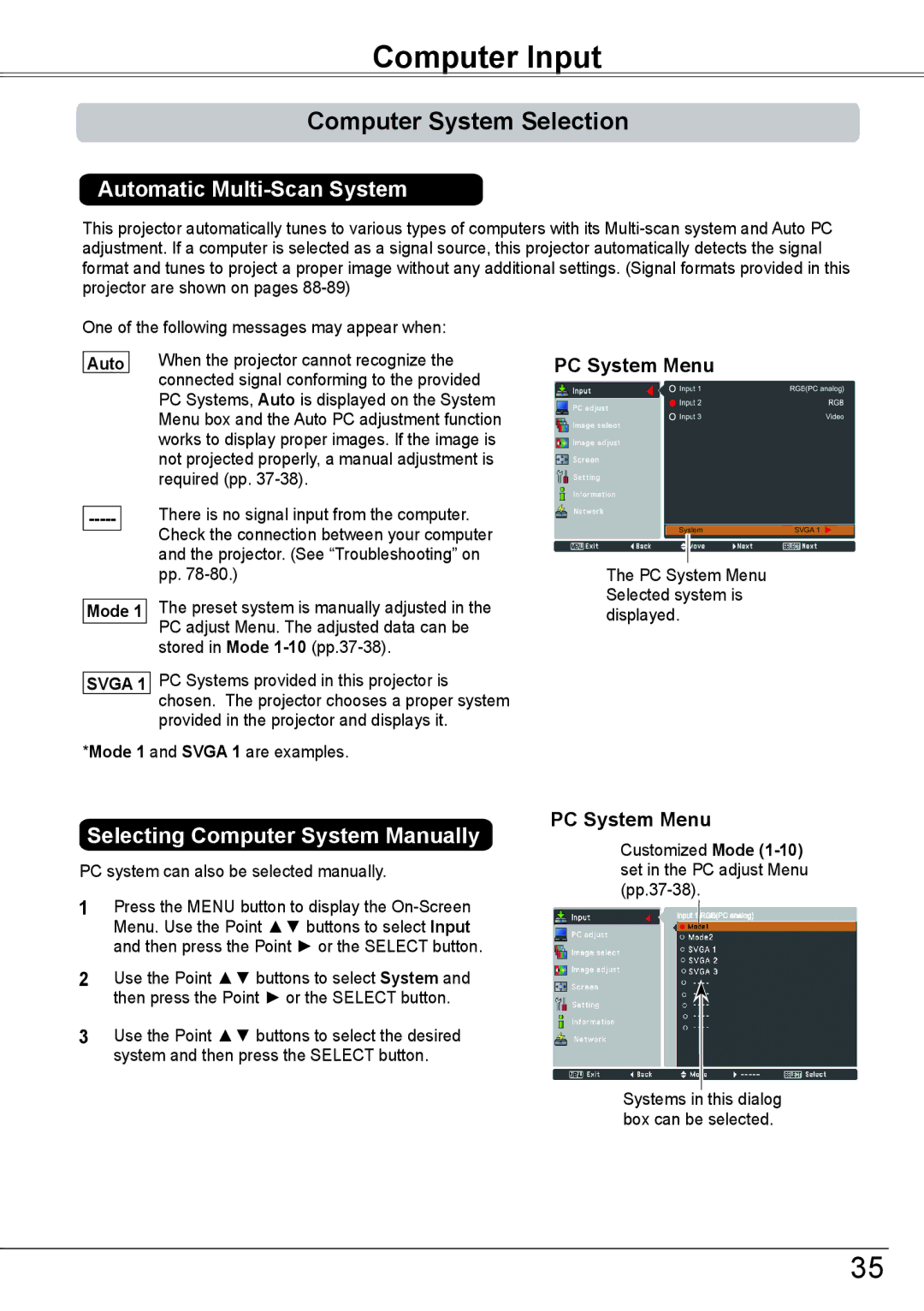Computer Input
Computer System Selection
Automatic Multi-Scan System
This projector automatically tunes to various types of computers with its
One of the following messages may appear when:
| When the projector cannot recognize the |
Auto | |
| connected signal conforming to the provided |
| PC Systems, Auto is displayed on the System |
| Menu box and the Auto PC adjustment function |
| works to display proper images. If the image is |
| not projected properly, a manual adjustment is |
| required (pp. |
-----There is no signal input from the computer. Check the connection between your computer and the projector. (See “Troubleshooting” on pp.
| The preset system is manually adjusted in the |
Mode 1 | |
| PC adjust Menu. The adjusted data can be |
| |
| stored in Mode |
| PC Systems provided in this projector is |
SVGA 1 | |
| chosen. The projector chooses a proper system |
| provided in the projector and displays it. |
*Mode 1 and SVGA 1 are examples.
PC System Menu
The PC System Menu Selected system is displayed.
Selecting Computer System Manually
PC system can also be selected manually.
1Press the MENU button to display the
2Use the Point ▲▼ buttons to select System and then press the Point ► or the SELECT button.
3Use the Point ▲▼ buttons to select the desired system and then press the SELECT button.
PC System Menu
Customized Mode
Systems in this dialog box can be selected.
35