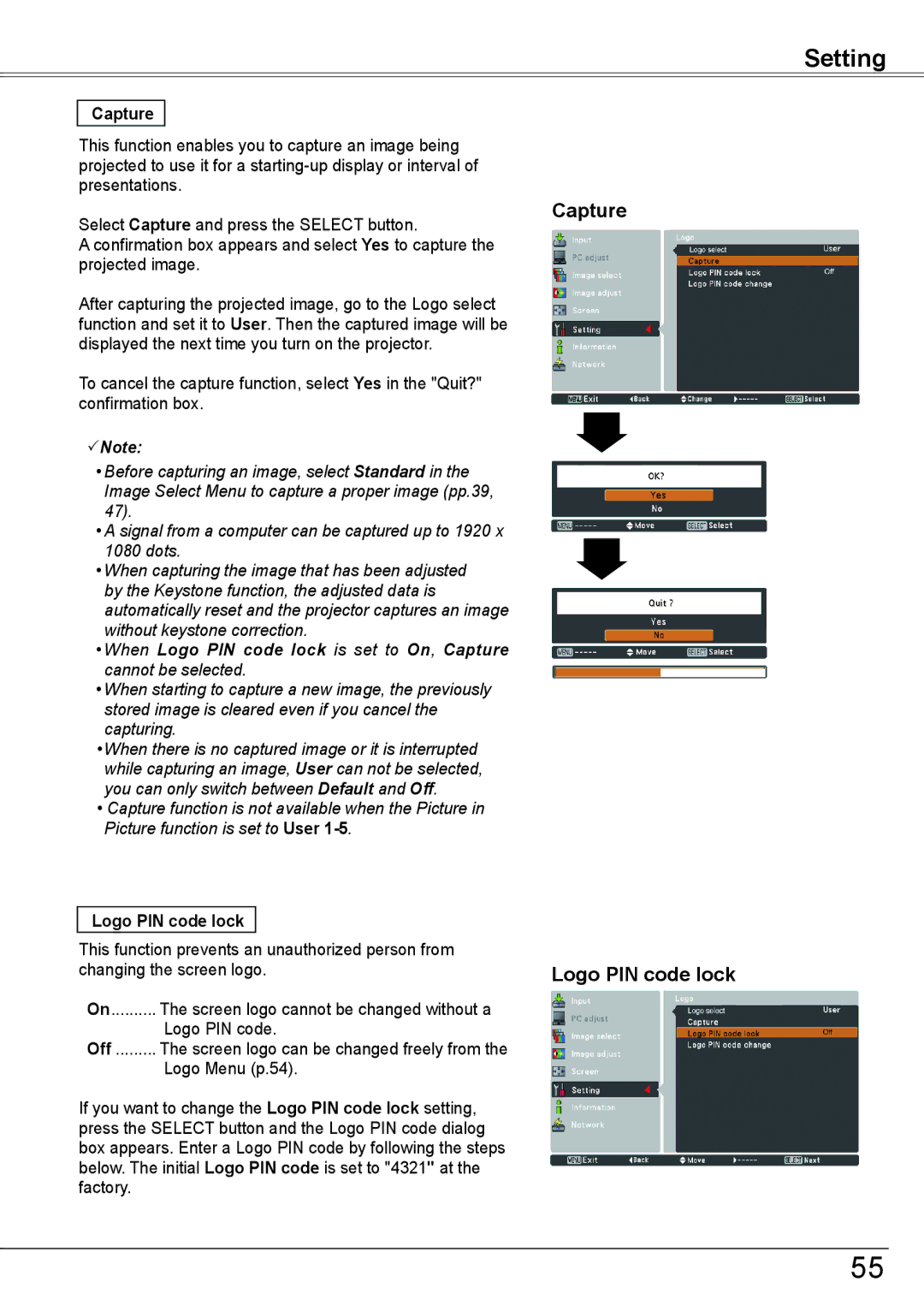Setting
Capture
This function enables you to capture an image being projected to use it for a
Select Capture and press the SELECT button.
A confirmation box appears and select Yes to capture the projected image.
After capturing the projected image, go to the Logo select function and set it to User. Then the captured image will be displayed the next time you turn on the projector.
To cancel the capture function, select Yes in the "Quit?" confirmation box.
Note:
•Before capturing an image, select Standard in the Image Select Menu to capture a proper image (pp.39, 47).
•A signal from a computer can be captured up to 1920 x 1080 dots.
•When capturing the image that has been adjusted by the Keystone function, the adjusted data is automatically reset and the projector captures an image without keystone correction.
•When Logo PIN code lock is set to On, Capture cannot be selected.
•When starting to capture a new image, the previously stored image is cleared even if you cancel the capturing.
•When there is no captured image or it is interrupted while capturing an image, User can not be selected, you can only switch between Default and Off.
•Capture function is not available when the Picture in Picture function is set to User
Logo PIN code lock
This function prevents an unauthorized person from changing the screen logo.
On.......... The screen logo cannot be changed without a
Logo PIN code.
Off ......... The screen logo can be changed freely from the
Logo Menu (p.54).
If you want to change the Logo PIN code lock setting, press the SELECT button and the Logo PIN code dialog box appears. Enter a Logo PIN code by following the steps below. The initial Logo PIN code is set to "4321" at the factory.
Capture
Logo PIN code lock
55